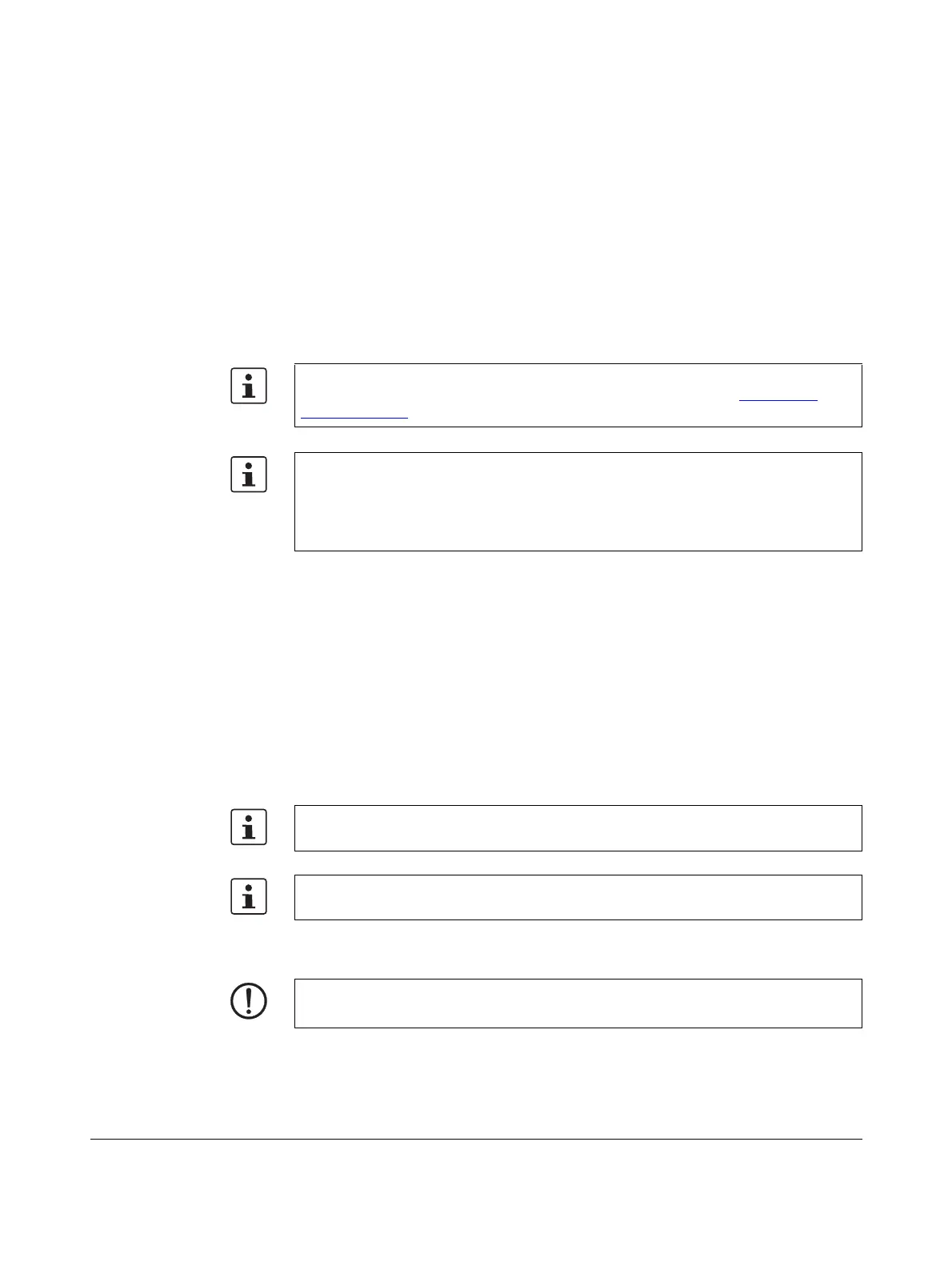8686_en_01 PHOENIX CONTACT 133
A Appendix: service, maintenance, derating, and ambient
conditions
A 1 Updating the AXC 3050 firmware
Such firmware updates (software integrated on the AXC 3050) are exclusively used for add-
ing new functions that are implemented within the scope of continuous product improve-
ment. No firmware update is required for normal system operation.
The AXC 3050 firmware can be updated using the following options:
1 USB stick/mode selector switch
2 SD card/mode selector switch
3 SD card/firmware service
4 Ethernet interface/SNMP (BootP, TFTP, and FTP)
A 1.1 Mode selector switch triggers update via USB stick or SD
card
The procedure via USB stick or SD card is basically identical once the medium has been
prepared accordingly.
When using an SD card to update the firmware, refer to the information in Section “Param-
eterization memory” on page 26.
To update the firmware, please proceed as described in the “AH EN FIRMWARE UP-
DATE ILC 1.../3..., RFC 4..” application note. It can be downloaded at phoenixcon-
tact.net/products.
If the firmware update for AXC 3050 is not possible, as the internal parameterization
memory is too small, you can delete the application program on this. Alternatively, you
can use an SD card to extend the internal parameterization memory or run the update us-
ing a USB stick. Please observe the notes in Section “Operating the controller with or with-
out plug-in parameterization memory (SD card/USB stick)” on page 99
If both an SD card and USB stick are inserted in the device, once a firmware update is ini-
tiated, firstly the USB stick and then the SD card will be searched for firmware update files.
We recommend using USB stick: VS-04-MS-IP20 (Order No. 1402490), USB memory
stick, IP20, USB 2.0 (for ordering data refer to “Accessories”on page 132)
NOTE: Firmware update – STOP controller state required
Only run a firmware update on the controller once it is in the STOP state
