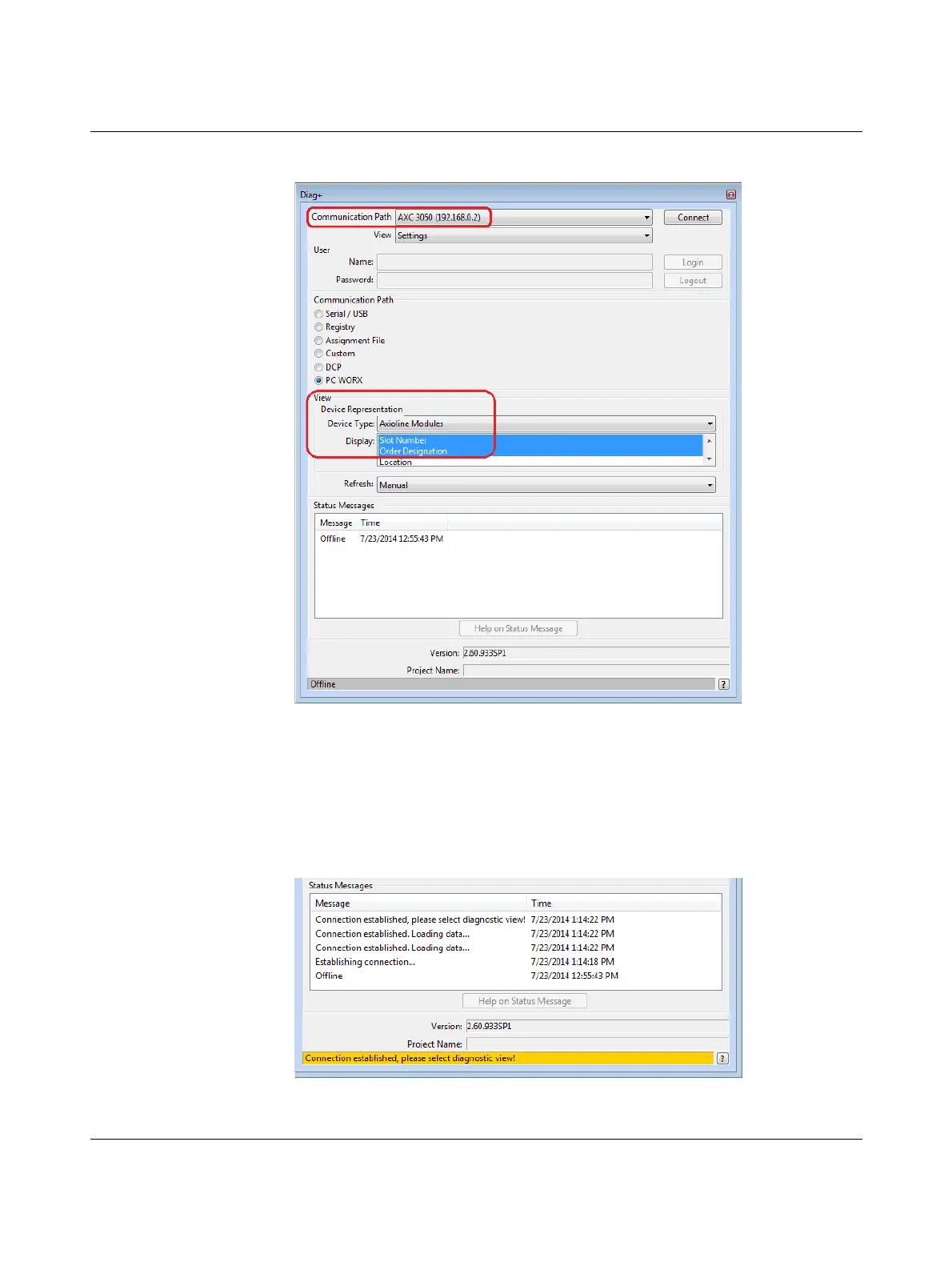The AXC 3050 controller under PC Worx
8686_en_01 PHOENIX CONTACT 71
The following dialog box is displayed:
Figure 4-33 Diag+ – communication path for AXC 3050
Make sure that the AXC 3050 controller is set as the communication path and “Axioline
Modules” is set as the device type in the “Device Representation” area. In this example, the
“Slot Number” and “Order Designation” are selected for the display of the Axioline modules.
• Click on the “Connect” button.
After the connection between Diag+ and the controller has been established successfully,
you are prompted at the bottom of the dialog box to select the diagnostic view.
Figure 4-34 Selecting diagnostic view
