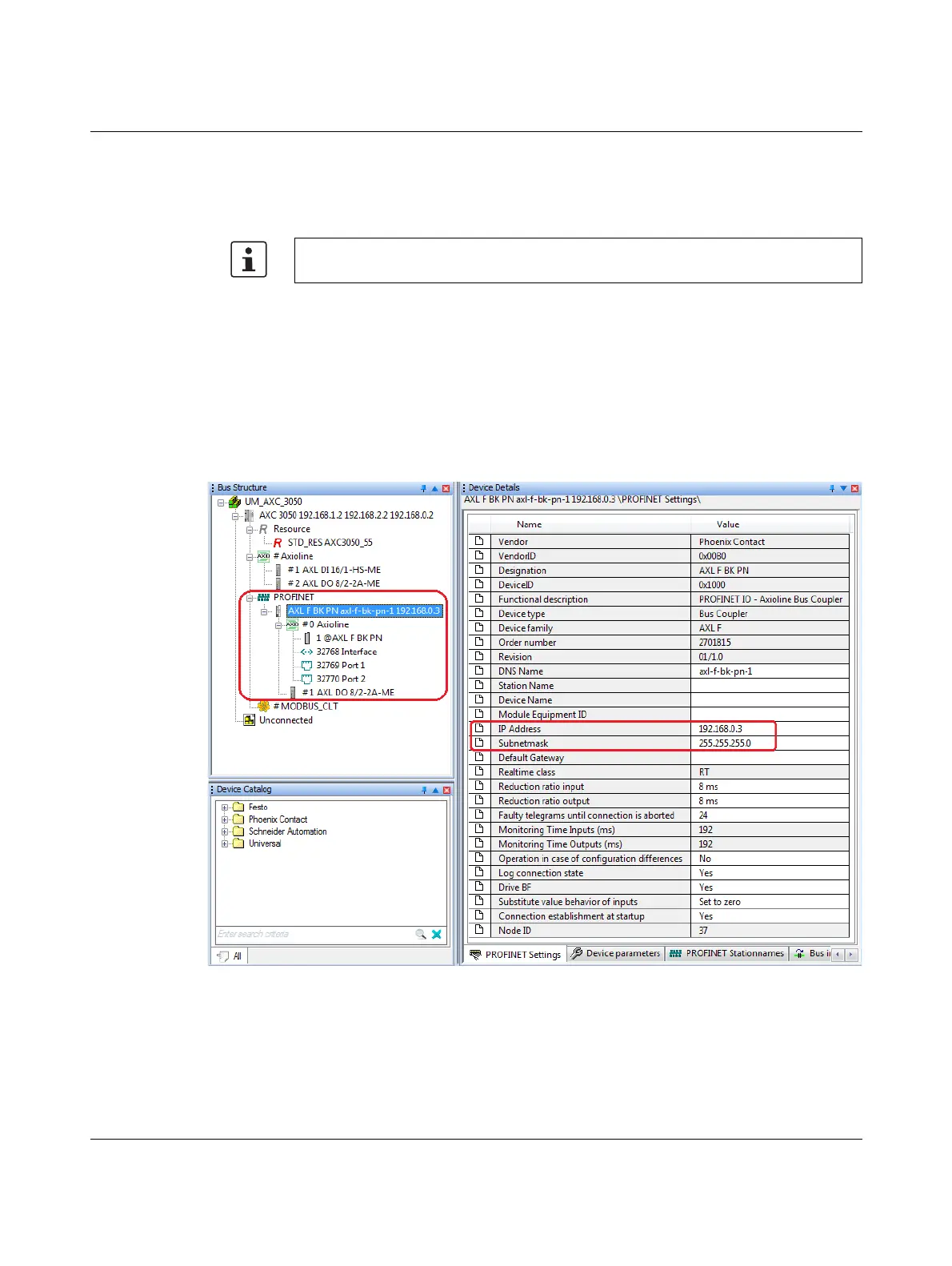AXC 3050
62
PHOENIX CONTACT 8686_en_01
• Confirm your selection with “OK”.
If a PROFINET device name has not yet been assigned for the PROFINET device to be in-
serted, you are prompted to assign one by PC Worx at this point. If PROFINET Station-
names have already been assigned, follow the steps below.
• Repeat this step until you have inserted all of the PROFINET devices in your network in
the project.
• Click on the “Close” button to close the “Read PROFINET” dialog box (A in Figure 4-18
on page 61).
The PROFINET device inserted earlier will be displayed in the “Bus Structure” window (refer
to Figure 4-20). Device details are displayed in the “PROFINET Settings” tab. For example,
PC Worx proposes IP address settings for the read devices. You can assign these in the
“PROFINET Stationnames” tab, provided your application allows this (refer to “Station-
name/IP address” on page 63 section).
Figure 4-20 PROFINET devices inserted
For PROFINET device naming, proceed as described in the quick start guide or the online
help for the PC Worx version used.
