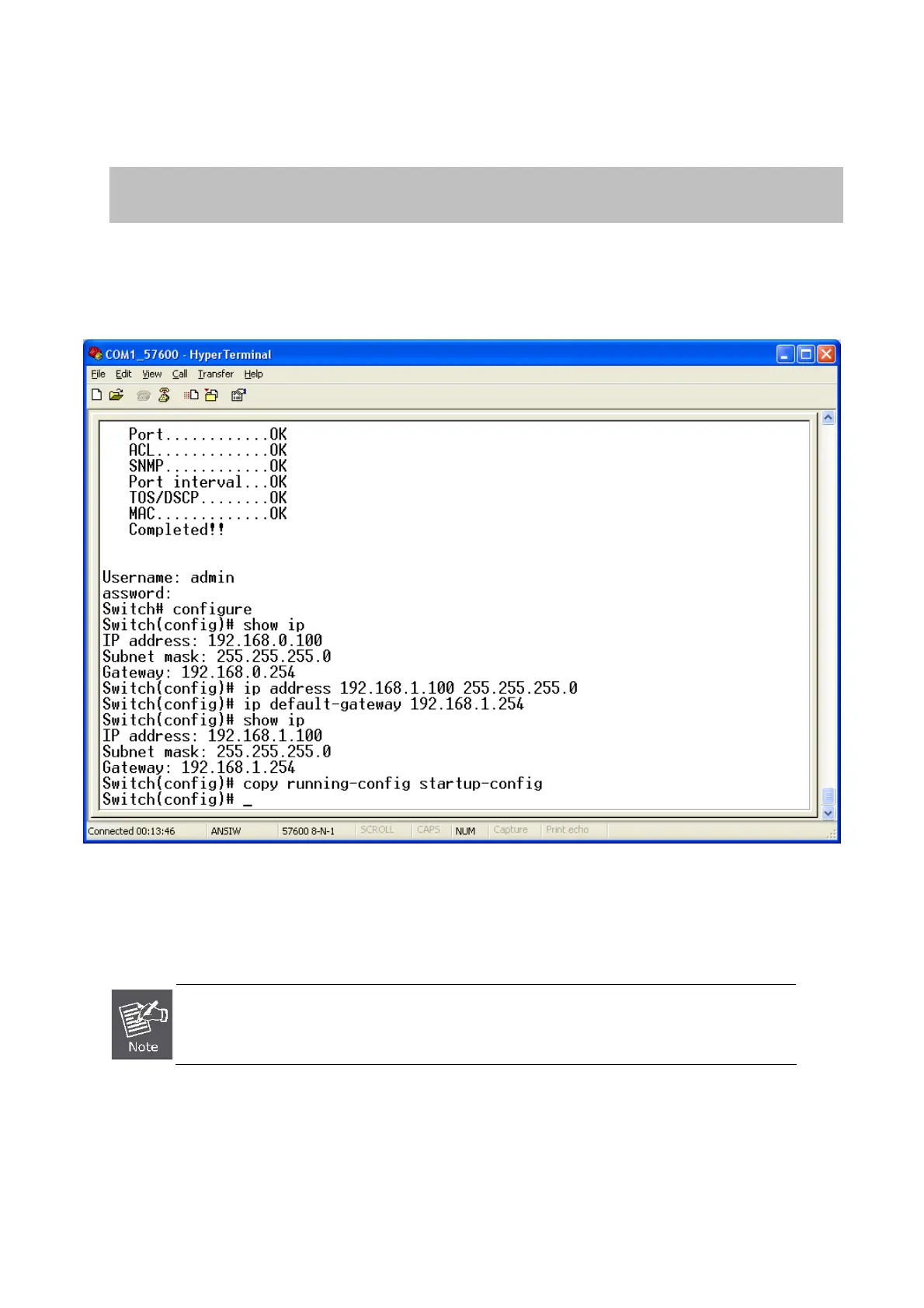User’s Manual of FGSD-1022
Configure IP address
1. On “Switch(config)# ” prompt, enter the following command and press <Enter>. As show in Figure 5-2-2.
Switch(config)# ip address 192.168.1.100 255.255.255.0
Switch(config)# ip default-gateway 192.168.1.254
The previous command would apply the follow settings for the Switch.
IP: 192.168.1.100
Subnet Mask: 255.255.255.0
Gateway: 192.168.1.254
Figure 5-2-2: Set IP address screen
2. Repeat Step 1 to check if the IP address is changed.
If the IP is successfully configured, the Managed Switch will apply the new IP address setting immediately. You can access
the Web interface of FGSD Managed Switch through the new IP address.
If you do not familiar with console command or the related parameter, enter “help” anytime in
console to get the help description.
You can change these settings, if desired, after you log on. This management method is often preferred because you can
remain connected and monitor the system during system reboots. Also, certain error messages are sent to the serial port,
regardless of the interface through which the associated action was initiated. A Macintosh or PC attachment can use any
terminal-emulation program for connecting to the terminal serial port. A workstation attachment under UNIX can use an
emulator such as TIP.
