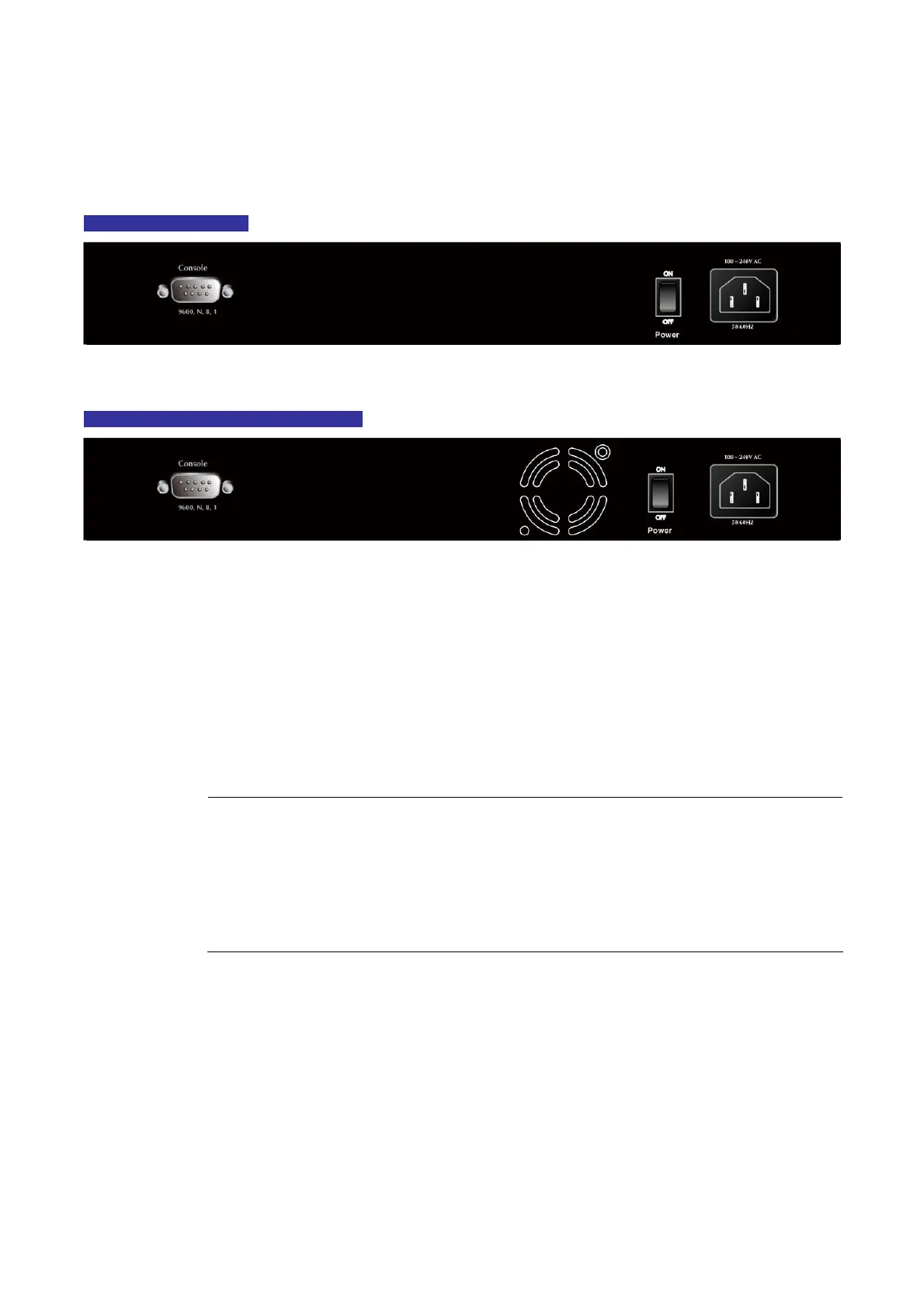User’s Manual of FGSD-1022 Series
2.1.3 Switch Rear Panel
The rear panel of the Managed Switch indicates an AC inlet power socket, which accepts input power from 100 to 240V AC,
50-60Hz. Figure 2-7 to Figure 2-8 shows the rear panel of the Switch.
FGSD-1022 Rear Panel
Figure 2-7: FGSD-1022 rear panel.
FGSD-1022P / FGSD-1022HP Rear Panel
Figure 2-8: FGSD-1022P / FGSD-1022HP rear panel
■ Console Port
The console port is a DB9, RS-232 male serial port connector. It is an interface for connecting a terminal directly.
Through the console port, it provides rich diagnostic information includes IP Address setting, factory reset, port
management, link status and system setting. Users can use the attached RS-232 cable in the package and connect to
the console port on the device. After the connection, users an run any terminal emulation program (Hyper Terminal,
ProComm Plus, Telix, Winterm and so on) to enter the startup screen of the device.
Power Notice:
1. The device is a power-required device, it means, it will not work till it is powered. If your networks
should active all the time, please consider using UPS (Uninterrupted Power Supply) for your
device. It will prevent you from network data loss or network downtime.
2. In some area, installing a surge suppression device may also help to protect your Managed
Switch from being damaged by unregulated surge or current to the Switch or the power adapter.
22
