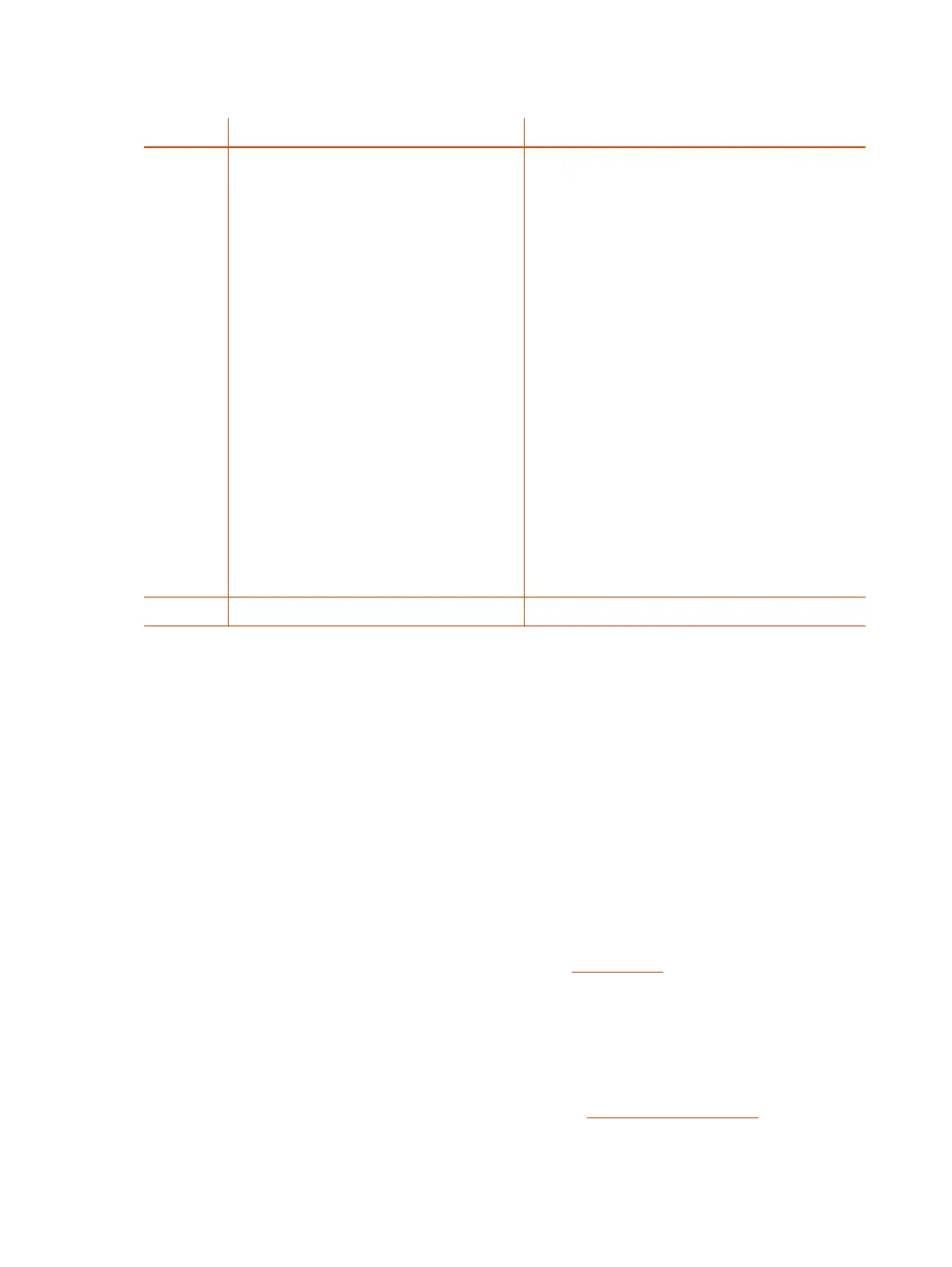Table 3-9 Customized AA Prompt Recording Options
Selection Announcement What Can You Do?
1001 Option 1001 current value is: (the recorded
prompt)
Press 1 to enter a new value.
Press 2 to set the default value.
Press 0 to repeat the information.
Press # to enter another configuration selection.
Note: After pressing 1 to record a new prompt, the device
says “Enter value followed by the # key)\”. At that point,
you can press any digit (0-9) to start recording, and then
press # to end recording.
Tips: Leave about 1 second of gap at the end of
recording to avoid unintended truncation by the device.
After a new prompt is recorded, the device immediately
plays back the recorded audio, and then presents the
following options:
Press 1 to save (save the recorded prompt permanently
in long term memory)
Press 2 to re-enter (the last recorded prompt is
discarded)
Press 3 to review
Press # to cancel (the last recorded prompt is discarded)
Similarly for Options 1002 through 1010
With these options you can record as many as 10 prompts, which can be arranged in any
combinations and used as customized AA prompts. Each prompt recording is limited to 60 seconds,
where the prompt duration is rounded to the nearest number of seconds. A total of 122 seconds is
available to store all the recordings. The device reboots automatically when you hang up if any of the
prompts have been modified and saved. You can enter a text description for each recorded prompt as
a reminder of the contents of the prompt. For more information, see the Auto Attendant Prompt table
in the Parameter Reference Guide.
System Web Interface-Based Local Configuration
The device has an integrated device management web server, known as the system web interface,
that can be accessed from a PC or similar device using a web browser.
Although all popular web browsers are tested for compatibility with the system web interface, there
may be inconsistencies that arise from time to time. Contact Poly Support if you have any questions
about the system web interface and how it appears in your web browser window.
Access the System Web Interface
You can access the Poly ATA system web interface from a computer using a web browser. You need
administrator level access to complete any device configuration tasks in the system web interface.
Use the IVR system to find the IP address of your device. See Find Device IP Address..
20
Chapter 3Configuration and Management Interfaces
