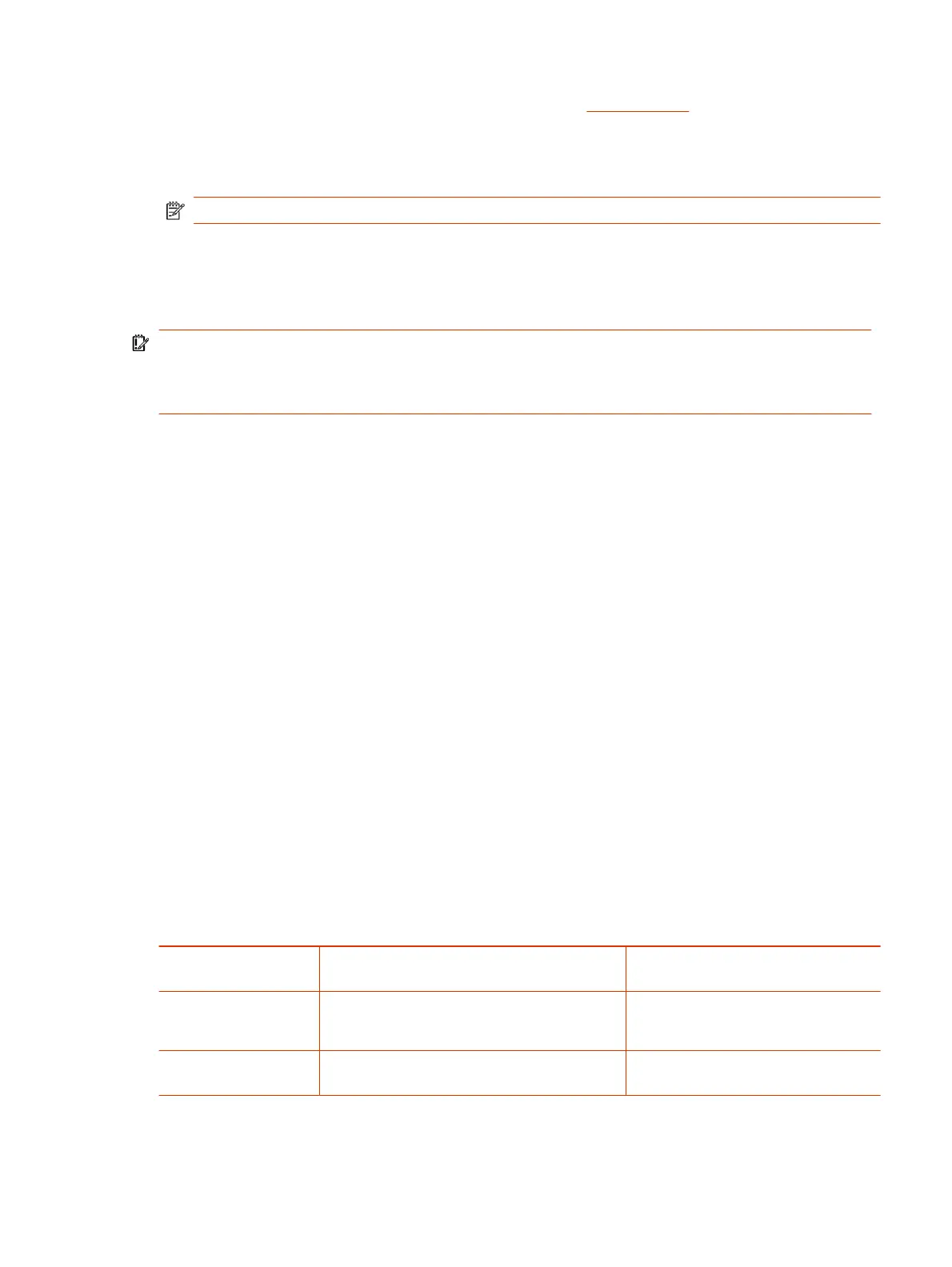Ensure that you have the password for the Admin user. See Access Levels for more information.
1. Enter the IP address in a web browser on your computer.
2. When prompted, enter the Admin level username and password.
NOTE: If you’re signing in for the first time, you must change the password from the default.
The system web interface is organized into sections. The sections allow a manageable and
compartmentalized approach to configuring the many hundreds of parameters available on the
device. Use the expandable/collapsible menu tree on the left side of the page to move easily through
the various configuration parameter sections of the device.
IMPORTANT: Submit every configuration page individually after you change the page. Otherwise
those changes are discarded once you move to another page. Most changes require a reboot of the
unit, by clicking the Reboot button, to take effect. However, you can reboot the unit once after you
have made and submitted all the necessary changes on all the pages.
Local Device Update and Management
Updating Firmware
You can upgrade the firmware for your device from the system web interface.
The firmware file with which you want to upgrade the device must be stored locally on a computer that
you can access with a web browser.
Follow these steps to upgrade:
1. Select the
System Management - Device Update
menu on the side panel of the web page.
2. Specify the path of the firmware file by clicking the Browse button in the Firmware Update
section of the page.
This opens a file browser window where you can navigate to and select the firmware file.
3. Upon selection of the firmware file, press the Update button to start the upgrade process.
The process takes about 30 seconds to complete. Note that you MUST NOT disconnect the power
from the device during this procedure. If the new firmware is upgraded successfully, the device
reboots automatically to start running the new firmware. Otherwise, the web page shows an error
message explaining why the upgrade failed.
Table 3-10
Possible Error Messages on Firmware Update Failure
Error Message Description Suggested Solution
Firmware Package
Checksum Error
A corrupted Firmware package file has been used
for the update.
Check the file and / or re-download the
firmware package and try again.
System Is Busy The device is busy because one of the phone
services is in an active call or device provisioning is
in progress.
Try to update again later.
Firmware Is Not Modified The device is already running the same firmware
as the one selected for update.
No need to upgrade.
Local Device Update and Management 21
