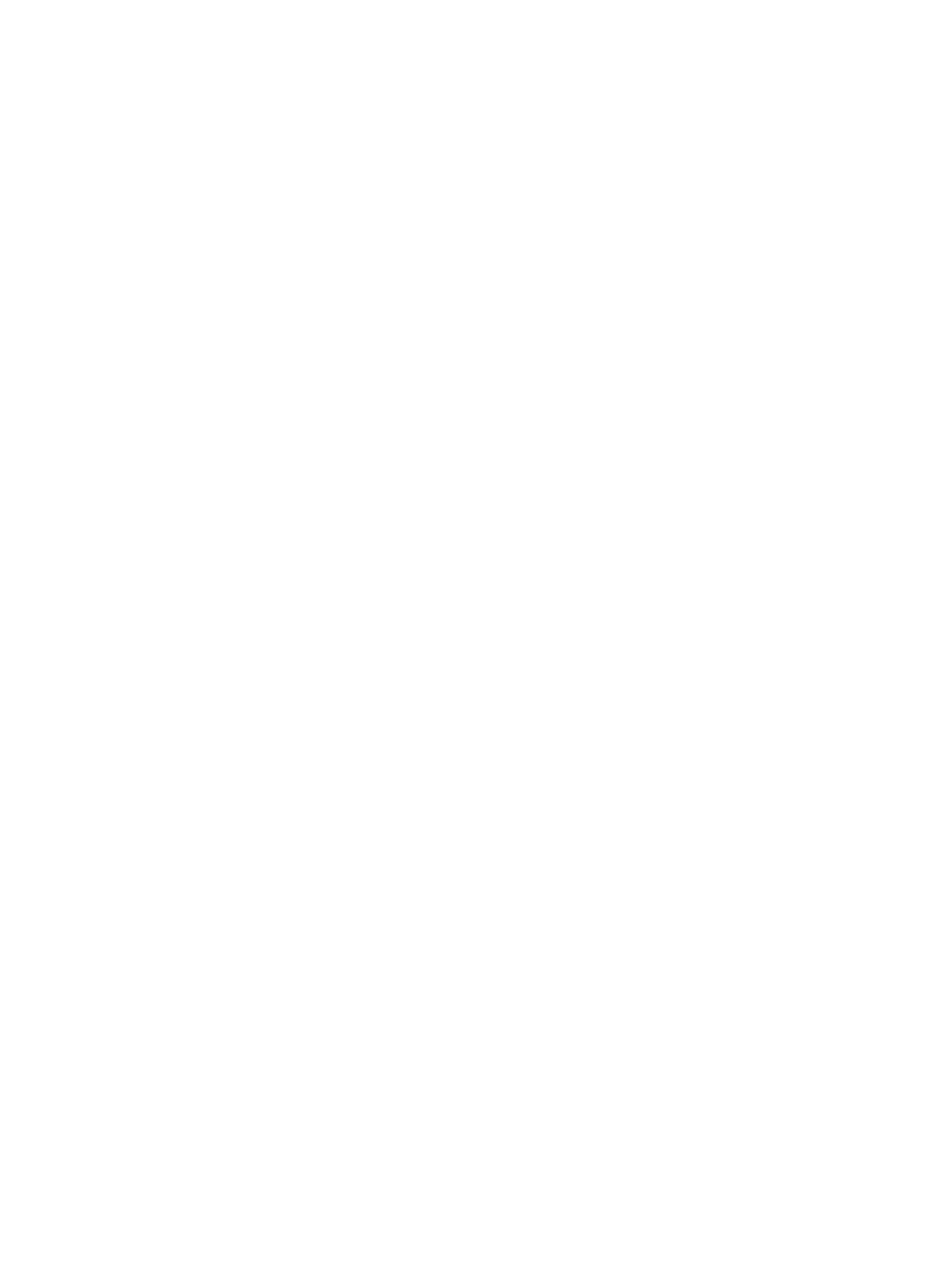● Ring
● Polarity Reversal
● CPC
● Power Denial
Maximum Session Capacity
The device Phone port has a Maximum Sessions capacity of two. This value is not configurable. The
device
Phone port replies BUSY to a new incoming call when:
● The Phone port already has two calls in session.
● The Phone port is ringing the phone.
● The phone is in a dialing or fast busy “Invalid” state.
● The device is already in a FAX call.
The device Phone port supports Call Waiting when a second call is an inbound call:
● A Hook-Flash (or depressing the Flash button) invokes switching between two calls.
● When the device Phone port goes On-Hook, this ends the current call and invokes a ring for the
holding call. The device Phone port supports 3-way Calling when the second call is an outbound
call.
On the first Hook-Flash during an active call, the device can make a second outbound call.
On the second Hook-Flash, the first call and the second outbound call are placed in a conference. To
remove the second conferenced party, invoke a third Hook-Flash.
When the device goes On-Hook during a 3-way Call, this action becomes a transfer when a second
(outbound) call is ringing or connected. If the second (outbound) call doesn’t succeed, for example, no
answer or busy, then the device Phone port can go to an On Hook state. It will ring as the holding call
is still on the line, or Hook-Flash to resume the first call.
Configure the Device to Use as a Paging System
You can connect a Phone port on the device to an external PA system via an RJ11-to-Line-Out
connector (available at many popular electronics shops).
In this configuration, the Phone port is expected to be off-hook all the time. The device automatically
answers incoming calls. It doesn’t accept call-waiting.
When the Phone port goes from on-hook to off-hook, in case the user needs to dial * * * to invoke
the IVR, the device plays a dial tone for 5 seconds. After 5 seconds, the device turns silent and is
ready to accept an incoming call to the paging system.
1. In the system web interface, go to Physical Interfaces > PHONE n Port > Calling Features.
2. In the Default column, clear the check box for UseForPagingOnly.
3. In the Value column, select the check box to enable the port for paging.
36
Chapter 6Device Interface
