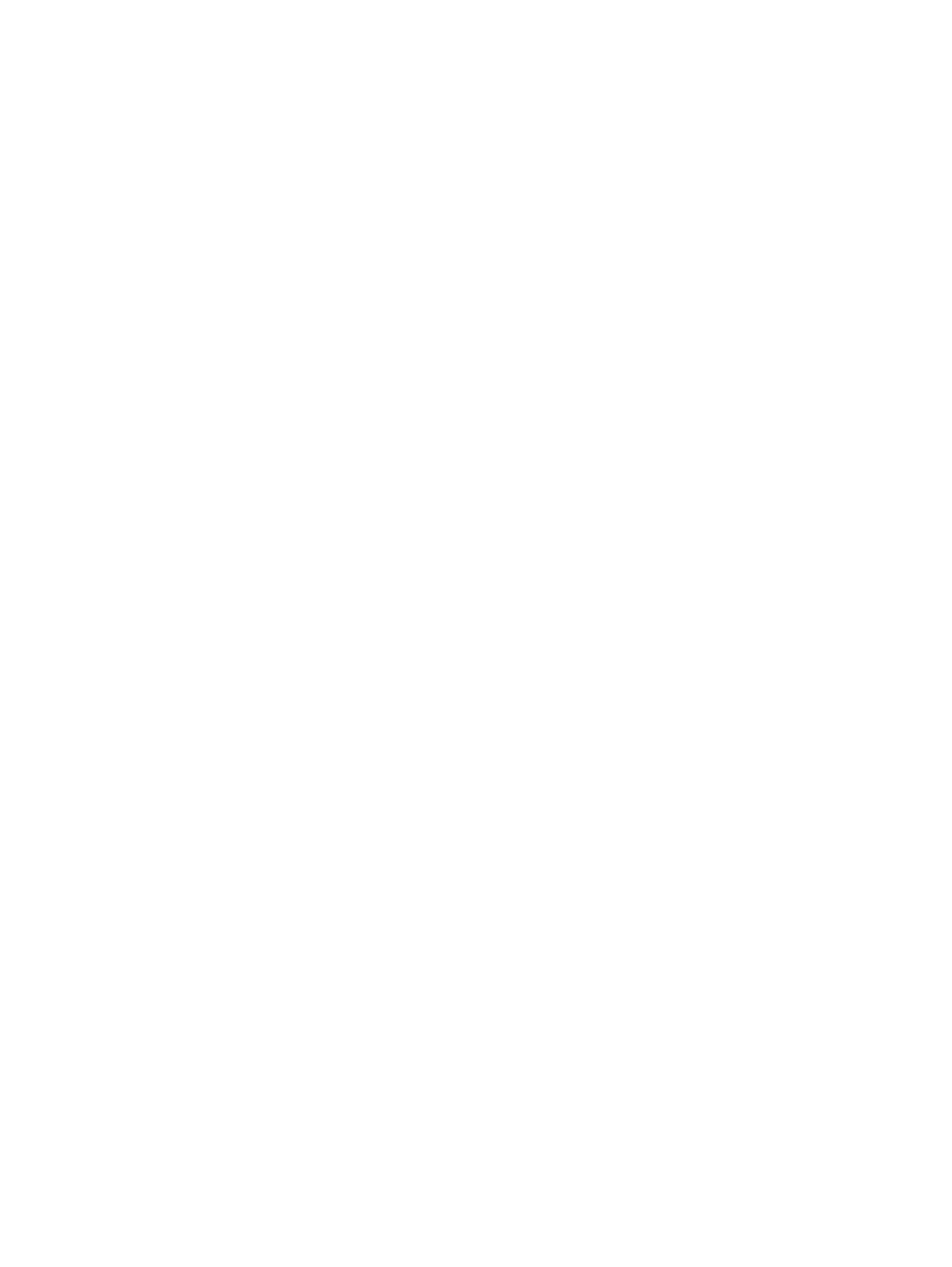8. Clear the boxes in the following columns:
● On
● RestartCaptureOnReboot
9. Select Submit.
10. Go to System Management > Device Update.
11. Under Extracting PCAP Capture Result, select Extract. The PCAP file is downloaded to your
local computer.
Configure the Remote PCAP Server
Your device can stream PCAP data to a Wireshark client running on your local computer.
On the Wireshark client on your local computer, configure a remote interface for the device using the
device's IP address and port.
1. In the system web interface, go to System Management > Device Admin.
2. Under Remote PCAP Server, clear the check box in the Default column for Enable.
3. Under Remote PCAP Server, select the check box in the Value column for Enable.
4. If you need to change the port that the device uses for the PCAP server, clear the check box in
the Default column for Port.
5. If you need to change the port that the device uses for the PCAP server, enter the port number in
the Value column for Port.
6. Select Submit.
90
Chapter 13Troubleshooting
