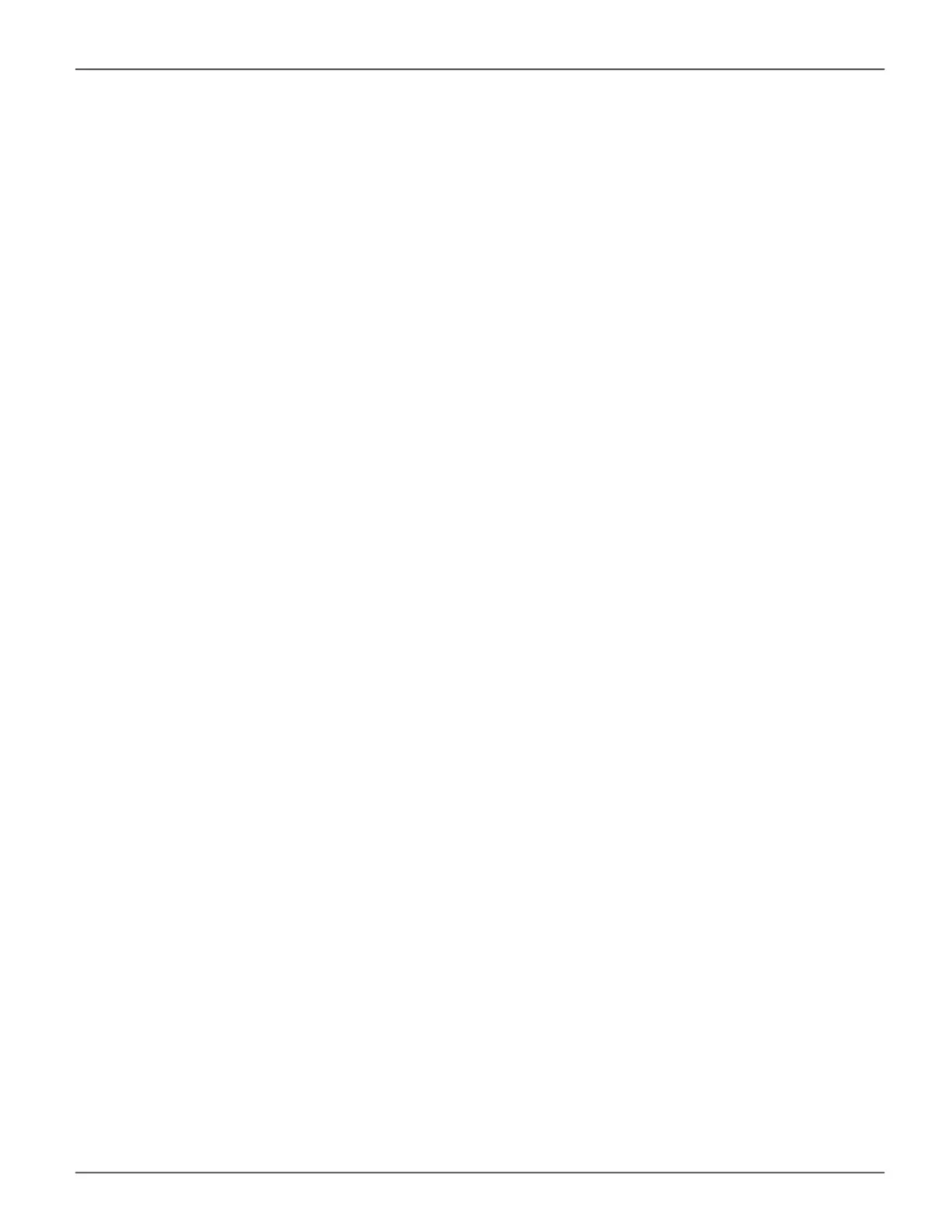Rebuild
When you rebuild a disk array, you are actually rebuilding the data on one physical drive.
• When a physical drive in a disk array fails and a spare drive of adequate capacity is available, the disk
array begins to rebuild automatically using the spare drive.
• If there is no spare drive of adequate capacity, but the Auto Rebuild function is ENABLED, the disk array
begins to rebuild automatically as soon as you remove the failed physical drive and install an uncongured
physical drive in the same slot. See “Making Rebuild Settings” below.
• If there is no spare drive of adequate capacity and the Auto Rebuild function is DISABLED, you must
replace the failed drive with an uncongured physical drive, then perform a Manual Rebuild.
Starting a Rebuild
Rebuilding a disk pool is only available if the status of a pool has been determined to be degraded or critical.
1. Click the Administration tab.
2. Click the Background Activities icon.
The list of background activities appears.
3. Choose the options in the Rebuild menu, including the Source Physical Drive and Target Physical Drive
from the respective pull down menus.
4. Click the Submit button to begin the rebuild. A rebuild requires conrmation by typing “Conrm” in the
Conrmation pop up menu and clicking on the Conrmbutton.
PDM
Transition
Synchronization
158
Promise Technology
Vess R3600 / Vess J3600 Product Manual
