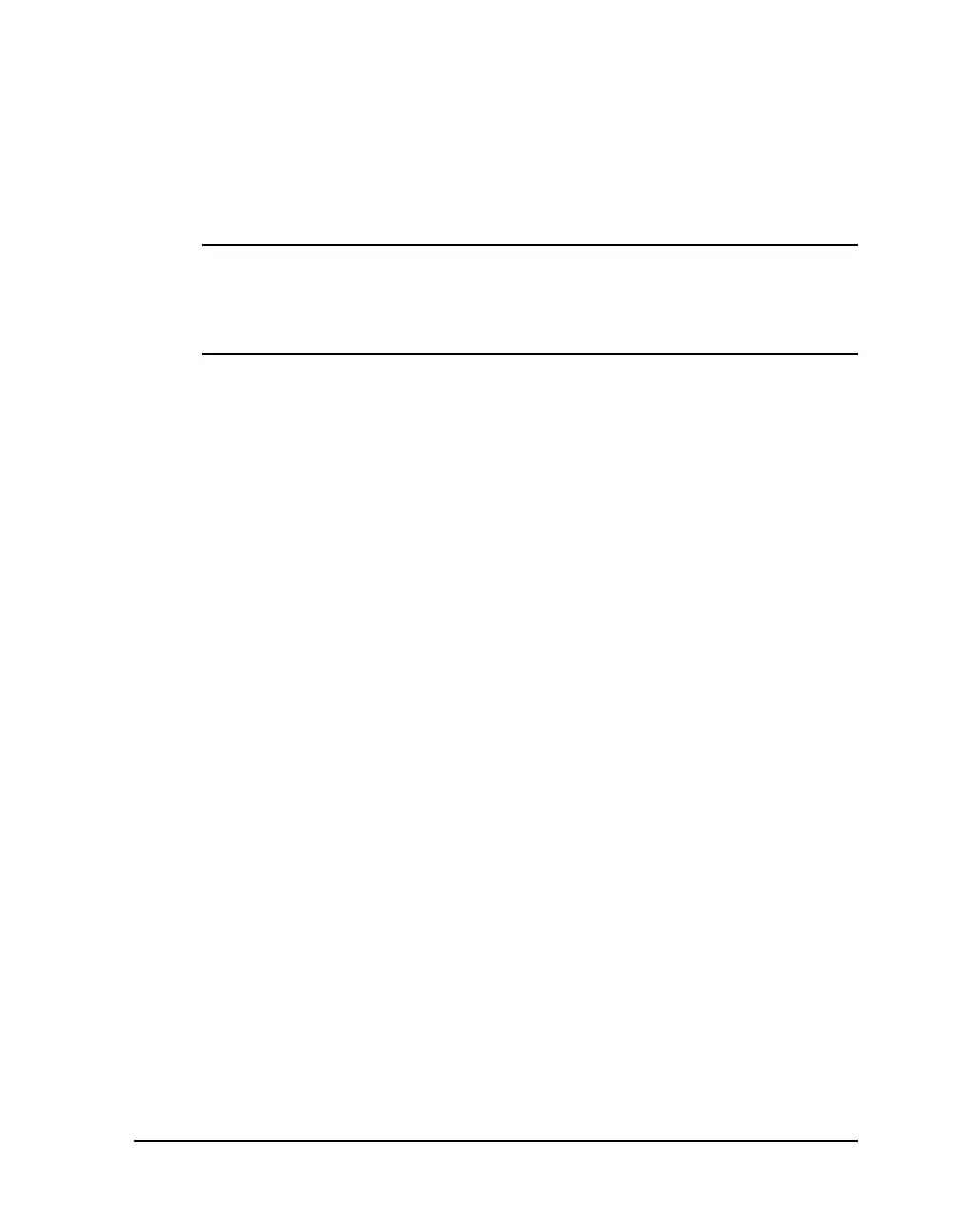QLS-4100 Xe 7-9
Drive and Pinch Roller Replacement
After prolonged use, the drive roller or pinch roller may develop flat areas,
which will impede consistent media travel. When this occurs, the roller will
require replacement. The following procedures explain how to remove and
replace the drive roller and pinch roller.
Tools Needed:
#1 Phillips Screwdriver
3/32” Allen Wrench
1/8” Allen Wrench
Drive roll replacement
1 Turn the printer off and unplug the AC power cord. Lift the printer’s
side cover.
2 Remove any media that may be exiting over the drive roller.
3 Flip the drive roll cam up to relieve pressure on the roller.
4 Remove the two outside screws from the shaft end plate at the end of the
drive roll shaft.
5 Slide this end plate and shaft assembly away from the frame plate. A
3/4” cup washer will drop down as this assembly is pulled away from
the side plate.
6 Turn the drive roller until the cap screw located on the inside of the
roller close to the main plate is visible from the front of the printer.
Loosen but do not remove the set screw with a 3/32” Allen wrench. Turn
the roller to loosen the second set screw in the same location.
7 Slide the drive roll away from the main plate until it drops down.
8 Insert the new drive roll so the set screw is over the flat of the coupling
shaft. Tighten the set screw lightly.
9 Re-install the shaft end plate and shaft assembly back through the frame
plate and into the bearing of the drive roll. Slip the cup washer over the
plate shaft just before inserting it into the drive roll bearing. The cup
must face away from the bearing surface as illustrated.
10 Secure the shaft end plate with the two mounting screws.
