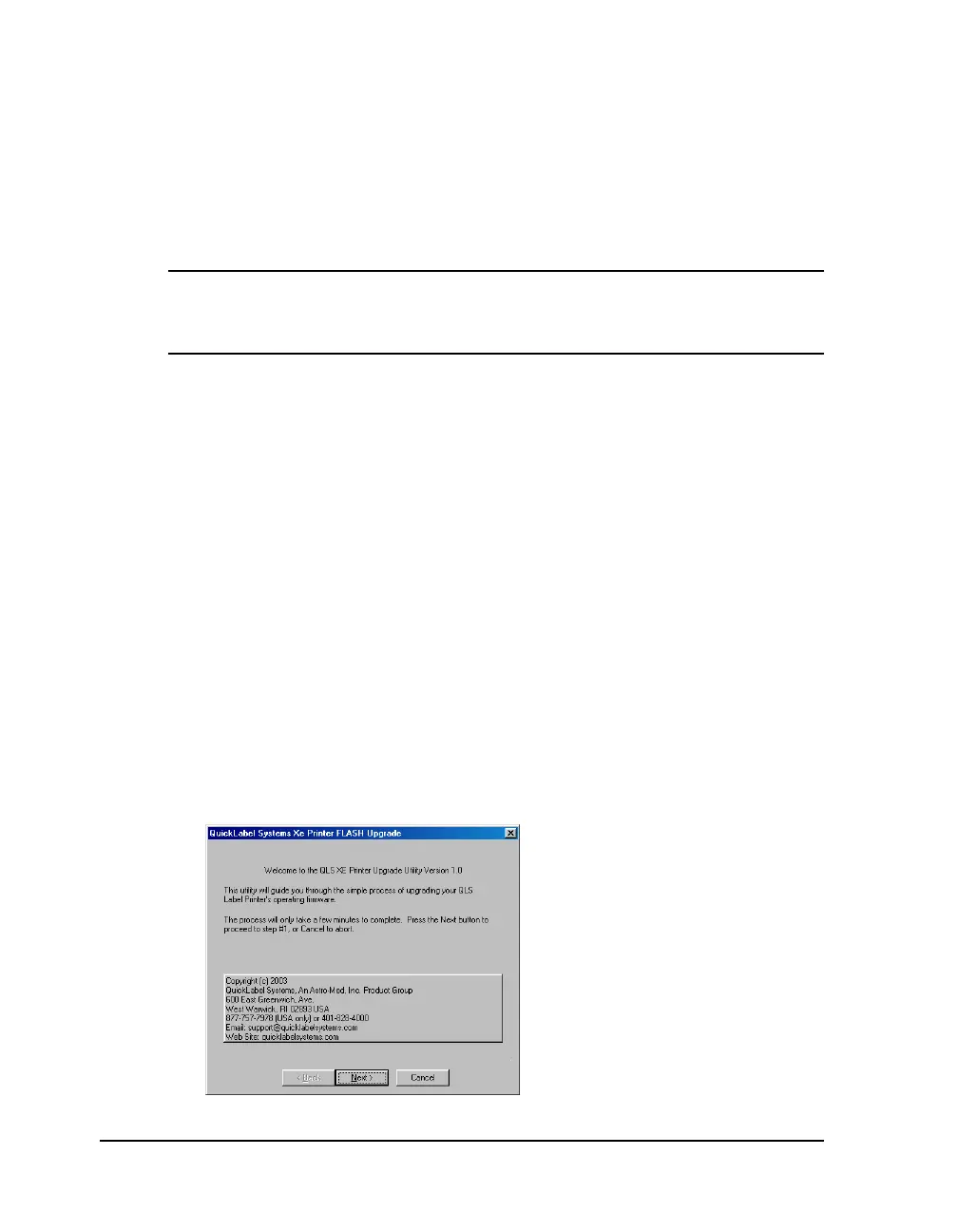7-12 Maintenance and repair
Firmware Upgrades
Firmware is the internal operating system of the QLS-4100 Xe. Periodically,
firmware upgrades are made available to add new features or change
operational characteristics of the QLS-4100 Xe. A firmware upgrade should
only be performed when available new functionality is needed or when a
firmware upgrade is required for compatibility with QuickLabel software.
Note: It is good operating procedure to first test the printer after installing
new firmware as some adjustments may be required. This will minimize the
impact on label production within your application.
Before beginning the upgrade process, please verify the following:
• The printer is powered on and is displaying "Ready"
• A CompactFlash card is installed in the printer
• The CompactFlash card has at least 4M of free space
• The Write Protect setting is OFF in the printer's System menu
Obtain the firmware upgrade software using one of the following methods:
• You can obtain an upgrade CD from QuickLabel. If you use this method,
follow the instructions provided on the CD label.
• You can download the firmware upgrade from our website,
www.quicklabel.com. If you use this method, ensure that all upgrade
files are located in the same directory (System.mot, l11config.bld,
Ocr_a.bin, xeflash.exe, etc.).
To upgrade the printer:
1 Launch the “XeFlash.exe” file. The following screen will appear.
