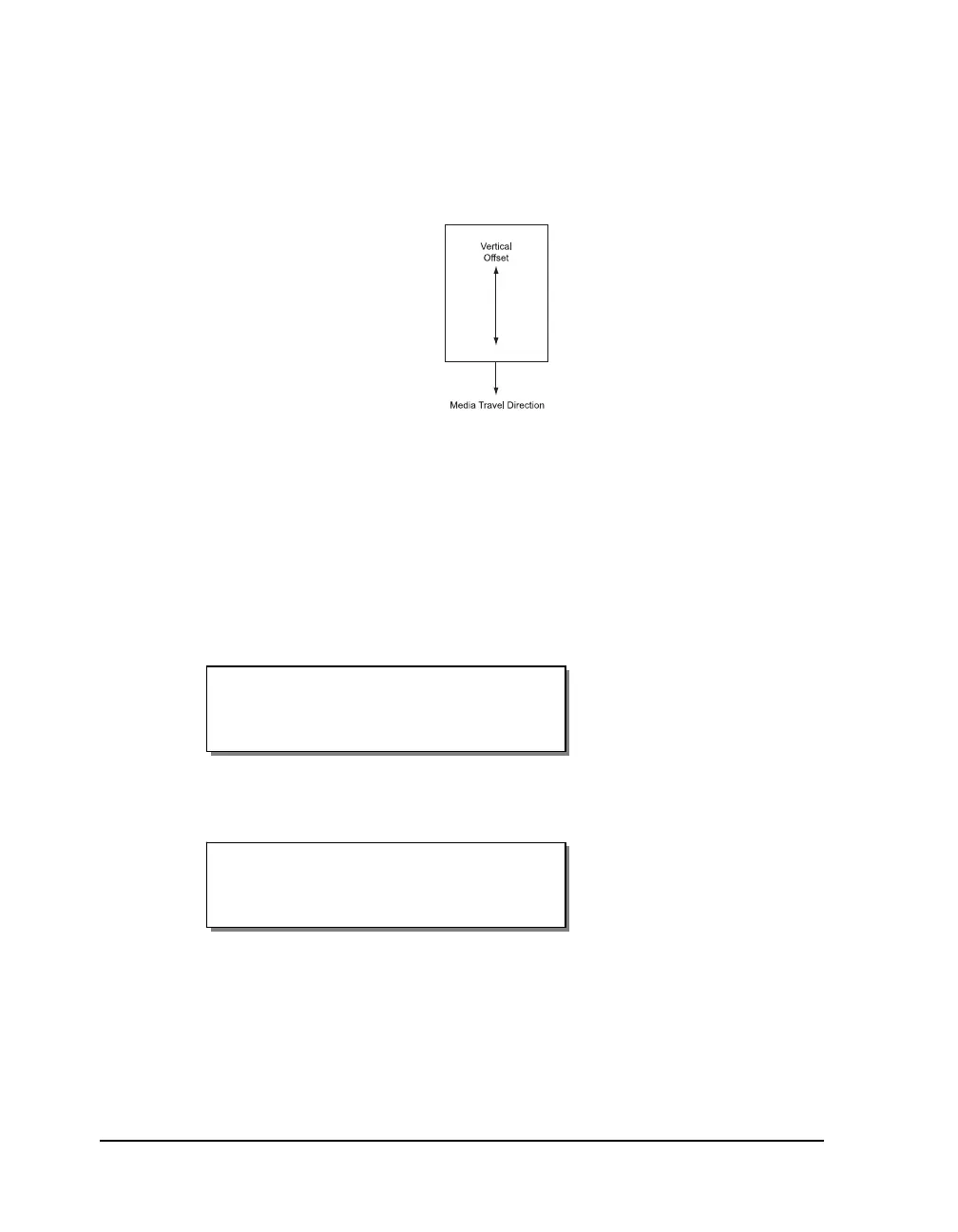4-16 Keypad controls and menus
Vertical Offset
By default, when printing on media with registration marks (gaps, reflective
marks, etc.), the printer will place the label image area between the
registration marks. You can vertically adjust the print registration in fine
increments to move the printed image relative to the sensor mark.
Adjusting the vertical offset affects each of the four print stations at the same
time. To adjust the print stations individually, refer to the section on print
line adjustments.
To set the vertical offset via the front panel:
1 If the printer is in a Ready state, proceed to the next step.
If the printer is in a Pause state, press the NEXT or PREVIOUS key until
the Adjust menu is displayed. Then press the SELECT key.
2 Press the NEXT or PREVIOUS key until the Vertical Offset menu is
displayed.
3 Press the + or – key until the desired vertical offset setting is displayed.
Offset settings range from – 1200 to + 1200 pixels (or dots). On the
QLS-4100 Xe, there are 12 pixels per millimeter.
Vertical
Offset = + 16
Pause: Adjust
Press SELECT
