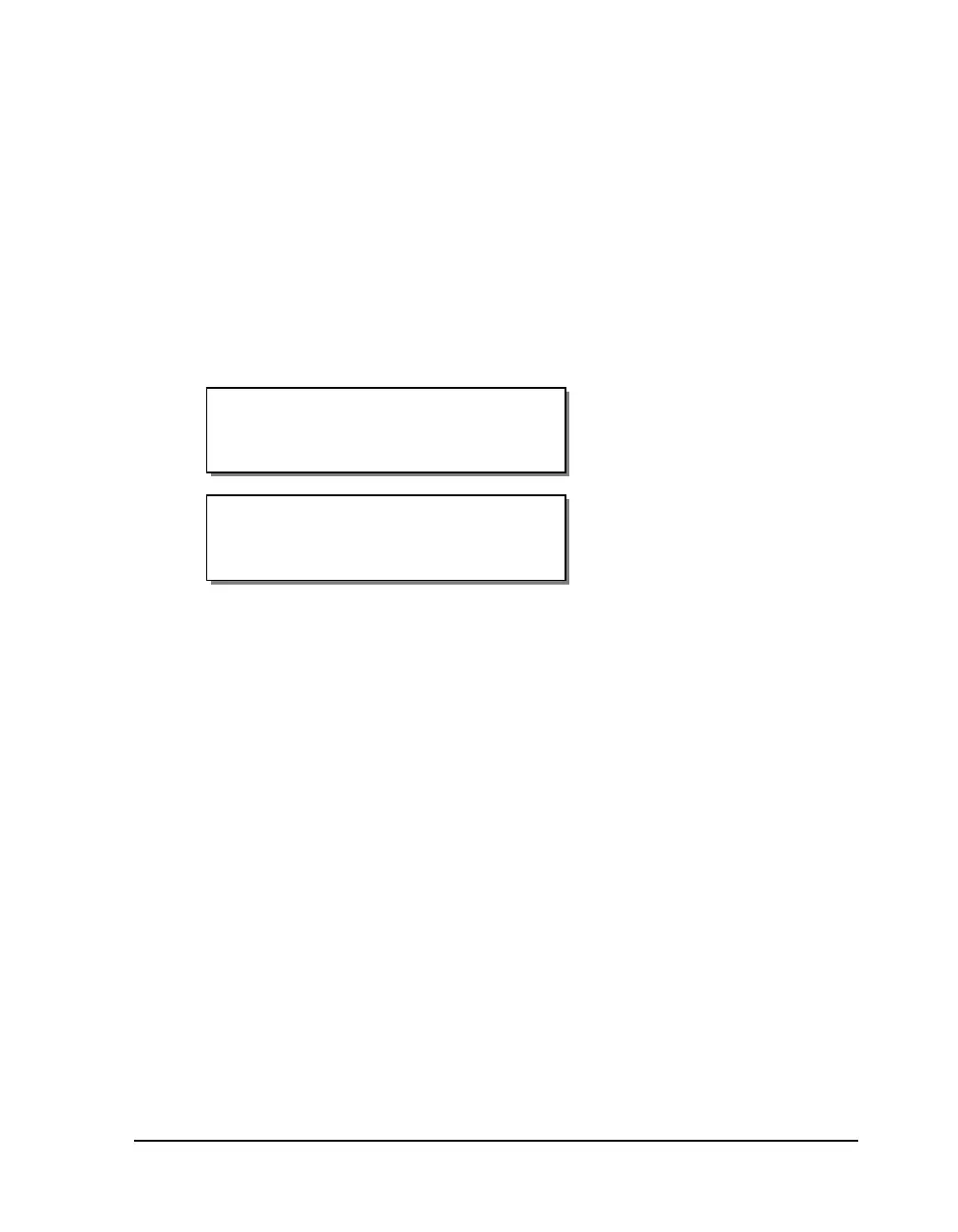QLS-4100 Xe 7-15
When the upgrade is complete, the printer will reset again. Please verify
the version displayed during the power-up sequence. Your printer will
be ready to use.
Upgrading additional printers with the CompactFlash card
The CompactFlash card from the upgraded printer can then be used to
quickly upgrade other printers. This feature is helpful if you have multiple
printers that need to be upgraded.
On the next printer, turn the power on and hold in the SELECT key on the
front panel. This sequence will place the printer into a “forced upgrade”
mode. The following menus will appear:
Insert the CompactFlash card that contains the upgrade files in the printer.
Then press the SELECT key. The printer will reset and display the following
messages as it is performing the upgrade process:
Reading New Files
Erasing Flash
Programming Flash
OCR_A.BIN
etc . . .
When the upgrade is complete, the printer will reset again. Please verify the
version displayed during the power-up sequence. Your printer will be ready
to use.
Insert CF Card and
Press SELECT Key
Forced Upgrade
