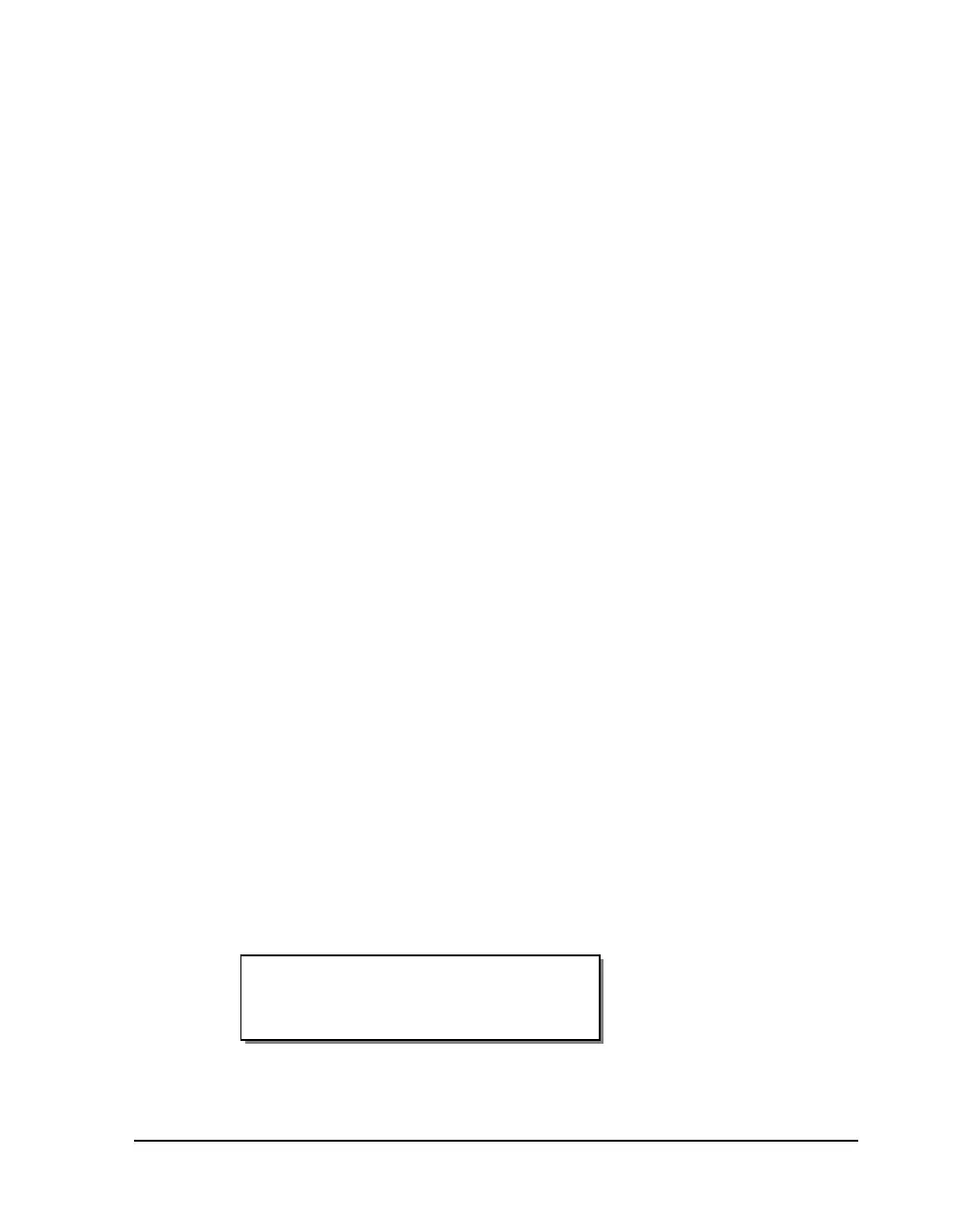QLS-4100 Xe 8-13
Enabling/Disabling Print & Peel
You will use the Print & Peel option to enable or disable Print & Peel mode.
Two Print & Peel modes are available.
• Multiple Label - In this mode, labels are continuously printed and
advanced until the Print & Peel sensor detects that a label is present and
ready for removal. When the label is removed, this process repeats.
When the batch of labels has printed, the label media will be pulled back
to position the first label for the next print job.
Horizontal artifacts across the label may appear when using this method.
These artifacts result from partially printed labels stopping directly
under printheads. However, if your labels and media constructions are
designed so printheads stop on unprinted areas, or “quiet zones,” no
artifacts will occur.
• Single Label - In this mode, one label is printed and advanced until the
Print & Peel sensor detects that a label is present and ready for removal.
When the label is removed, the label media is pulled back and this
process repeats.
When the batch of labels has printed, the label media will be pulled back
to position the first label for the next print job.
Horizontal artifacts do not appear when using this method, as each label
is fully printed without stopping. Additionally, this mode provides
better color registration.
To enable/disable Print & Peel:
1 If the printer is in a Ready state, press the PRINT/PAUSE key to pause
the printer.
2 Press the NEXT or PREVIOUS key until the Options menu is displayed.
Then press the SELECT key.
Pause: Options
Press SELECT