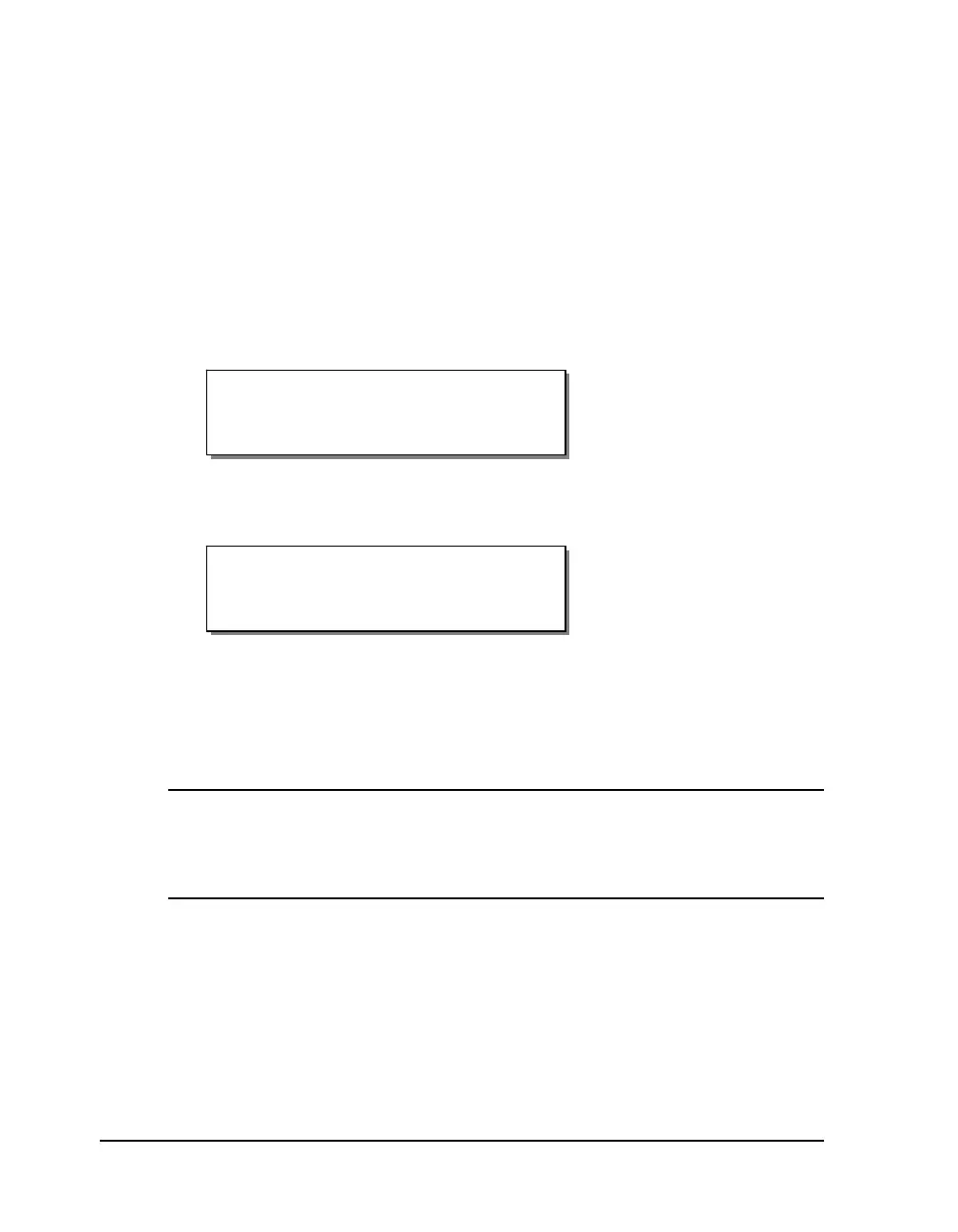4-40 Keypad controls and menus
Ribbon Sensor
This function is for use by QuickLabel technicians when performing
diagnostics at the factory. In general use, the Ribbon Sensor should always
be enabled.
To adjust the ribbon sensor:
1 If the printer is in a Ready state, press the PRINT/PAUSE key to pause
the printer.
2 Press the NEXT or PREVIOUS key until the Ribbon menu is displayed.
Then press the SELECT key.
3 Press the NEXT or PREVIOUS key until the Ribbon Sensor menu is
displayed.
4 Press the + or – key until the desired sensor setting is displayed.
Available options are Enabled or Disabled. Under normal operating
conditions, the sensor should be enabled.
5 Press the SELECT key to confirm your choice.
Caution: This capability is intended for factory diagnostics only. Do not
disable the sensor. Use of the printer with the ribbon sensor disabled could
result in damage to the printhead (due to overheating) and/or poor print
quality.
Ribbon Sensor
Enabled
Pause: Ribbon
Press SELECT
