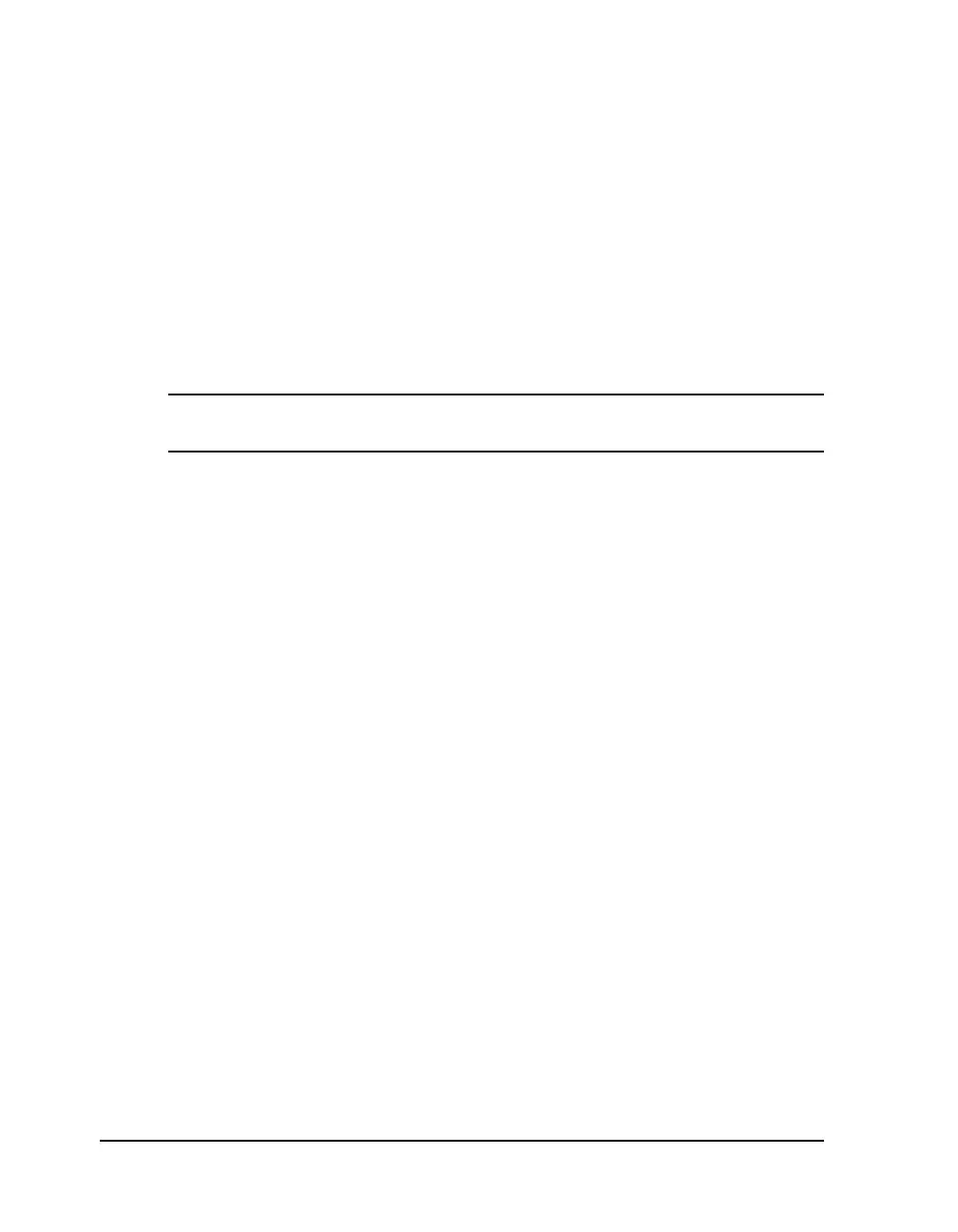4-18 Keypad controls and menus
3 Press the + or – key until the desired horizontal offset setting is
displayed.
Offset settings range from <– 1200 to -> 1200 pixels (or dots). On the
QLS-4100 Xe, there are 12 pixels per millimeter. The final image position
will be constrained by the label width.
4 Press the SELECT key to confirm your choice.
Partially printed labels under the printheads will finish printing using
the previous offset to ensure color alignment. During this time, you
cannot adjust the cross web or horizontal offset values. The new
horizontal adjustment will affect subsequent labels.
Note: Setting the offset via software will always override this setting. You
can set the offset via Custom QuickLabel.
