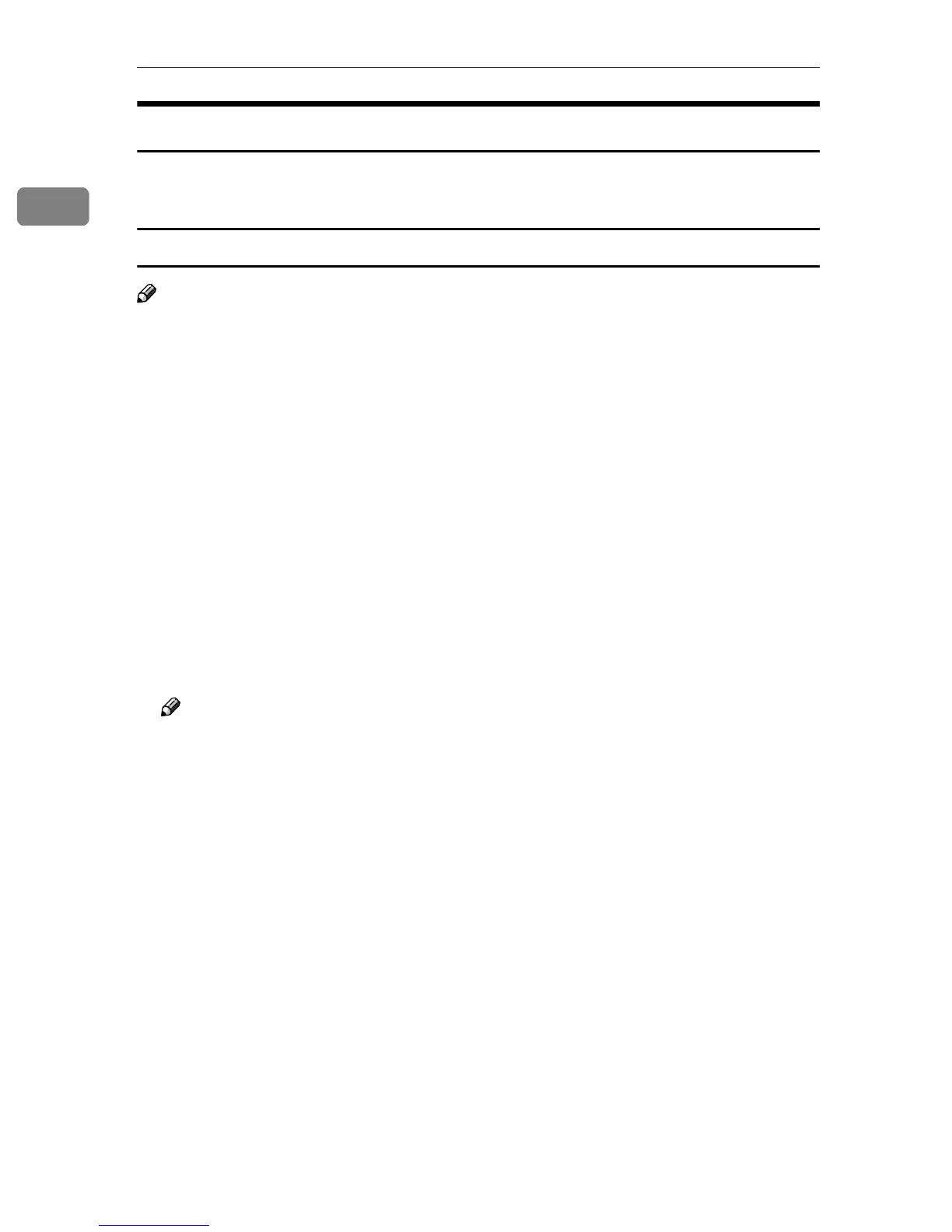PostScript 3
12
1
Sample Print
Follow the procedure below to print a document using the Sample Print func-
tion.
Windows 95/98/Me
Note
❒ If the application has a collate option, make sure it is not selected before send-
ing a print job. By default, sample print jobs are automatically collated by the
printer driver. If the collate option is selected in the application's [Print] dialog
box, more prints than intended may be printed.
A
AA
A
From an application, click [Print] on the [File] menu.
The [Print] dialog box appears.
B
BB
B
Select the printer, and then click [Properties].
C
CC
C
Click the [Setup] tab.
D
DD
D
In the [Job Type:] list, click [Sample Print].
E
EE
E
Click [Details...].
F
FF
F
In the [User ID] box, enter the user ID using up to eight alphanumeric (a-z,
A-Z, 0-9) characters.
Note
❒ This is used to identify the user associated with a job.
G
GG
G
Click [OK].
H
HH
H
Click [OK] to close the printer properties dialog box.
I
II
I
Set the number of copies to two or more, and then start the printing from
the application's [Print] dialog box.
The sample print job is sent to the machine and one set is printed.
J
JJ
J
Check the printed output to make sure the settings are correct.
If the settings are correct, proceed to step
K
to print the remaining sets.
If you want to delete a saved job, see p.18 “Deleting a Sample Print File”.
K
KK
K
On the machine's control panel, press the {
{{
{Printer}
}}
} key to display the printer
screen.
