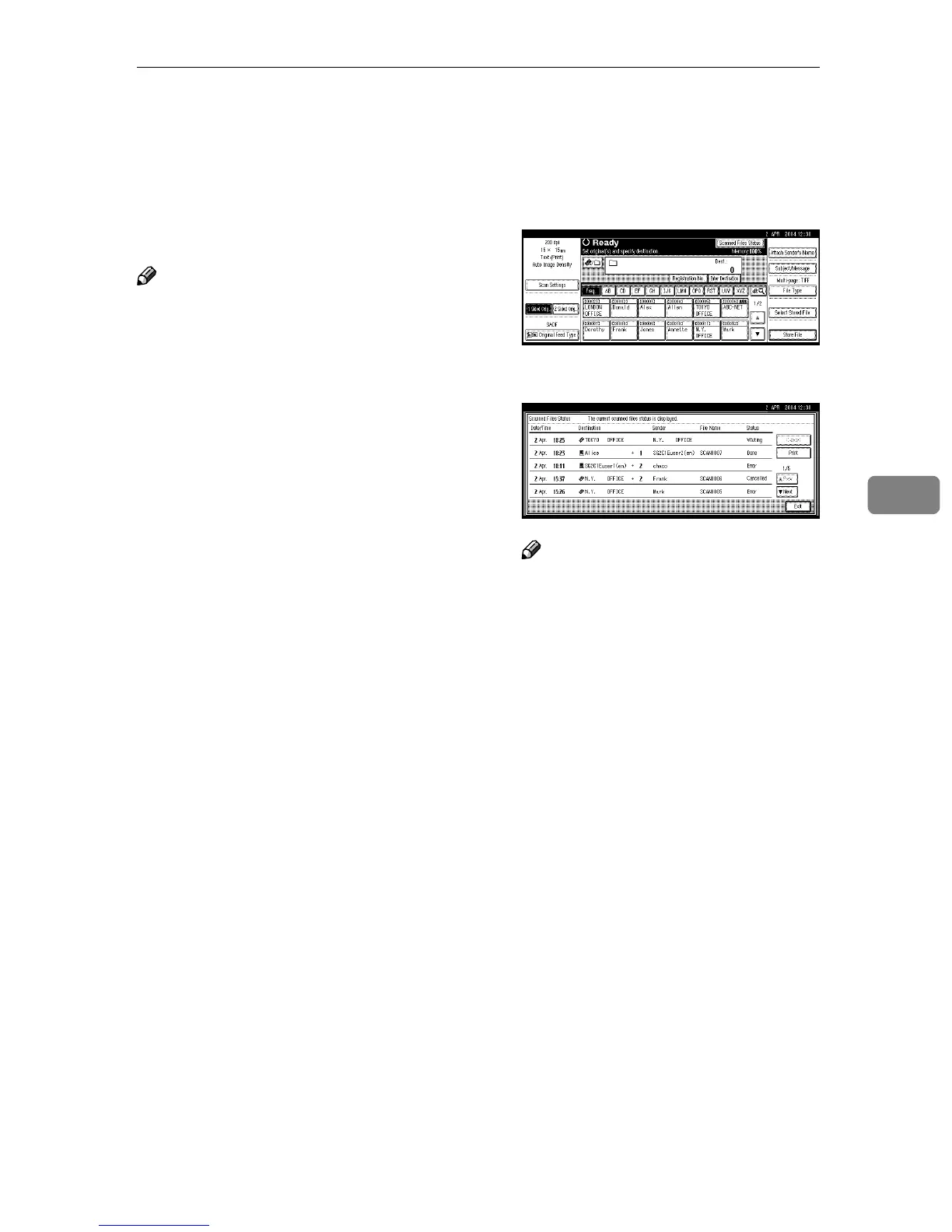Checking the Status of Scan to Folder
69
5
Checking the Status of Scan to Folder
The status of the last 100 sendings can
be checked. For every new sending
record after 100, the oldest record is
deleted.
Note
❒ When [Print & Delete Scanner Jour-
nal] is set to [Delete all after printing],
the whole journal is printed when
the number of records reaches 100.
❖
❖❖
❖ Items that can be checked
• Date/Time
The date and time the sending
was requested or the date which
“Error” or “Cancelled” is con-
firmed is displayed.
• Destination
A used sending function (e-
mail, Scan to Folder, or delivery
function) is displayed with an
icon.
When multiple destinations
were selected, the destinations
are displayed individually.
• Sender
The file name is displayed only
when storing a file and sending
e-mail are performed at the
same time.
• File Name
• Status
Either of the following status is
displayed: “Done”, “Sending”,
“Waiting”, “Error”, or “Can-
celled”.
A
AA
A
Press [Scanned Files Status] on the
screen for Scan to Folder.
B
BB
B
Check the displayed records.
Note
❒ One screen shows the records
for five sending operations. Use
[U
UU
U Prev.] or [T
TT
T Next] to scroll
through the screen.
❒ When the status of a document
is waiting, the sending can be
stopped by selecting that docu-
ment, and then pressing [Can-
cel].
❒ Press [Print], and the whole jour-
nal is printed.
C
CC
C
Press [Exit].
The display returns to the screen
for sending by Scan to Folder.
