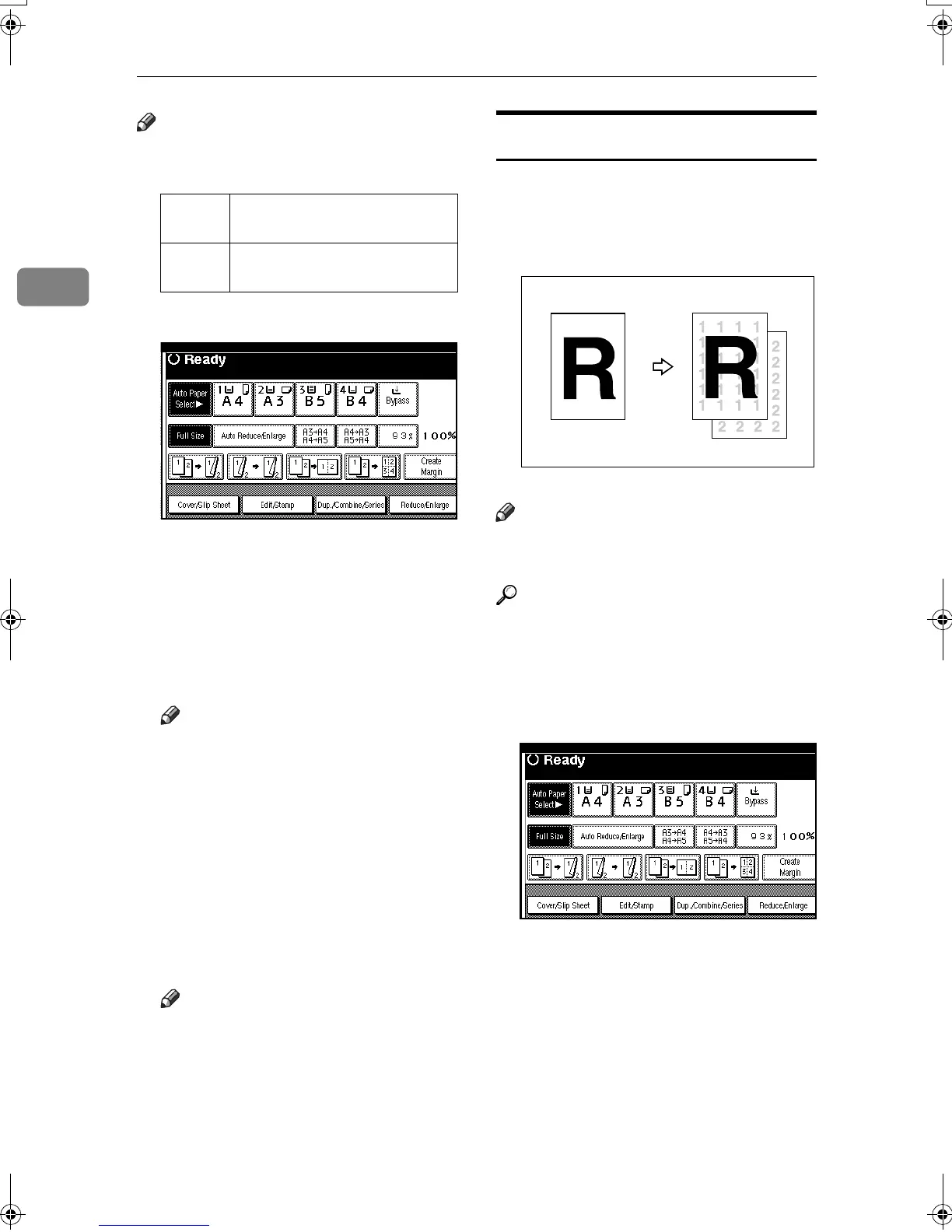Copying
58
2
Note
❒ You can change the width of the
binding margin as follows:
A
AA
A
Press [Edit/Stamp].
B
BB
B
Press [Margin Adjustment].
C
CC
C
Set a binding margin for front
pages. Press [←
←←
←] and [→
→→
→] when
setting the left and right margins,
and [↓
↓↓
↓ ] and [↑
↑↑
↑ ] when setting the
top and bottom margins.
Note
❒ To change the value entered,
press [←
←←
←], [→
→→
→], [↓
↓↓
↓], [↑
↑↑
↑] to set it.
❒ If you do not need to specify
margins for back side pages,
proceed to step
E
.
D
DD
D
Set a binding margin for back
side pages. Press [←
←←
←] and [→
→→
→]
when setting the left and right
margins, and [↓
↓↓
↓] and [↑
↑↑
↑] when set-
ting the top and bottom margins.
Note
❒
Margins on the back side of the
page is possible only when [
2 Sid-
ed
] or [
Combine 2 Side
] is selected.
E
EE
E
Press [OK] twice.
F
FF
F
Place originals, and then press the
{
{{
{Start}
}}
} key.
Background Numbering
Use this function to have numbers print-
ed in the background. This can help you
to keep track of confidential documents.
Note
❒ You can enter a number between 1
and 999.
Reference
Related default settings:
p.99 “Size”
p.99 “Density”
A
AA
A
Press [Edit/Stamp].
B
BB
B
Press [Stamp].
C
CC
C
Press [Background Numbering].
D
DD
D
Enter the number to start count-
ing from using the number keys,
and then press [OK].
E
EE
E
Press [OK] twice.
F
FF
F
Place originals, and then press the
{
{{
{Start}
}}
} key.
Metric
version
0–30 mm
(increments of 1 mm)
Inch
version
0"–1.2" (increments of 0.1")
ZLFX170E
RuC3_GBcopy-F_FM.book Page 58 Wednesday, June 25, 2003 9:39 AM
