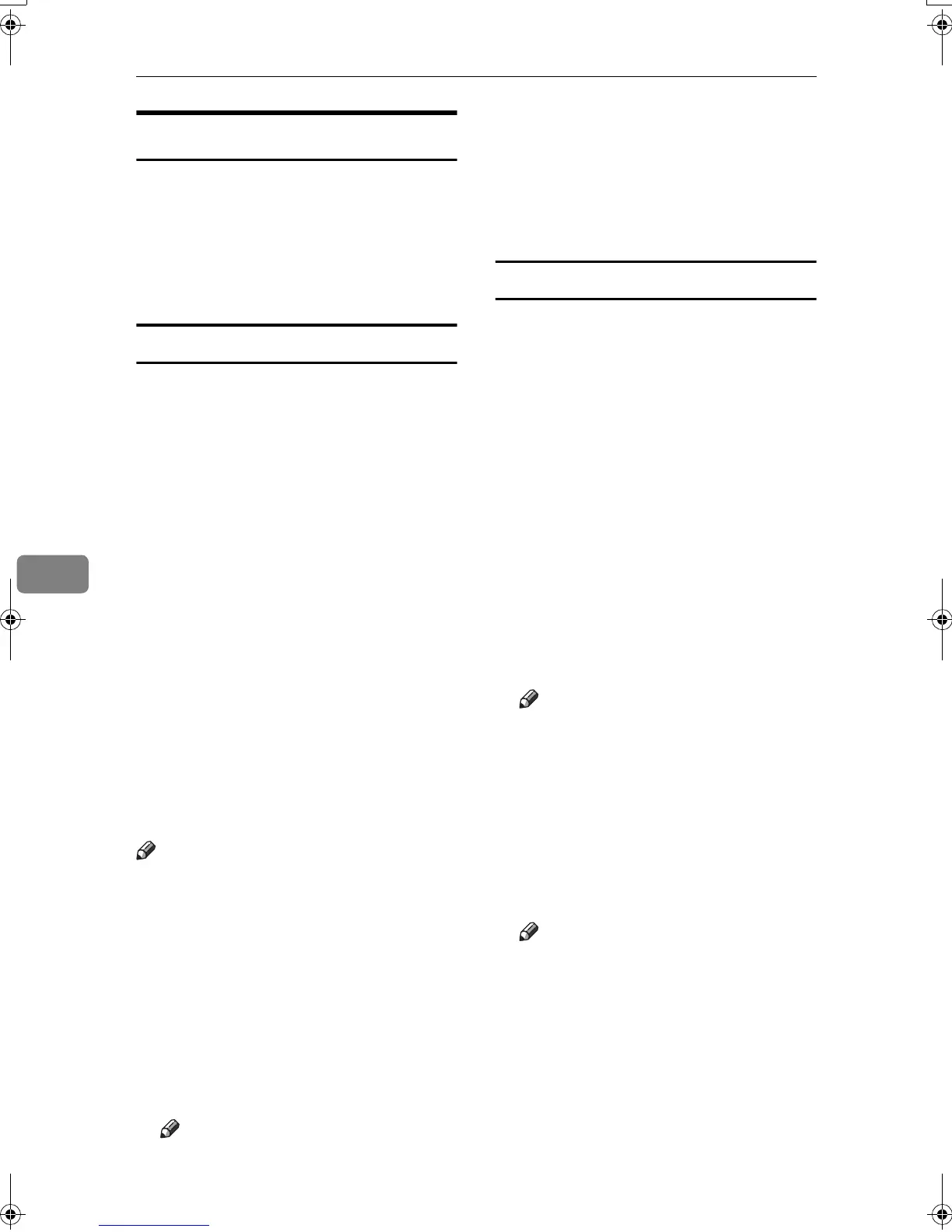LAN-Fax Features
116
6
Editing Fax Cover Sheets
LAN-Fax Cover Sheet Editor allows
you to edit the format for fax cover
sheets. It is necessary to create a cover
sheet file before attaching a cover
sheet to fax messages using LAN-Fax
Driver.
Creating a cover sheet
Use the following procedure to create
a fax cover sheet.
You can edit the items below using
LAN-Fax Cover Sheet Editor.
• Company name as destination in-
fo.
• Department name as destination
info.
• Person name as destination info.
• Title of address as destination info.
• Company name as sender info.
• Department name as sender info.
• Person name as sender info.
• Telephone number as sender info.
• Fax number as sender info.
• Date
• Message
Note
❒ Cover sheet data is stored in its
own format (using “fcp” as its ex-
tension)
A
AA
A
On the [Start] menu, point to [Pro-
grams], [LAN-Fax Utilities], and then
click [Cover Sheet Editor].
The dialog box of LAN-Fax Cover
Sheet Editor appears.
B
BB
B
Edit the cover sheet.
Note
❒ For details about operations, see
Help.
C
CC
C
Click [Save as...] on the [File] menu.
D
DD
D
Select a folder, and then enter a
file name.
E
EE
E
Click [Save].
Attaching a created cover sheet
Use the following procedure to attach
a created cover sheet file to a fax mes-
sage.
A
AA
A
On the [File] menu, click [Print...].
B
BB
B
Select “LAN-Fax M3” in “Printer
Name”, and then click [OK].
The [LAN-Fax] dialog box appears.
C
CC
C
Click [Cover Sheet...].
The [Cover Sheet...] dialog box ap-
pears.
D
DD
D
Select a cover sheet file from the
drop-down list or after clicking
[Browse...] in [Select Cover Sheet].
Note
❒ The selection made in [Select
Cover Sheet] is not canceled un-
less you select another file. If
you want to change only desti-
nation information, skip this
step and proceed to step
E
.
E
EE
E
Enter the destination informa-
tion.
Note
❒ You can select [(Import from) Ad-
dress Book], [To Whom It May Con-
cern], [Edit Names], or [None].
Selecting [Edit Names] allows
you to enter company, depart-
ment, and person names.
F
FF
F
To print the date, select the [With a
Date] check box.
RussianC3Fax-combine-AE_F_FM.book Page 116 Monday, July 14, 2003 2:36 PM
