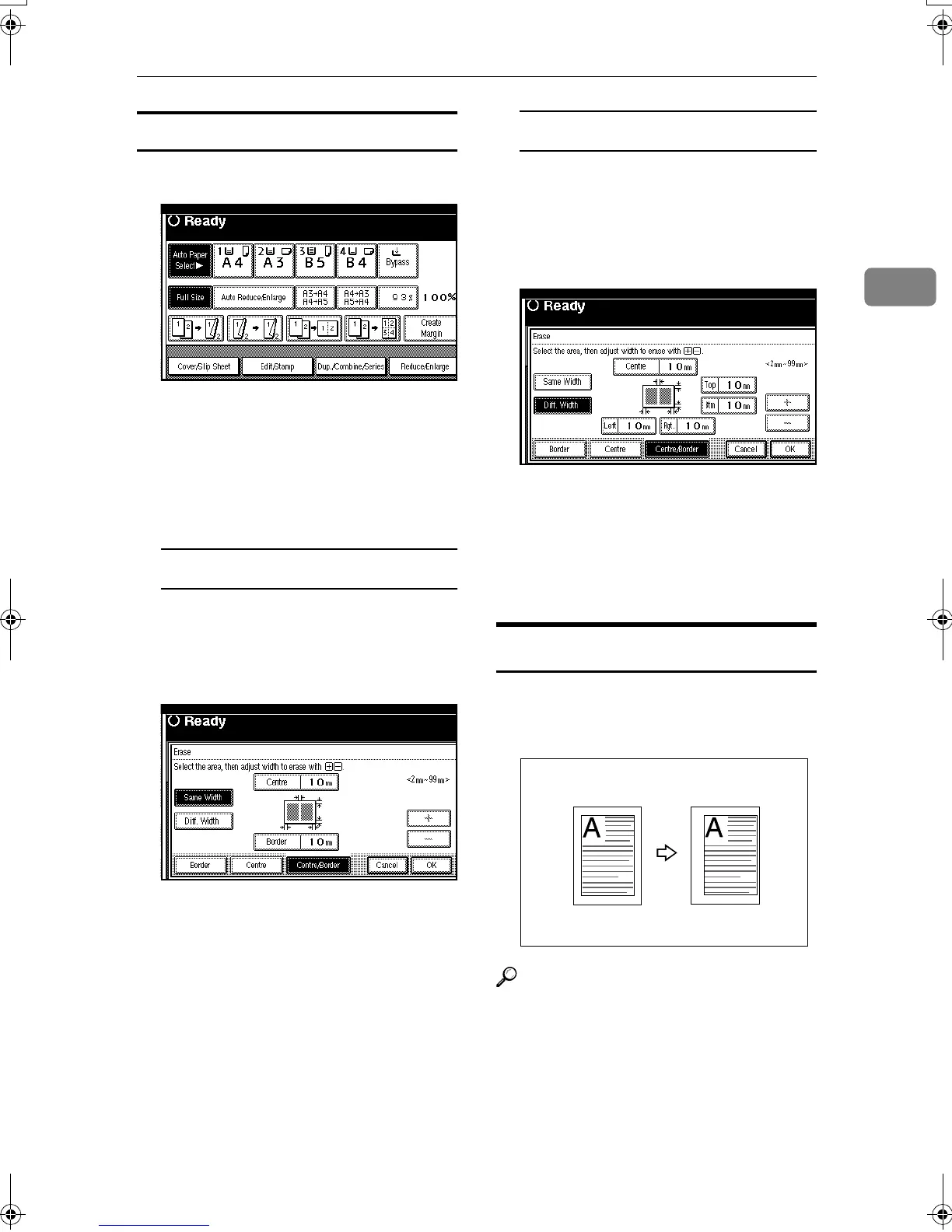Copier Functions
57
2
Centre/border erase
A
AA
A
Press [Edit/Stamp].
B
BB
B
Press [Erase].
C
CC
C
Press [
Centre/Border
].
D
DD
D
Set the centre and border to be
erased.
Selecting [Same Width]
A Press [
Same Width
].
B Press [Centre], and then set the
erase centre width using [n
nn
n]
and [o
oo
o].
C Press [Border], and then set the
erase border width using [n
nn
n]
and [o
oo
o].
D Press [OK].
Selecting [
Diff. Width
]
A Press [Diff. Width].
B Press the key for the part you
want to change, and then set
the erase margin width using
[n
nn
n] and [o
oo
o].
C Press [
OK
].
E
EE
E
Press [OK].
F
FF
F
Place originals, and then press the
{
{{
{Start}
}}
} key.
Margin Adjustment
You can shift the image to the left,
right, top, or bottom to make a bind-
ing margin.
Reference
Related default settings:
p.96 “Front Margin: Left/Right”
p.96 “Back Margin: Left/Right”
p.96 “Front Margin: Top/Bottom”
p.96 “Back Margin: Top/Bottom”
p.97 “1 Sided→2 Sided Auto Mar-
gin: TtoT”
RuC3_GBcopy-F_FM.book Page 57 Wednesday, June 25, 2003 9:39 AM
