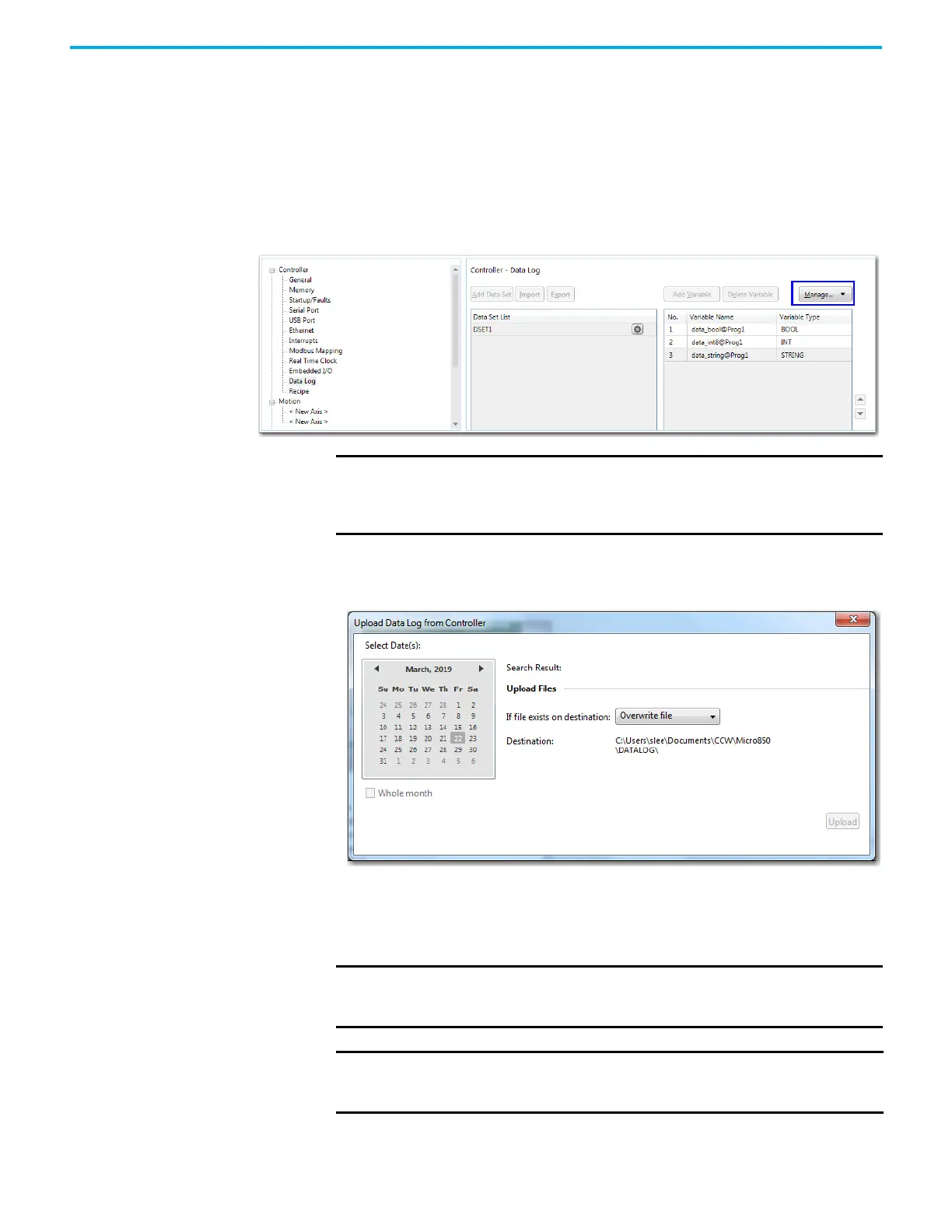Rockwell Automation Publication 2080-UM002M-EN-E - April 2022 243
Chapter 11 Using microSD Cards
Upload Data Log File
You can retrieve data log files from the microSD card using a card reader or by
uploading the data logs through the Connected Components Workbench
software.
1. To use the Upload feature, go to the Properties section of your project in
the Connected Components Workbench software.
2. Select Data Log. Click Manage and then choose Upload.
3. From the Upload window that appears, select the date of the data log files
that you would like to upload. You can upload data logs for the entire
month by clicking Whole Month option button.
4. If the file already exists in your destination folder, select whether you
would like to Overwrite file, Skip file, or Preserve both files.
5. Click Upload. The progress bar should tell you whether the upload is
successful or not.
IMPORTANT
The Manage button is not available in DEBUG mode. You need to stop
DEBUG mode to use the Manage button to upload data log files.
Uploading data log files in PROGRAM mode is recommended for
performance and file locking reasons.
IMPORTANT
Do not take out the microSD card from the slot while data is being
written or retrieved from the card. Ongoing write and retrieval
operations are indicated by a flashing SD status LED.
IMPORTANT
For better data log file management, you can use a third-party tool or
DOS CMD to merge all your data log files into a single file and import as a
CSV file in Excel®.
