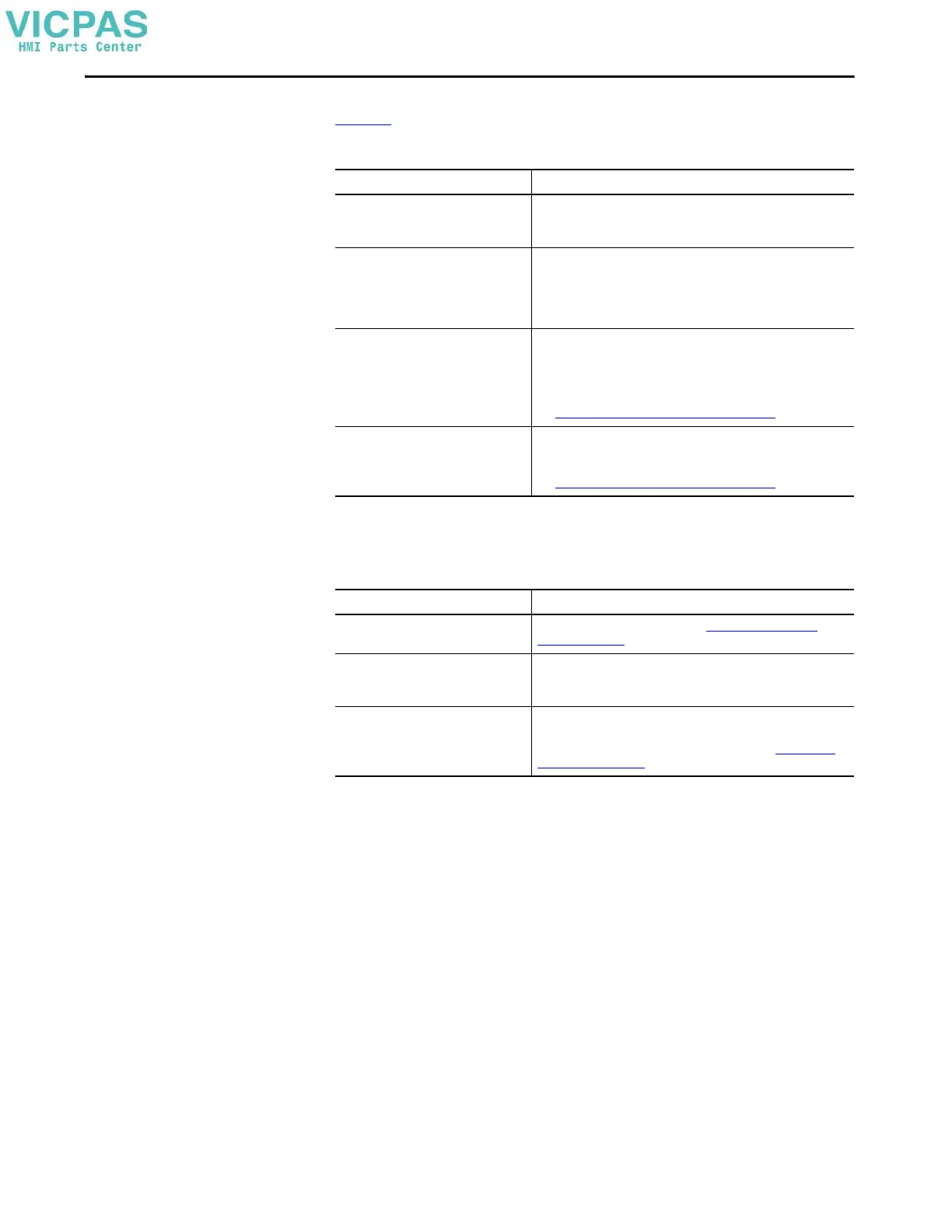Rockwell Automation Publication 2713P-UM001G-EN-P - May 2022 105
Chapter 7
Ethernet Issues
Tab l e 25 provides tips on how to isolate Ethernet anomalies.
Cannot Download
Application to Terminal
You are unable to download an application to the terminal.
Performance Is Slow
If the response time of the application is slow, for example screen changes or text
display changes, check for the following conditions:
• Application screens that contain too many elements
• The controller has sufficient bandwidth for communications.
• Slow network performance or noise that result in retries
Table 25 - Ethernet Connection Issues
Check for Description
Status of invalid Ethernet connection • Green indicator is on when a link is established.
• Yellow indicator blinks when activity is detected.
• Verify network connections.
Poor cable connections Check the Ethernet cabling for the following:
• Make sure that the cable is fully connected.
• Check for cable crimping.
• Check the Ethernet switch connections.
• Check the Uplink ports.
Invalid IP address of terminal If DHCP is enabled, the terminal automatically acquires a valid IP address
from the network after startup. The TCP/IP protocol automatically assigns
169.254.xxx.xxx when it fails to acquire an IP address from the network.
In general, an IP address that begins with 169 does not support a
network connection.
See Configure the IP Address of the Terminal on page 48.
Conflict Between IP addresses If DHCP is not enabled and a static IP address is specified, make sure that
the IP address does not conflict with the address of another device on the
network.
See Configure the IP Address of the Terminal on page 48.
Table 26 - Unable to Download Project to Terminal
Check for Description
Application downloads are disabled in
Settings screens
Verify that downloads are enabled. See Disable Downloads to the
Terminal on page 59.
Download of project to correct HMI device Check the following in the View Designer application:
• The project that is downloaded to the correct HMI device
• IP address of HMI device is correct
Ethernet connection Make sure that an Ethernet cable is connected between the computer
and terminal.
Verify that the Ethernet port is configured properly. See Configure the
Ethernet Port on page 51.
