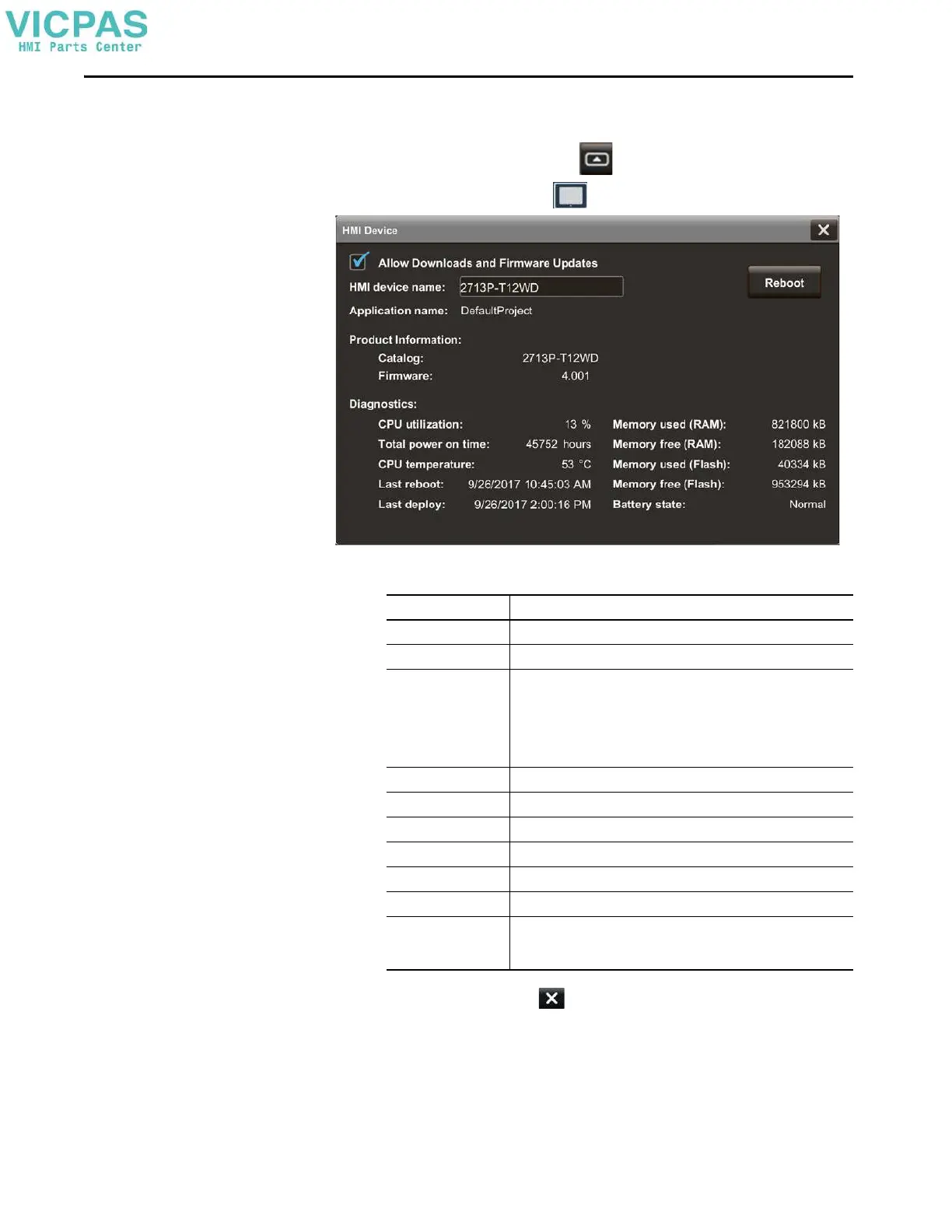62 Rockwell Automation Publication 2713P-UM001G-EN-P - May 2022
Chapter 3
Display Terminal
Diagnostics
To view the diagnostic data for the terminal, follow these steps.
1. On an application screen, press .
2. On the Settings screen, tap .
3. View the information under Diagnostics.
4. To close the window, tap .
Diagnostic Parameter Description
CPU utilization The processor usage.
Total power on time The total time the terminal has been running (powered).
CPU temperature Displays the current temperature of the CPU:
• Normal: 25…94 °C (77…201 °F)
• High: 100 °C (212 °F) and higher
An over-temperature condition of 105…110 °C (221…230 °F) causes a
delayed automatic system restart. The restarts continue indefinitely until the
system is cool enough to resume normal operation.
Last reboot Displays the date and time for the most recent restart of the terminal.
Last deploy Displays the date and time of the most recent project application download.
Memory used (RAM) The total RAM memory that is in use.
Memory free (RAM) The total RAM memory that is remaining.
Memory used (Flash) The total nonvolatile memory that is in use.
Memory free (Flash) The total nonvolatile memory that is remaining.
Battery state • Normal
•Low
•Depleted
