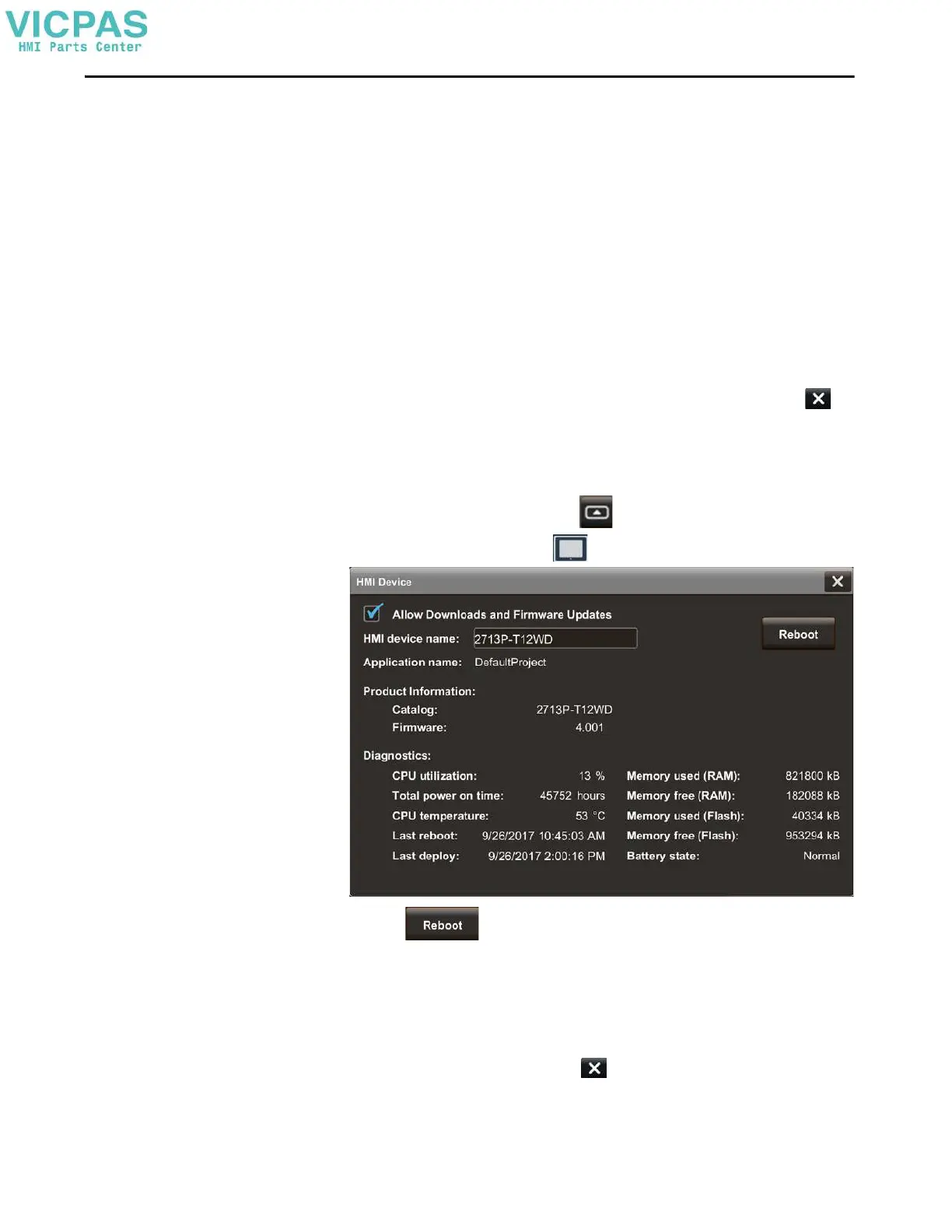Rockwell Automation Publication 2713P-UM001G-EN-P - May 2022 65
Chapter 3
• Load path defined in the runtime application file: Use the controller
path configured in the runtime application on the removable media
Note: To allow Load from Media to install a new revision of firmware on
the PanelView 5000, copy the firmware .dmk file to the root directory of
the SD card or USB drive. The firmware major revision must match the
major revision of View Designer used to create the .vpdr project. Firmware
.dmk files are usually a part of the Studio 5000 install located at:
C:\Users\Public\Documents\Rockwell Automation\Firmware Kits.
9. Tap L o a d .
The HMI device performs a firmware update if needed and then loads and
runs the runtime application.
The Home screen of the runtime application opens on the HMI device.
10. To close the window without performing the load from media, tap .
Reboot the Terminal
To restart the terminal, follow these steps.
1. On an application screen, press .
2. On the Settings screen, tap .
3. Tap .
You are prompted to confirm the reboot.
4. To reboot the terminal, tap Yes.
If you tap Yes to reboot the terminal, it restarts and displays the project
that is downloaded to the terminal.
To cancel, tap No, and then tap to close the window.
