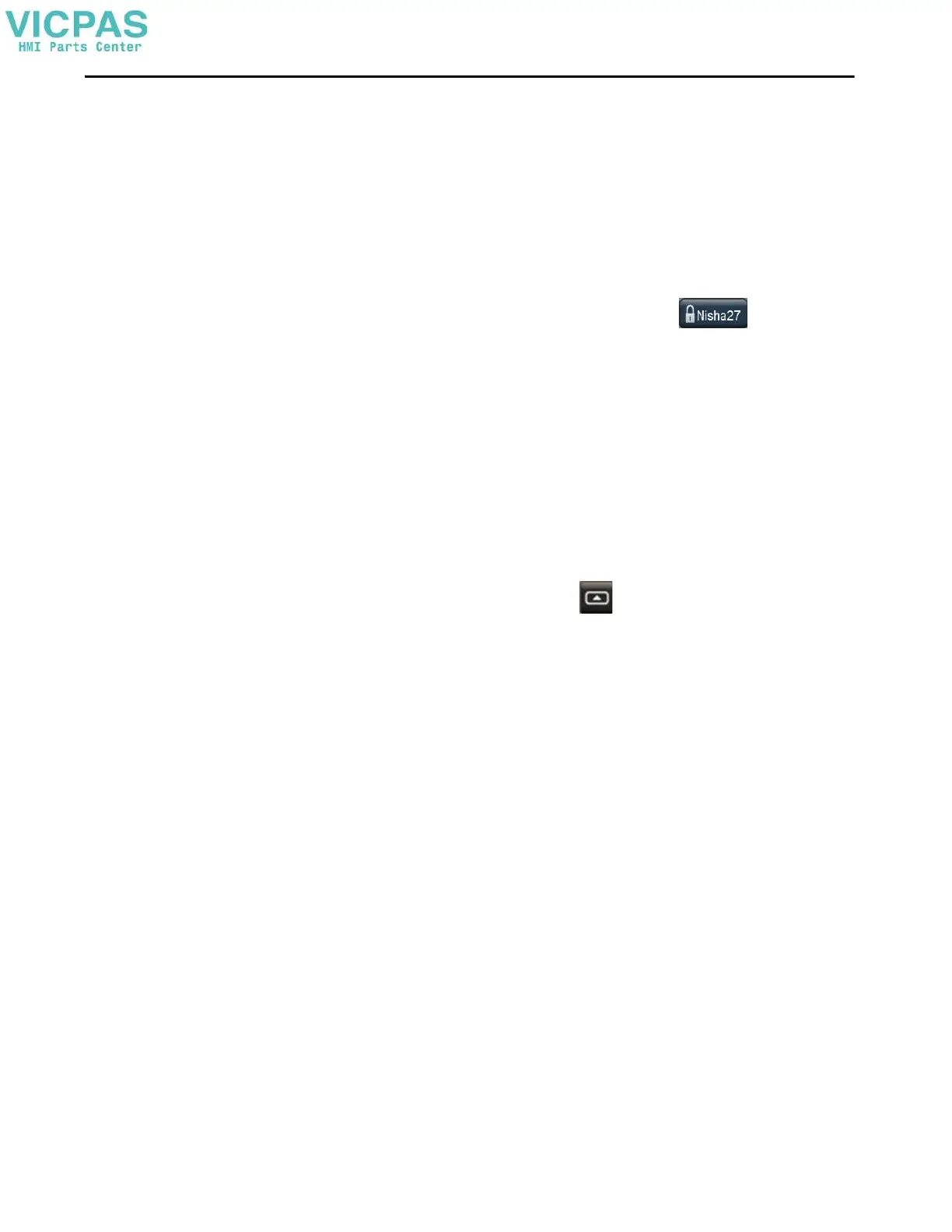Rockwell Automation Publication 2713P-UM001G-EN-P - May 2022 45
Chapter 3
Log Off of the Terminal
When you log off, these actions occur:
• The Guest user is logged in by default.
• If the Guest user has access to the current screen, the terminal continues to
display the current screen.
• If the Guest user does not have access to the current screen, the Home
screen for the project is displayed.
To log off the terminal, follow these steps.
1. In the status banner at the top of the screen, tap that shows your
user name.
The Log On dialog box opens.
2. Tap L o g O ff.
You are logged off the terminal.
Settings Menu
You can access configuration parameters and systemwide information for the
terminal from the Navigation menu.
To open the Settings menu, follow these steps.
1. On an application screen, press .
