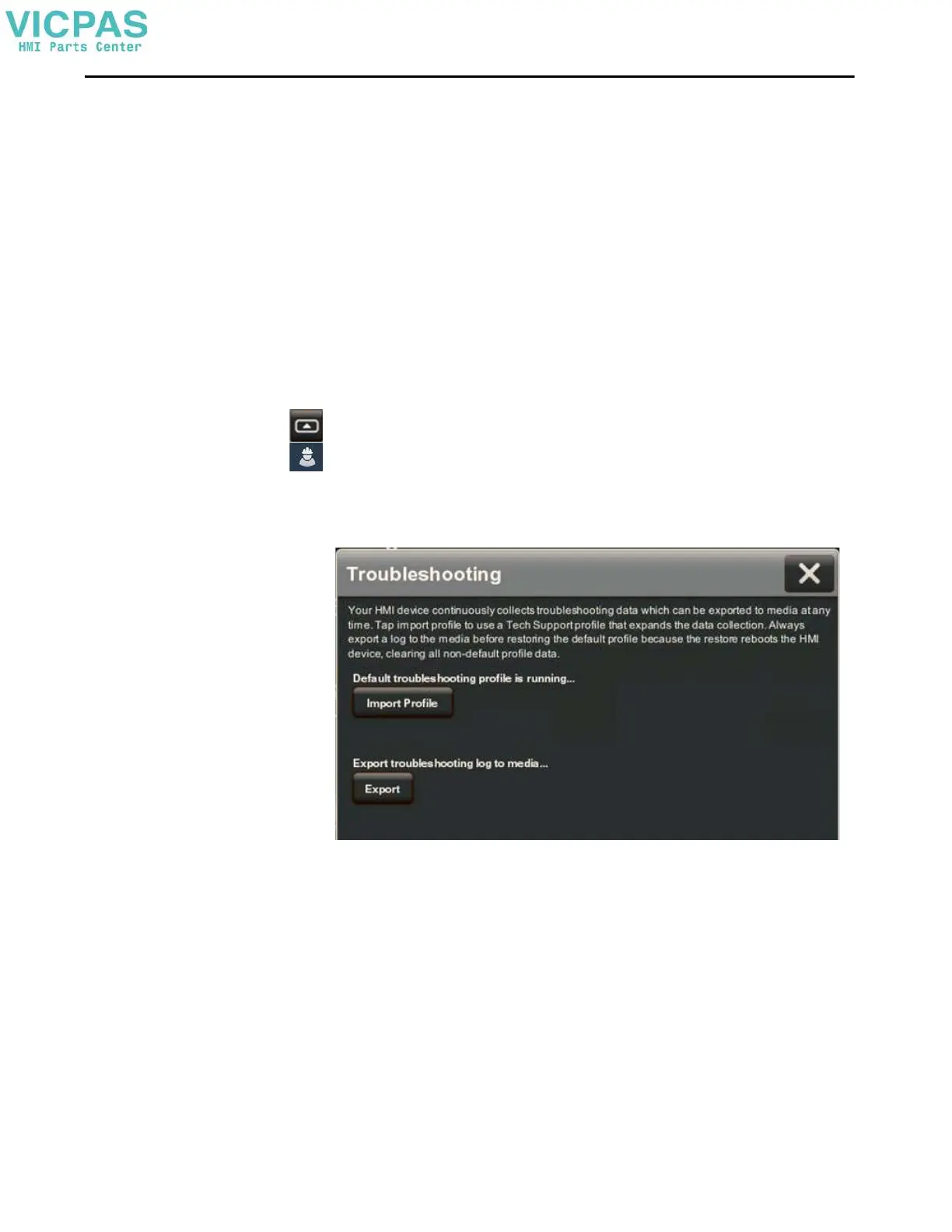Rockwell Automation Publication 2713P-UM001G-EN-P - May 2022 99
Chapter 7
Import a Troubleshooting Profile
The Troubleshooting window indicates whether a default or imported
troubleshooting profile is being used in the terminal. If an imported file is in use,
a green check mark and the name of the imported file appears next to the Import
Profile button.
To import a troubleshooting profile from a USB drive or SD card, follow these
steps.
1. Press the navigation button on an application screen.
2. On the Settings screen, tap Troubleshooting.
3. Insert a USB drive or SD card that contains the troubleshooting profile
into the appropriate slot on the terminal.
4. Tap Imp or t Profil e .
5. Tap to select the target USB device or SD card that contains the profile.
6. Tap Sa ve .
TIP If removable media is needed, then the USB device or SD card must be FAT32
formatted, have write permissions, and sufficient space.
