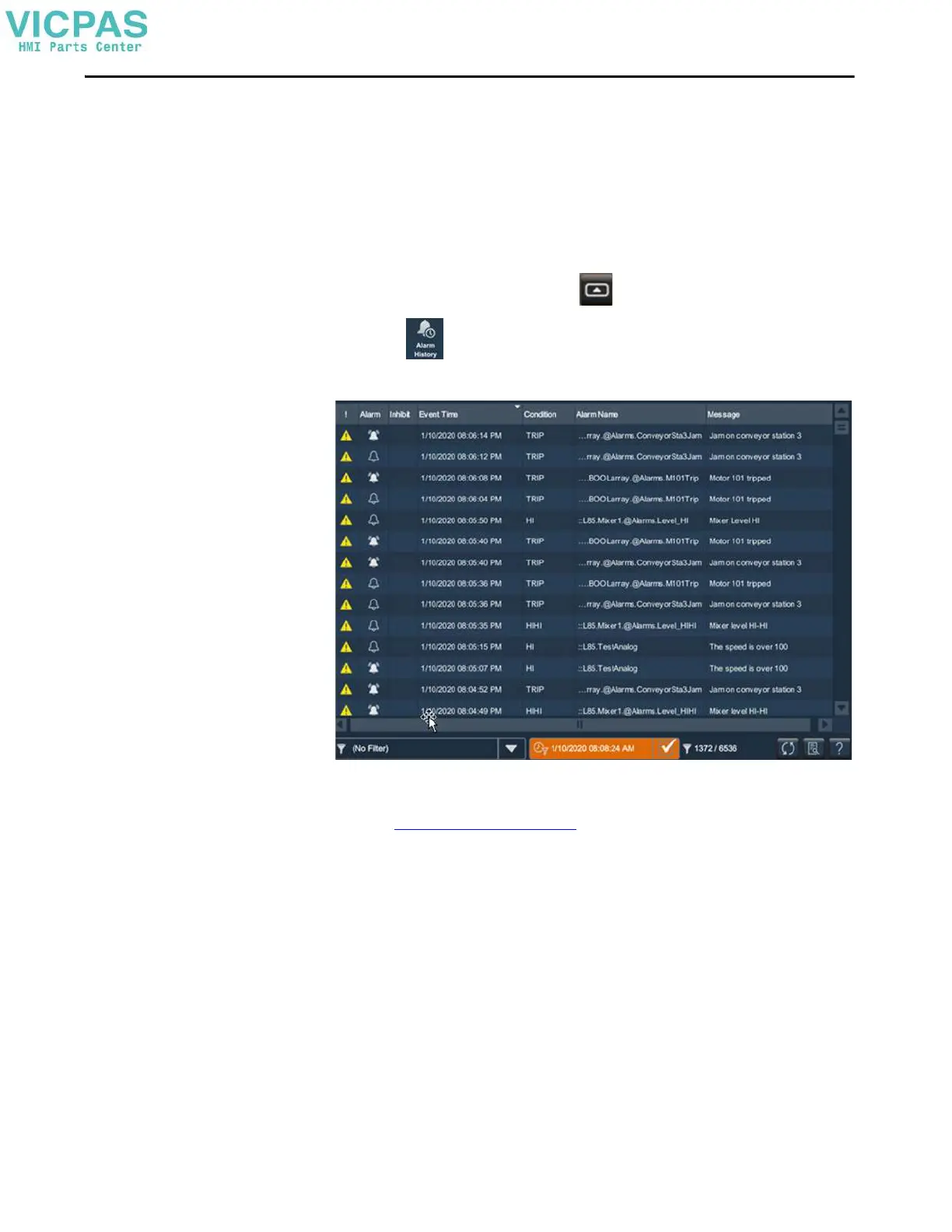Rockwell Automation Publication 2713P-UM001G-EN-P - May 2022 83
Chapter 4
View the Alarm History
The PanelView 5310 terminal stores up to 40,000 alarms. The Alarm History
Viewer lets you view the alarm history at runtime. You can sort columns, filter by
alarm attributes and by time, and view a details pane to see more information
about a selected alarm record. The viewer supports both tag-based and
instruction-based Logix alarms.
To view the alarm history, follow these steps:
1. On an application screen, press .
2. Tap , and press Enter.
The Alarm History Viewer displays the alarm history.
3. To change the way information is presented, you can sort columns by
clicking on the column header or select filters by following the instructions
in Filter the Alarms
on page 81.
Export the Alarm History
You can export the alarm history to an SD card or USB drive. The alarm history
is exported as a zipped .CSV file that can be opened and analyzed in Excel.
To export the alarm history, follow these steps:
1. Insert a USB device or an SD card into the PanelView terminal.
2. Navigate to the Settings screen.
3. Click Data Export.
4. In the Data Export dialog box, do the following:
a. Select Alarm history.
b. In the File name field, type a name for the file to be exported.
