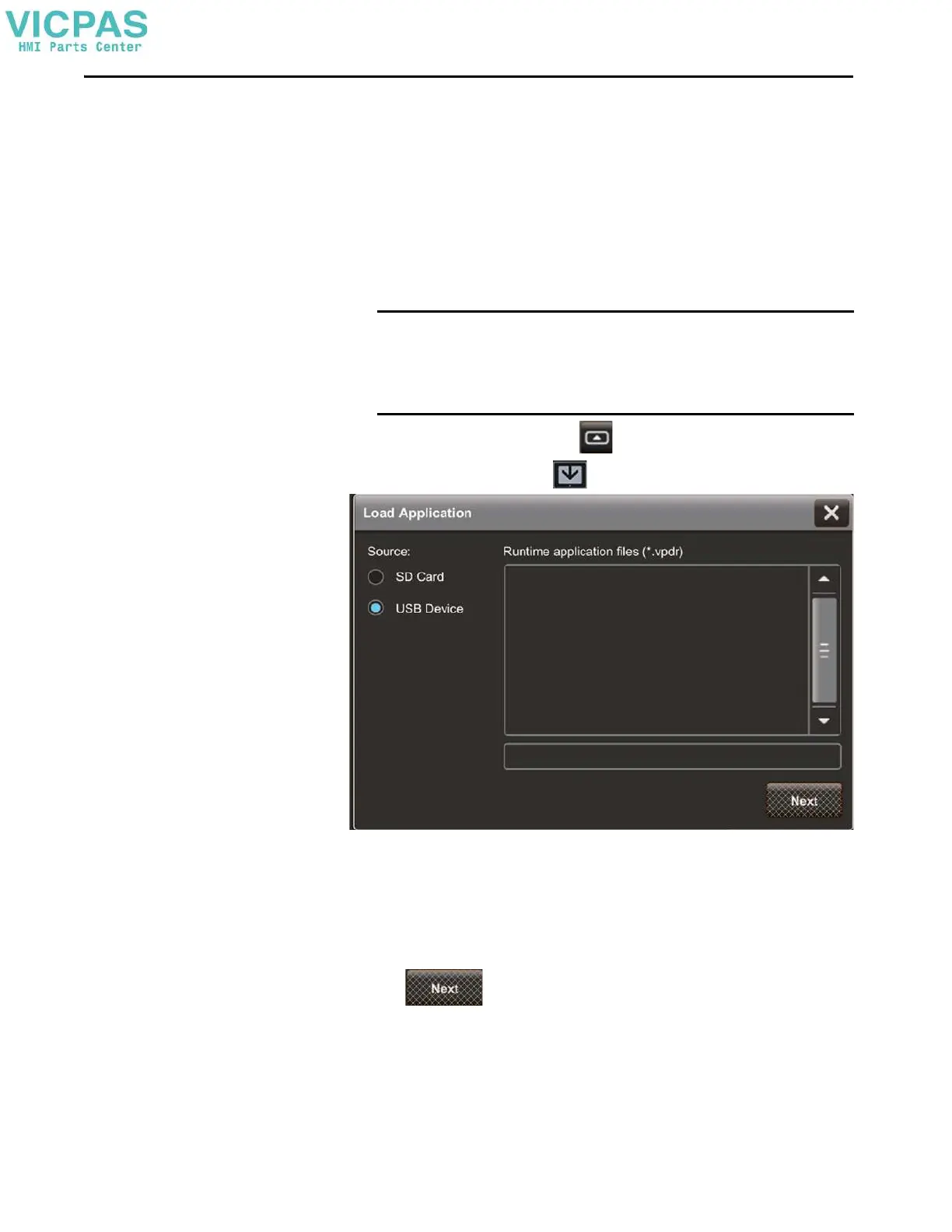64 Rockwell Automation Publication 2713P-UM001G-EN-P - May 2022
Chapter 3
Load an Application from
Removable Media
You can load a runtime application from removable media to the HMI device.
For PanelView terminals with firmware version 6.0 or higher, if you load a
runtime application and it requires a different firmware version than the version
on the PanelView terminal, the Load from Media procedure updates the
firmware.
To load a runtime application from removable media, follow these steps.
1. Insert a USB storage device or SD card with the runtime application into
the HMI device.
2. On an application screen, press .
3. On the Settings screen, tap .
4. Select the appropriate source.
5. From the Runtime application files panel, select the runtime application to
load.
6. The application appears in the box underneath the Runtime application
files panel.
7. Tap .
8. Under HMI to controller path, specify the path to use to load the runtime
application:
• Keep path currently in use on HMI device: Use the controller path
currently used on the HMI device; the current HMI to controller path
appears
IMPORTANT Verify the following before you insert removable media into the
terminal:
• The format is FAT32 for the USB device or the SD card
• The media has write permissions and sufficient space
