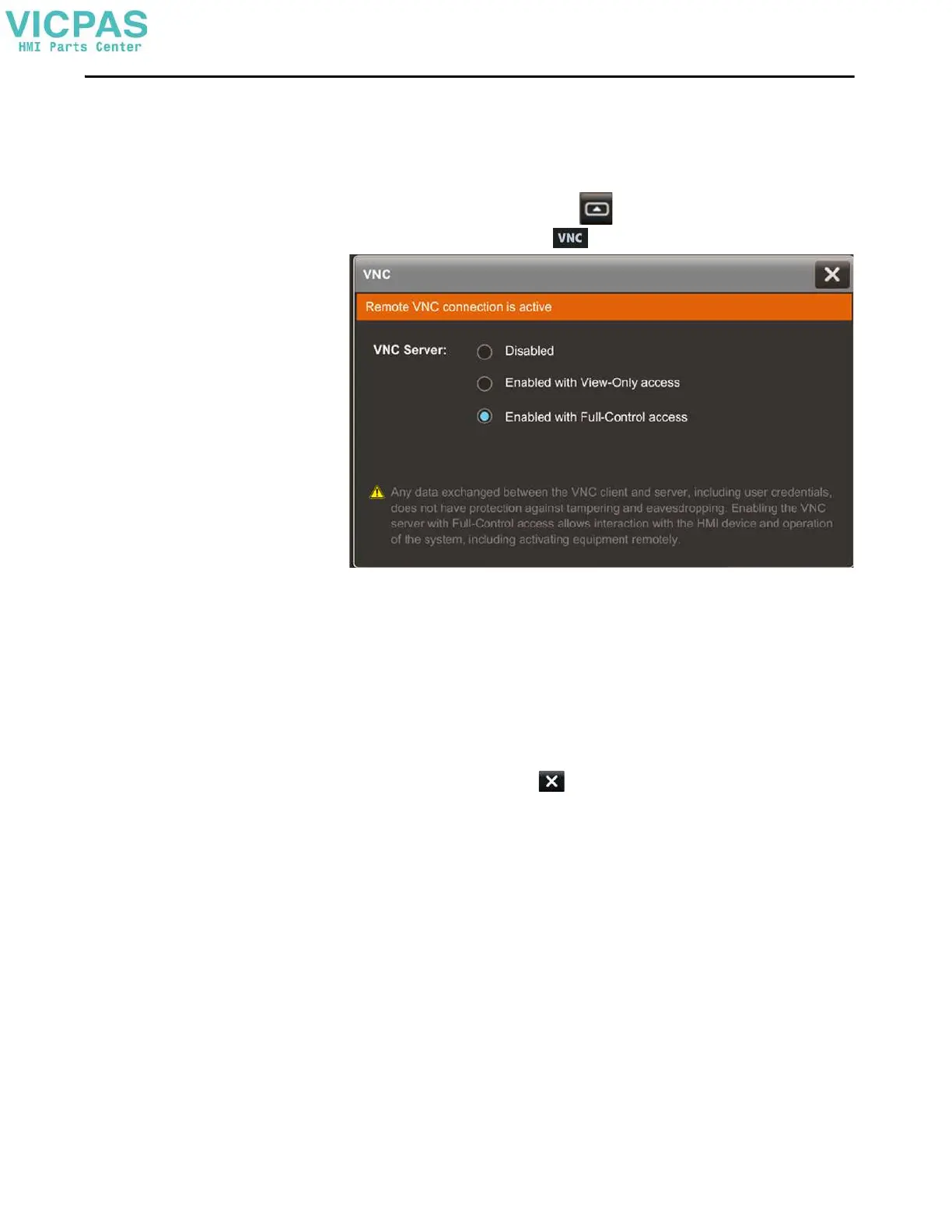Rockwell Automation Publication 2713P-UM001G-EN-P - May 2022 63
Chapter 3
Enable the VNC Server
You can enable VNC to connect remotely to a PanelView 5310 terminal. Use the
Remote Connectivity screen to enable or disable the VNC server.
To enable or disable a VNC connection, follow these steps.
1. On an application screen, press .
2. On the Settings screen, tap .
3. Select an access:
• Disabled: Disables the VNC server
• Enabled with view-only access: You can only view content on the
HMI device
• Enabled with full-control access: You can view content and interact
with the HMI device
4. To close the window, tap .
TIP A warning displays with full-control access that the full-control
connection is unprotected.
