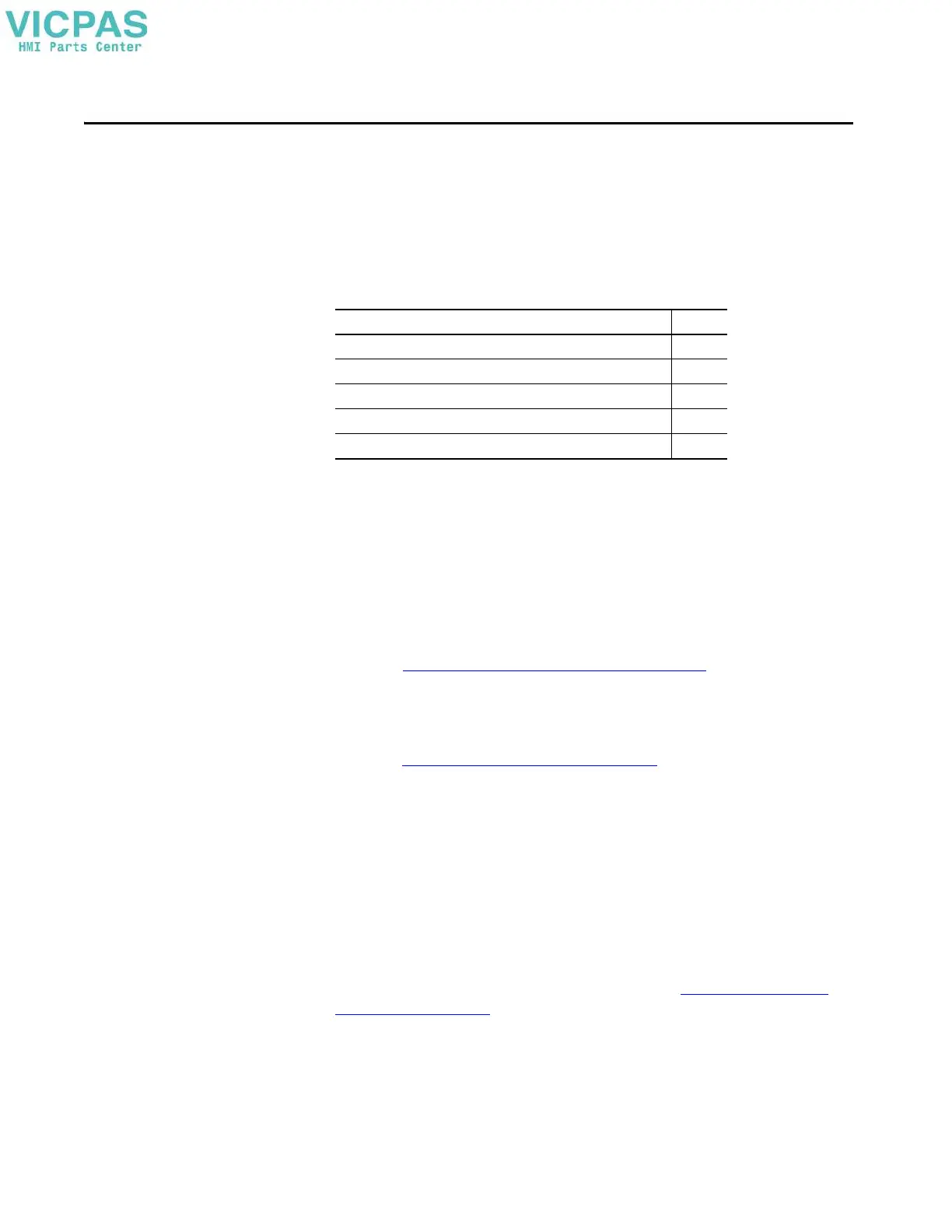Rockwell Automation Publication 2713P-UM001G-EN-P - May 2022 93
Chapter 6
Update Firmware
Before You Begin
Perform these tasks to prepare for the update:
• Verify that FactoryTalk® Linx and ControlFLASH Plus™ are installed.
• Verify that FactoryTalk Linx is configured with an Ethernet driver to
communicate with the PanelView® 5000 terminal.
• Verify that downloads to the terminal are allowed. If downloads are
disabled, you cannot update the terminal firmware.
See Disable Downloads to the Terminal on page 59
and make sure that
downloads are allowed to the terminal.
• Verify the catalog number of your product and the current firmware
revision on the terminal.
See View the Firmware Revision on page 61
to get the catalog number and
current firmware revision.
• Verify that you have a View Designer .vpd file of your application currently
running on the PanelView 5000 terminal. If not, upload the application to
View Designer, so you can re-download it after the firmware update.
The firmware update clears the existing application on the PanelView
5000 terminal, but maintains configuration data such as Ethernet settings,
display brightness, time and date, and touch screen settings.
Get the Terminal Firmware
To download terminal firmware and release notes, see Product Firmware and
Release Notes on page 8.
The terminal firmware is also typically installed along with Studio 5000 in
default folder C:\Users\Public\Documents\Rockwell Automation\Firmware
Kits.
Topic Page
Before You Begin 93
Get the Terminal Firmware 93
Install the ControlFLASH Plus Software 94
Update the Firmware by Using ControlFLASH Plus Software 94
Verify the Firmware Update 95
