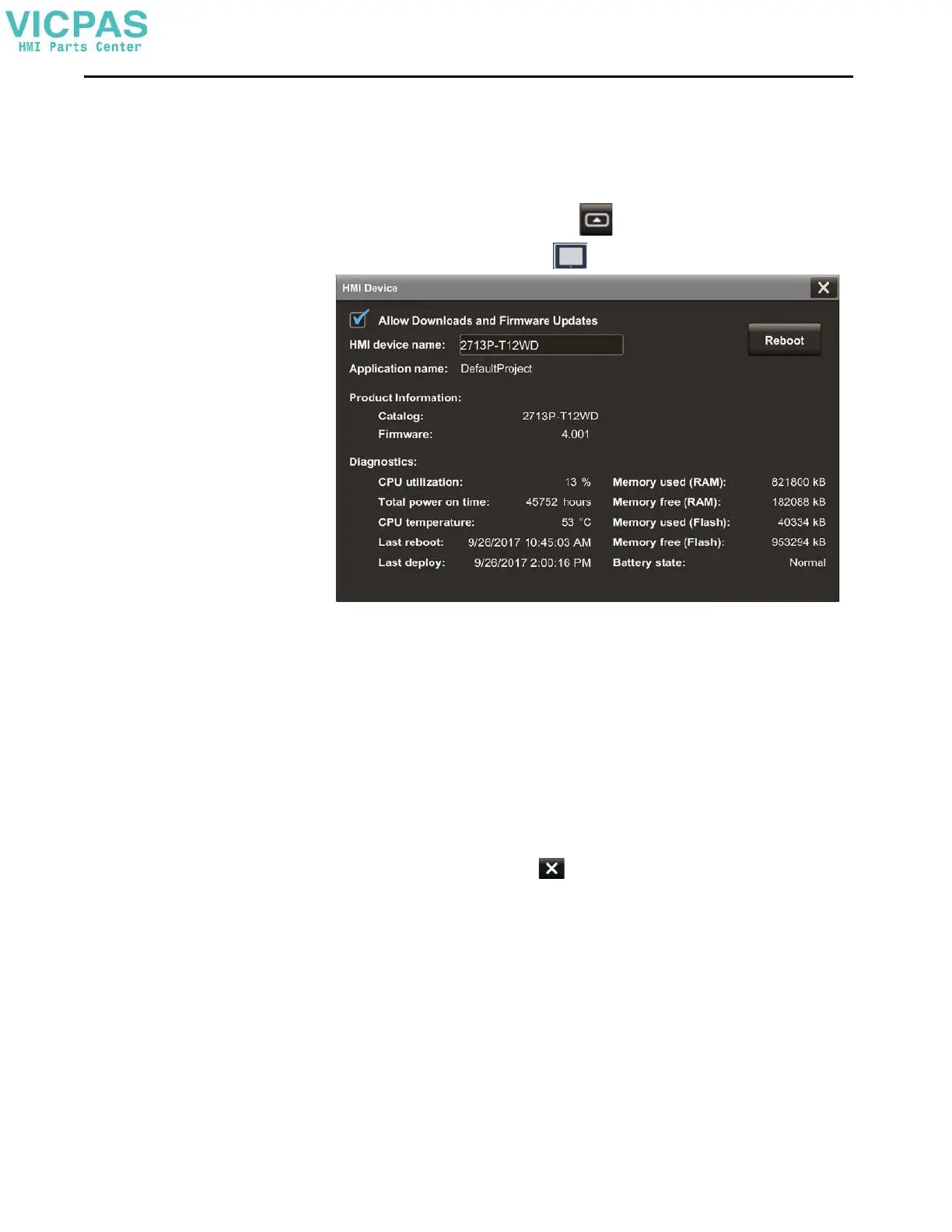60 Rockwell Automation Publication 2713P-UM001G-EN-P - May 2022
Chapter 3
Change the HMI Device
Name
Each terminal has a unique default HMI device name that identifies it to other
devices on the network. You can view or change this name.
To view or change the HMI device name, follow these steps.
1. On an application screen, press .
2. On the Settings screen, tap .
The HMI device name field shows the current name.
3. Tap the HMI device name field.
The virtual keyboard opens.
4. To enter or modify the current name, tap the virtual keyboard keys.
5. Tap O K .
6. To close the window, tap .
TIP • You can enter up to 15 characters including letters, numbers,
and hyphens.
• The first character of the terminal name must be an upper or
lowercase letter.
