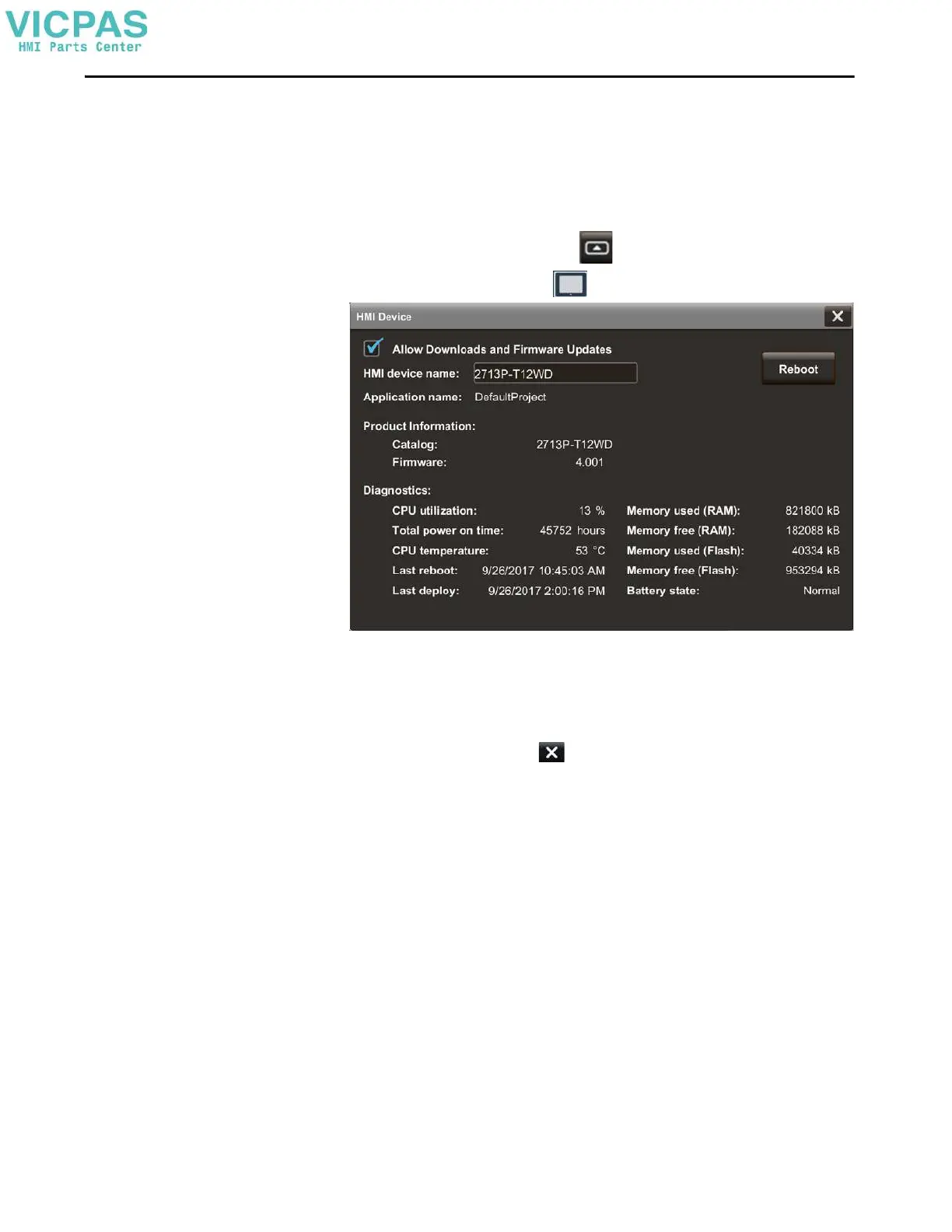Rockwell Automation Publication 2713P-UM001G-EN-P - May 2022 59
Chapter 3
Disable Downloads to the
Terminal
As a security measure, you can disable downloads to the terminal, including
application downloads and firmware updates. Disable downloads to help prevent
the current application from being replaced when an application is downloaded
from the View Designer application.
To disable downloads to the terminal, follow these steps.
1. On an application screen, press .
2. On the Settings screen, tap .
3. Tap the Allow Downloads and Firmware Updates checkbox to clear the
checkbox.
• Downloads are not permitted when the checkbox is cleared.
• Downloads are permitted when the checkbox is checked.
4. To close the window, tap .
While this setting is unchecked, you cannot download another application to the
terminal or update the terminal firmware.
Attempts to download an application from the View Designer application results
in an error.
