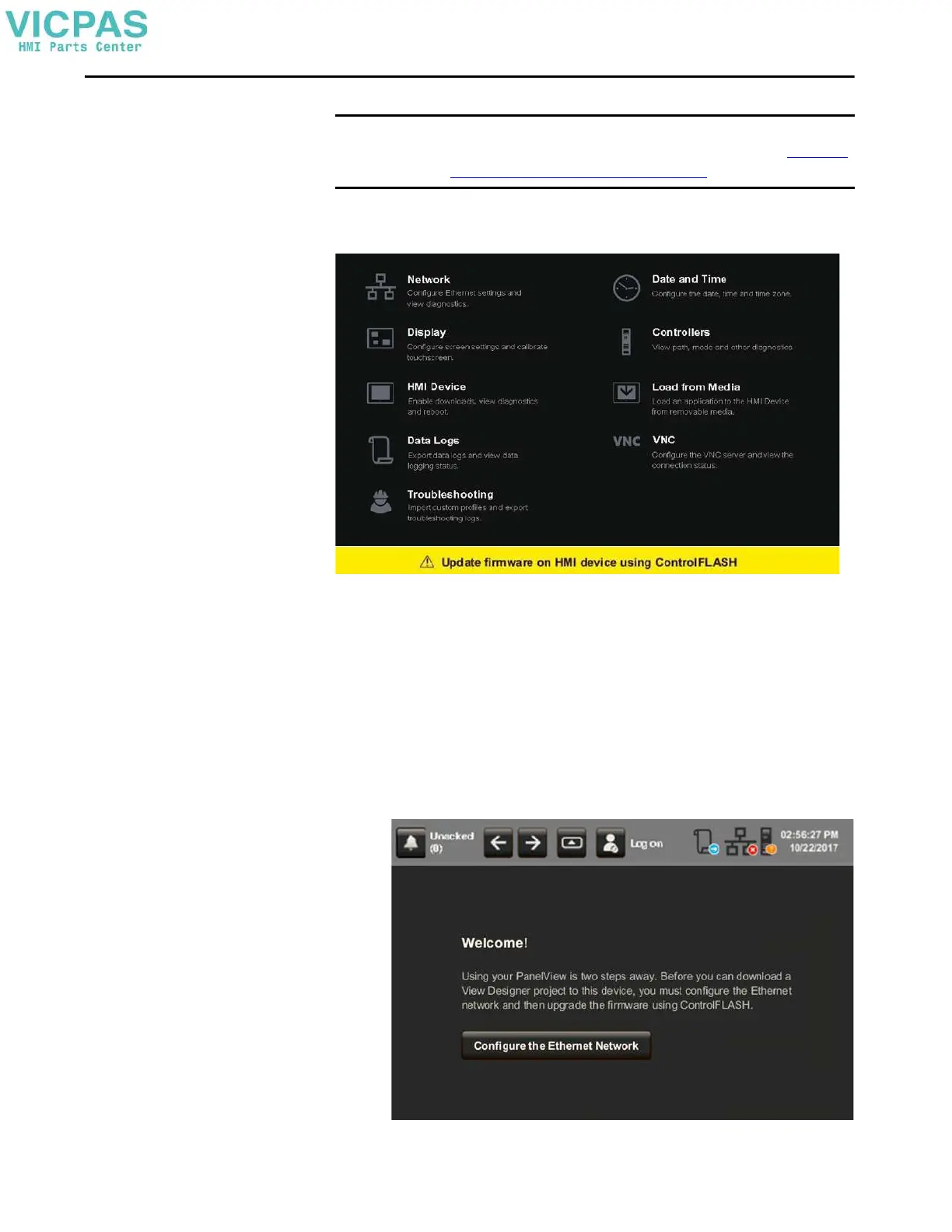Rockwell Automation Publication 2713P-UM001G-EN-P - May 2022 37
Chapter 2
Initial Startup
If you attempt to configure the terminal settings without updating the firmware,
the Settings menu shows an update firmware message at the bottom of the screen.
Update the Firmware before You Use the Terminal
When power is turned on, the terminal goes through its startup sequence. The
Welcome screen displays with a Configure the Ethernet Network button.
To configure the Ethernet settings and update the firmware, follow these steps.
1. Start up the terminal.
The Welcome dialog box displays.
IMPORTANT You must configure the Ethernet settings and update the firmware before you
can download a View Designer project and use the terminal. See Update the
Firmware before You Use the Terminal on page 37.
