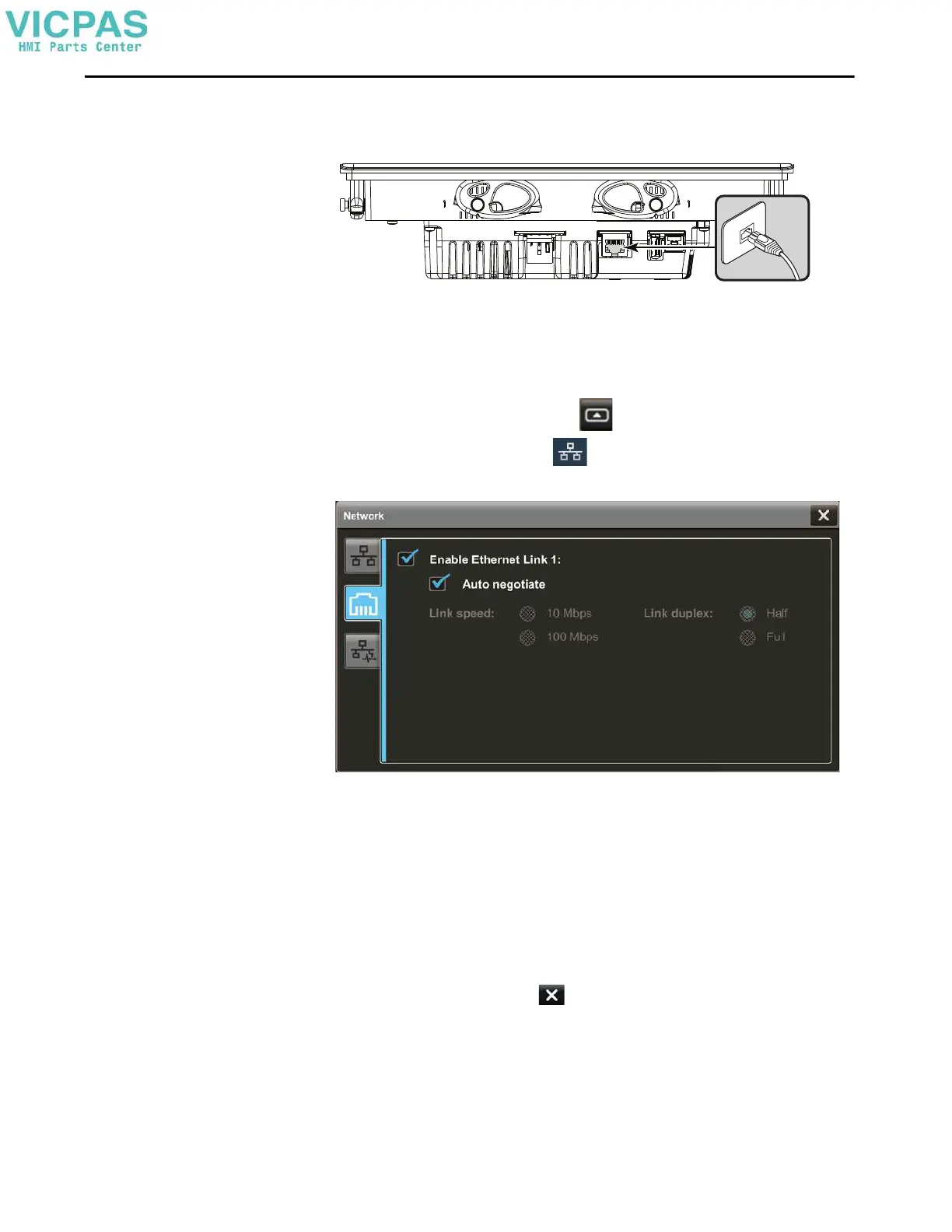Rockwell Automation Publication 2713P-UM001G-EN-P - May 2022 51
Chapter 3
Configure the Ethernet
Port
You can configure the link speed and duplex mode for the Ethernet port on the
terminal. The port is identified as Ethernet Link 1.
To view or change the link settings of the Ethernet port, follow these steps.
1. On an application screen, press .
2. On the Settings screen, tap .
3. Tap the Ethernet icon.
4. Select the Ethernet options for your network configuration:
• Tap the Enable Ethernet Link 1 checkbox to add or remove the check
mark. The option is enabled when the box is checked.
• To set the speed and duplex options that are based on the network
connection, tap the Auto negotiate checkbox. The option is enabled
when the box is checked.
• To set the speed and duplex options, tap the Auto negotiate checkbox
to remove the check mark from the box. Then tap the speed and duplex
options for your network.
5. To close the window, tap .
TIP You cannot configure the Ethernet port within the View Designer software.
