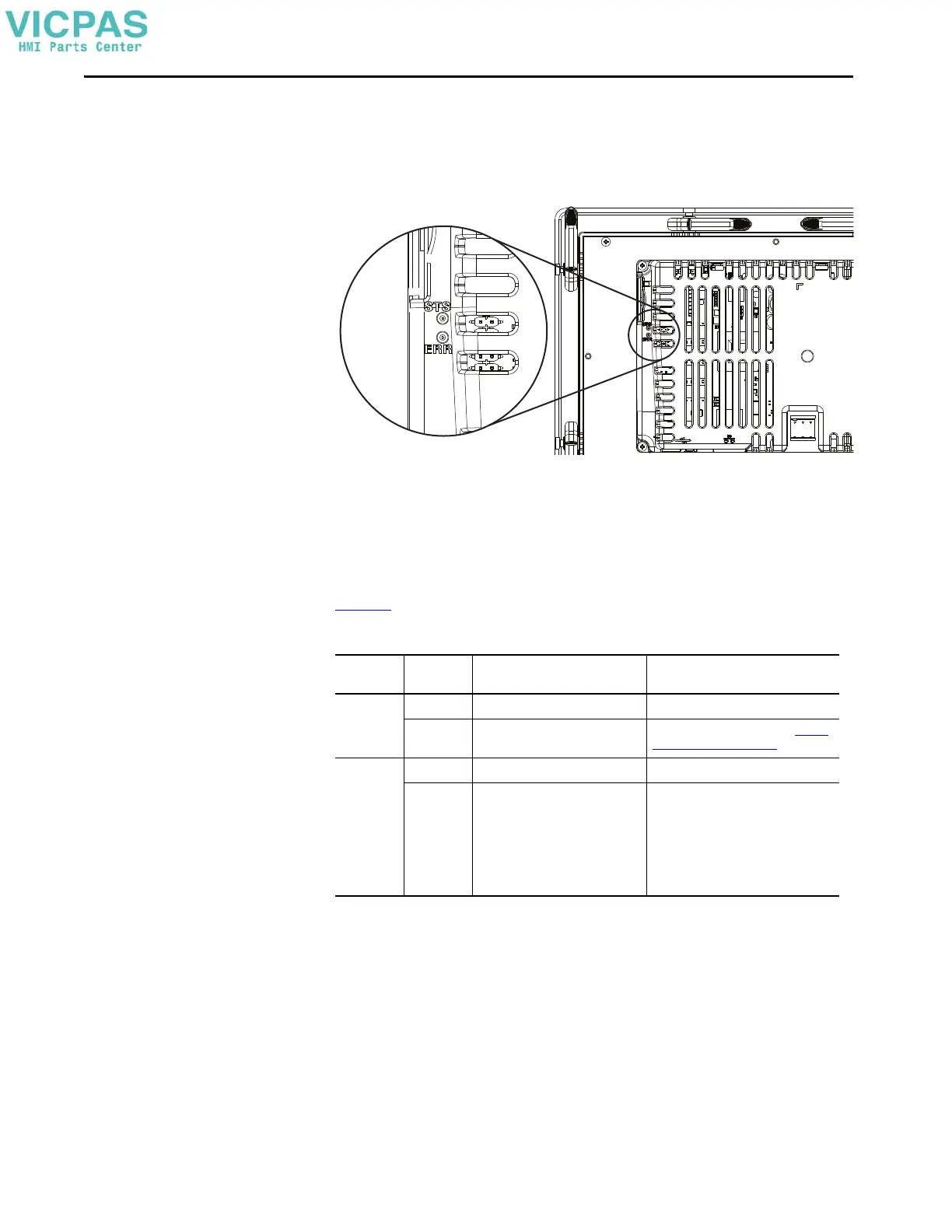98 Rockwell Automation Publication 2713P-UM001G-EN-P - May 2022
Chapter 7
Status Indicators
The back of the terminal has two indicators to identify system status:
• Status (STS) indicates that the terminal is on and in use. Its light color is
green.
• Error (ERR) indicates hardware and firmware faults. Its light color is red.
At startup, the STS and ERR indicators blink on and off, then the STS indicator
blinks to signal progress during startup. If the indicators remain off, check the
power cable.
After a successful startup, the STS indicator remains on.
Tab l e 20
shows indicator states if the terminal stops during startup.
Troubleshooting Profiles
Rockwell Automation compiles data about your system in a secure, encrypted
format. This profile is stored on the terminal and can be used to improve usability
and assist with troubleshooting.
If you contact technical support, a representative can ask you to export the
troubleshooting log to a USB drive, or SD™ or SDHC™ card. You can also import
a troubleshooting profile from a USB drive or SD card to capture additional data.
Table 20 - Fault Indicator States during Terminal during Startup
ERR (red)
Indicator
STS (green)
Indicator Description Recommended Action
Blinking On Recoverable firmware error. Reload the firmware.
Off Recoverable configuration failure Restore factory defaults. Refer to Restore
Factory Defaults on page 107.
On On Fatal hardware error Replace the terminal.
Blinking Fatal display hardware error Verify that nothing is touching the
terminal during startup and try rebooting
the terminal again.
If the indicator continues to blink after the
second startup attempt, replace the
terminal.
