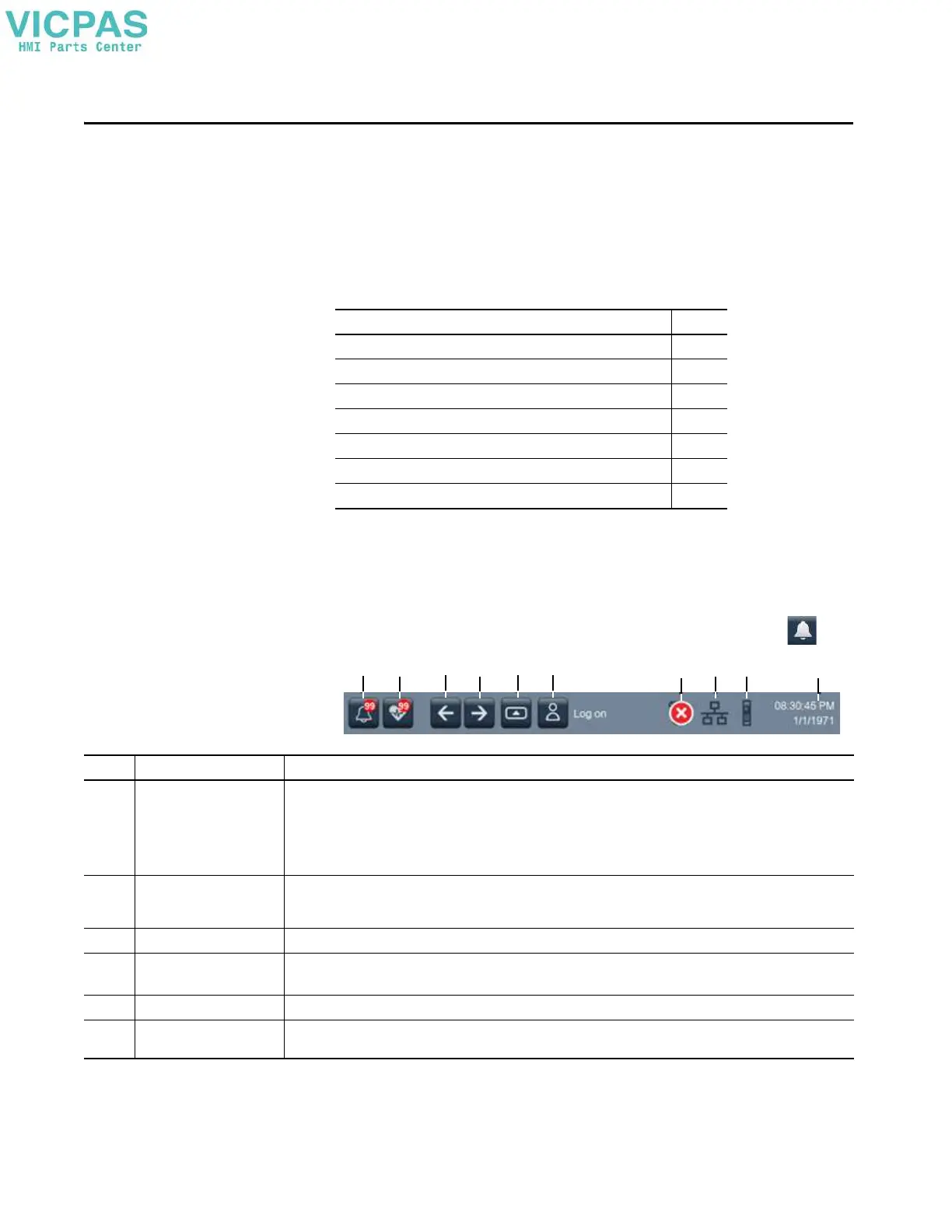Rockwell Automation Publication 2713P-UM001G-EN-P - May 2022 73
Chapter 4
Monitor and Manage Control System Alarms
Alarm Indicator
The Alarm Status Indicator button in the system banner displays the number of
alarms for the system.
To open the alarm summary and view process and machine alarms, tap .
Topic Page
Alarm Indicator 73
Alarm Help Menu 75
View the Alarm Summary 77
Manage the Alarms 78
Alarm Detail Pane Descriptions 79
Filter the Alarms 81
View Automatic Diagnostics 84
Item Name Description
1 Alarm Status Indicator button Opens the Alarm Summary screen. The button appears in one of the following states:
• A steady, non-flashing button with no number indicates there are no alarms.
• A red, flashing button indicates there are active alarms that are unacknowledged.
• A gray button with a numbered notification shows the number of unacknowledged alarms and indicates all alarms have
returned to normal, but some alarms are still unacknowledged.
• A red button indicates there are active alarms and all of them are acknowledged.
2 Automatic Diagnostics button Opens the Automatic Diagnostics screen, which automatically shows control system faults with no HMI configuration work.The
button shows a notification with the number of active diagnostics. The button returns to an outlined icon when no diagnostics are
active.
3 Previous button Opens the previous screen in the navigation history of the terminal.
4 Next button Opens the next screen in the navigation history of the terminal.
IMPORTANT: Using the Next button requires that a previous screen is first displayed.
5 Navigation button Displays the navigation menu at the bottom of the screen. Use the Navigation menu to display shortcuts and folder contents.
6 Log On Logs you on and off the project. The name of the logged-on user appears in the system banner.
IMPORTANT: The logged-on user sees only the screens for which the user has access.
