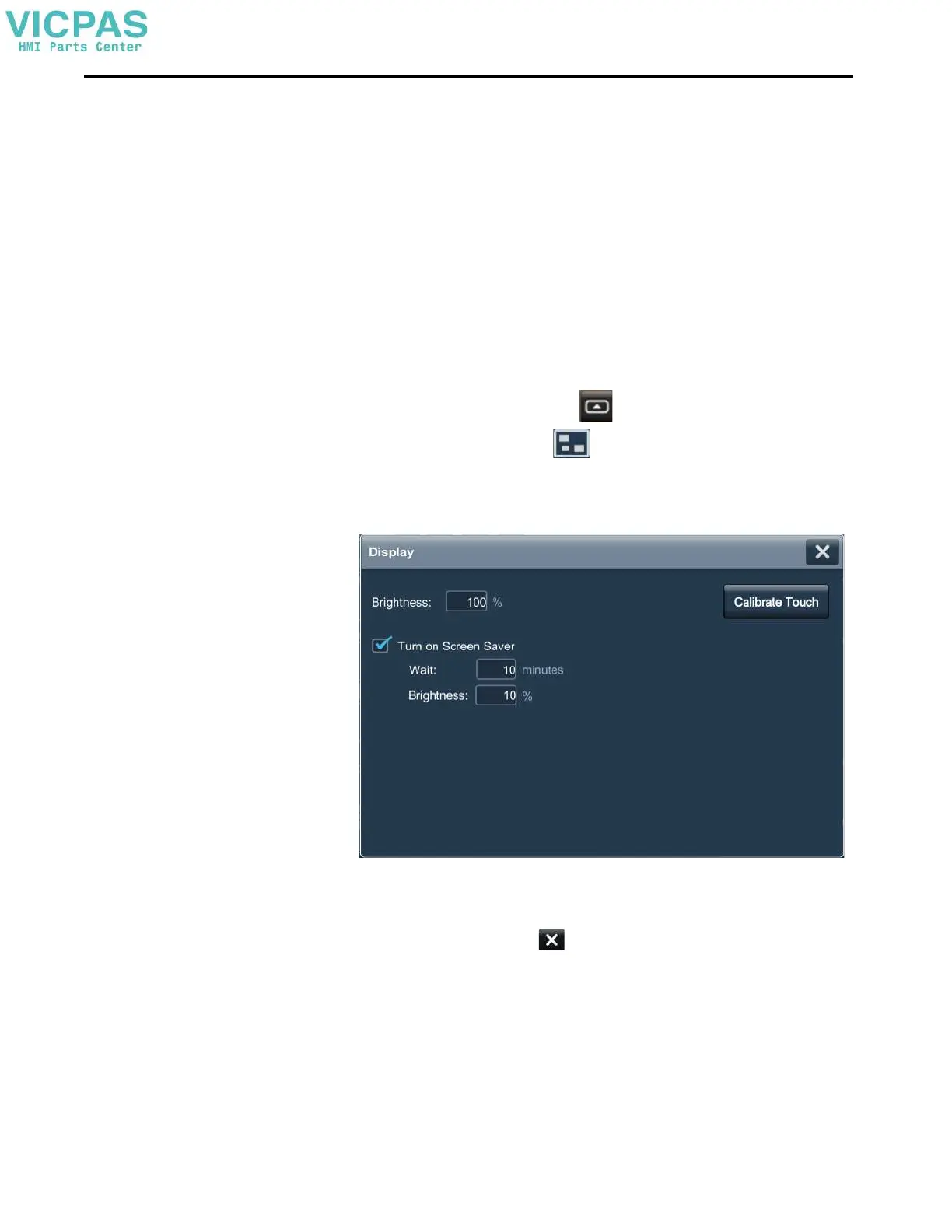54 Rockwell Automation Publication 2713P-UM001G-EN-P - May 2022
Chapter 3
Adjust the Brightness of
the Display
You can adjust the brightness level of the terminal display in increments from
1…100%.
• 1% is the minimum display visibility.
• 100% is the maximum display visibility.
To adjust the brightness of the display, follow these steps.
1. On an application screen, press .
2. On the Settings screen, tap .
3. Tap the Brightness field.
The virtual numeric keypad opens.
4. Enter the value for the brightness in increments from 1…100%.
5. Tap O K .
6. To close the window, tap .
TIP Lower the brightness level to reduce the power that the backlight consumes,
and extend the life of the backlight.
These tags can also be set to control backlight brightness level:
::Local:HMIDevice.Display.BacklightIntensity
::Local:HMIDevice.Display.ScreenSaverIntensity
