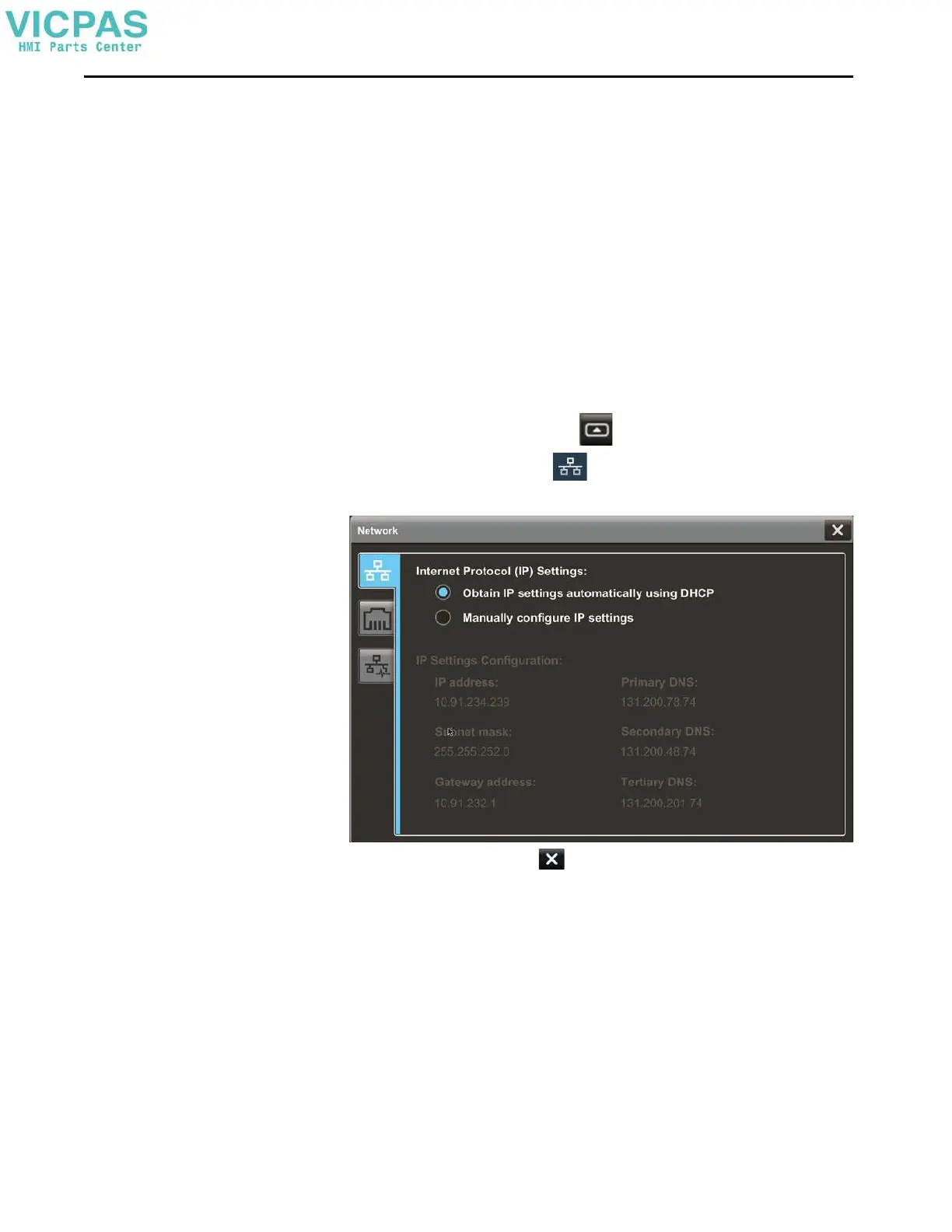48 Rockwell Automation Publication 2713P-UM001G-EN-P - May 2022
Chapter 3
Configure the IP Address of
the Terminal
You can configure the IP address of the terminal to use the Dynamic Host
Configuration Protocol (DHCP), or manually configure a static IP address.
A project is downloaded to the terminal from the View Designer software
through the IP address of the terminal.
Use DHCP to Assign an IP Address for the Terminal
In a DHCP configuration, the network assigns the IP address, subnet mask, and
default gateway address fields.
To configure DHCP for the terminal, follow these steps.
1. On an application screen, press .
2. On the Settings screen, tap .
3. Tap the Obtain IP settings automatically using DHCP radio button.
4. To close the window, tap .
TIP You cannot configure network IP addresses in the View Designer software.
