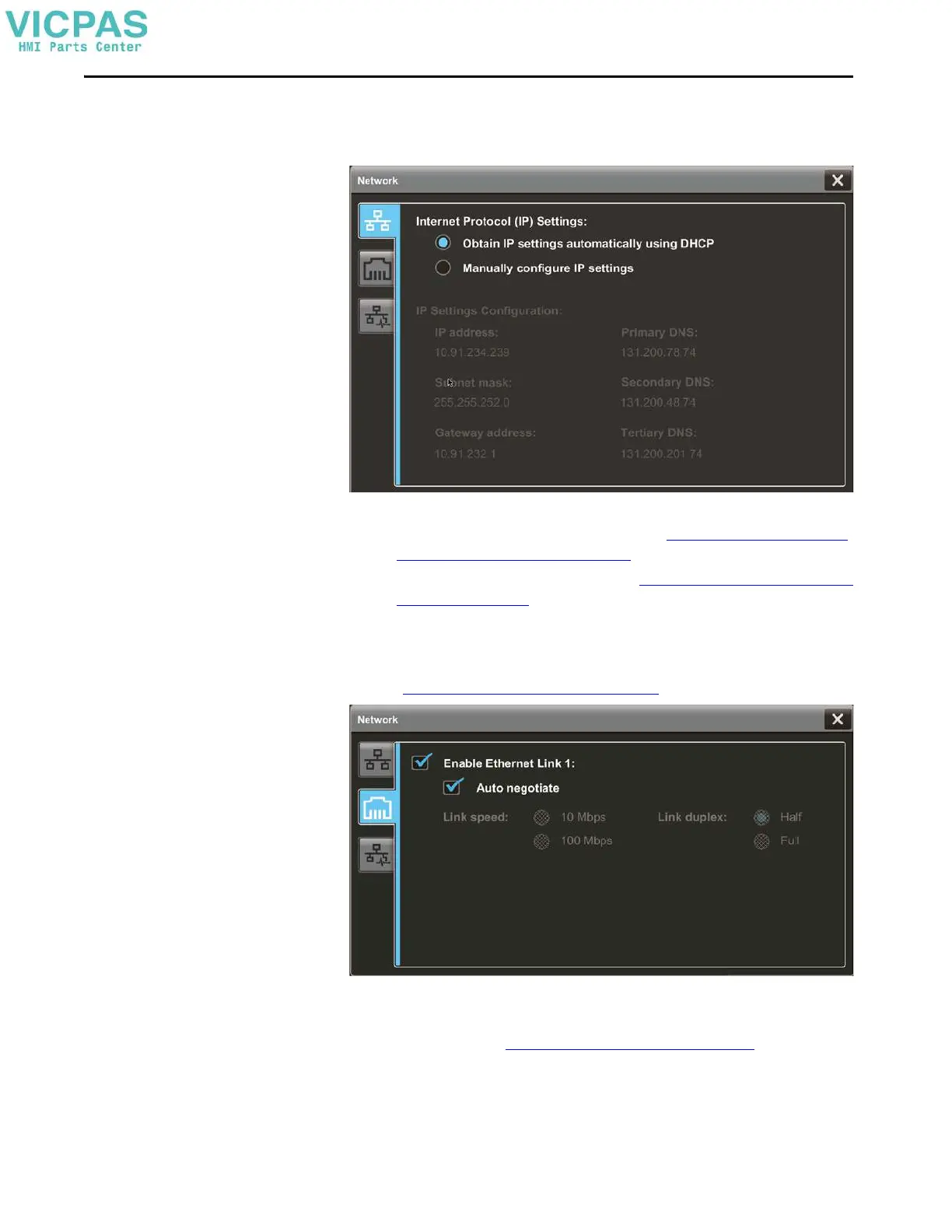38 Rockwell Automation Publication 2713P-UM001G-EN-P - May 2022
Chapter 2
2. Tap Configure the Ethernet Network.
The Internet Protocol (IP) Settings dialog box displays.
3. Configure the IP settings for the terminal.
• To obtain an IP address automatically, see Use DHCP to Assign an IP
Address for the Terminal on page 48.
• To configure IP settings manually, see Assign a Static IP Address for the
Te r m i n a l on page 49.
4. Tap the Ethernet icon.
5. Configure the Ethernet ports for the terminal.
See Configure the Ethernet Port
on page 51.
6. Update the firmware by using the ControlFLASH™ or
ControlFLASH Plus™ software.
Begin the update at G
et the Terminal Firmware on page 93.
You can now download a View Designer application to the terminal. After the
application is downloaded, the terminal resets then automatically launches the
application.
