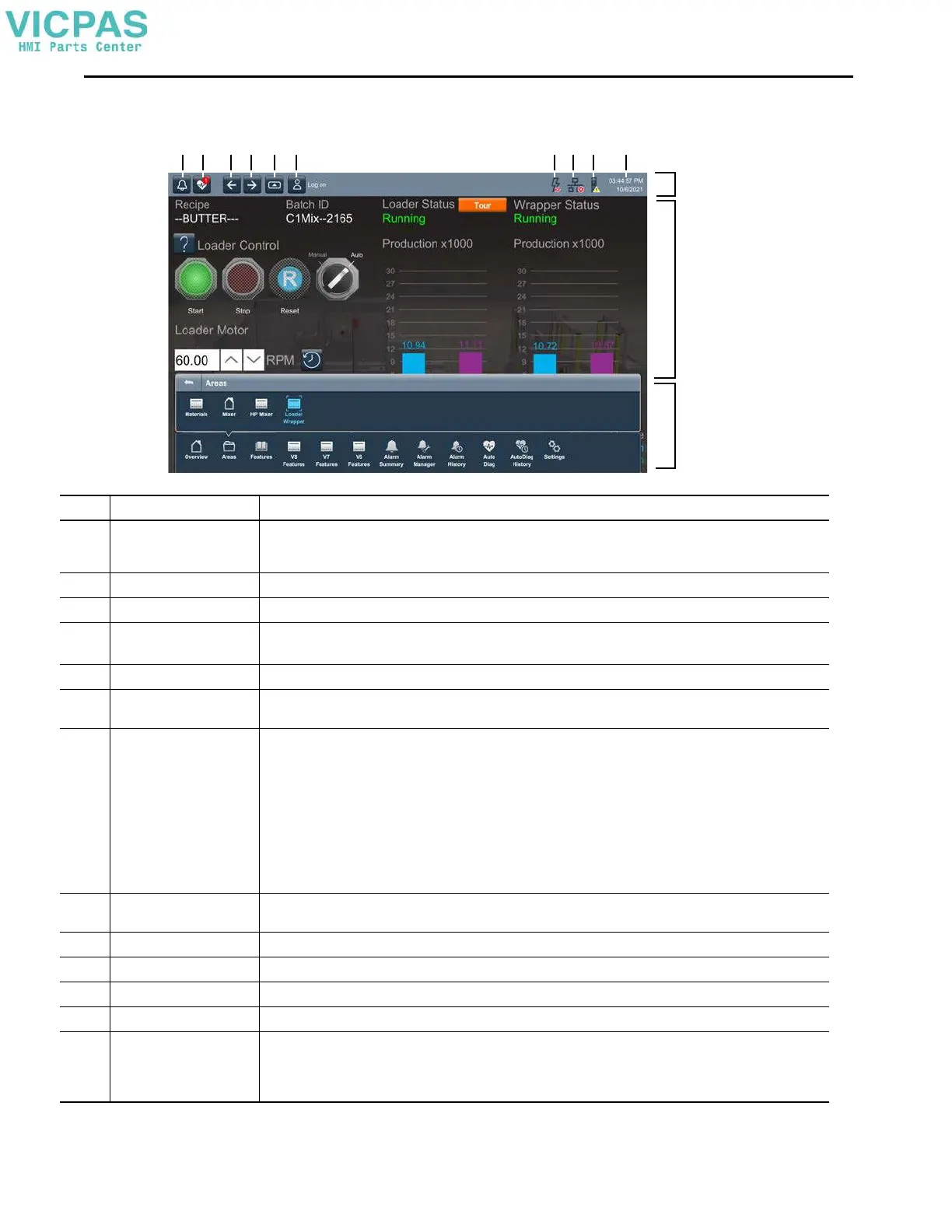40 Rockwell Automation Publication 2713P-UM001G-EN-P - May 2022
Chapter 3
Here is an example of a screen in a project that is downloaded to the terminal.
1 2 3 4 5 6 7 8 9 10
11
12
13
Item Name Description
1 Alarm status indicator button Opens the Alarm Summary screen. A button on the screen turns red and flashes when there are active alarms that are
unacknowledged. The button returns to its pictured default state with a gray icon when all alarms return to normal, even if alarms
are unacknowledged.
2 Automatic Diagnostics button Opens the Automatic Diagnostics screen, which automatically shows control system faults with no HMI configuration work.
3 Previous button Opens the previous screen in the navigation history of the terminal.
4 Next button Opens the next screen in the navigation history of the terminal.
IMPORTANT: Using the Next button requires that a previous screen is first displayed.
5 Navigation button Displays the navigation menu at the bottom of the screen. Use the Navigation menu to display shortcuts and folder contents.
6 Log On Logs you on and off the project. The name of the logged-on user appears in the system banner.
IMPORTANT: The logged-on user sees only the screens for which the user has access.
7 General Di agnostics status Displays data log status and project event errors when the following conditions occur:
• The data log is exporting.
• The data log is in error while collecting data or exporting.
• The media containing the data log is ready to remove without corrupting files or making files read-only on the USB storage
device or SD card.
• Tags in the data log are in error. You can select the icon to view the error details. A data log status icon only appears when a
project contains a data log and there are no project event errors.
• Project events and data logs are in error. You can select the icon to open the predefined popup for data log and project event
status details.
• Project events are in error. You can select the icon to view the error details. The Project Event Error ion only appears when a
project event is in error.
8 Network status Appears only if there is an issue with network communication. Tap the icon to open the Device Configuration Network popup for
details about the issue.
9 Controller status Appears only if there is an issue with the controller. Tap the icon to open the Controllers popup for details about the issue.
10 Time and date Displays the current time and date.
11 System banner Appears at the top of each screen in a project.
12 Project screen Displays screens, shortcuts, and popups of a project that is created in the View Designer application.
13 Navigation menu Displays menu items that you have access to when you are logged in. To display the navigation menu, press the Navigation button
below the screen or in the system banner above the screen. You can tab to menu items to open the screens of the project. Tap a
menu item to display that project in the screen.
The navigation menu also provides access to the Settings menu for the terminal.
