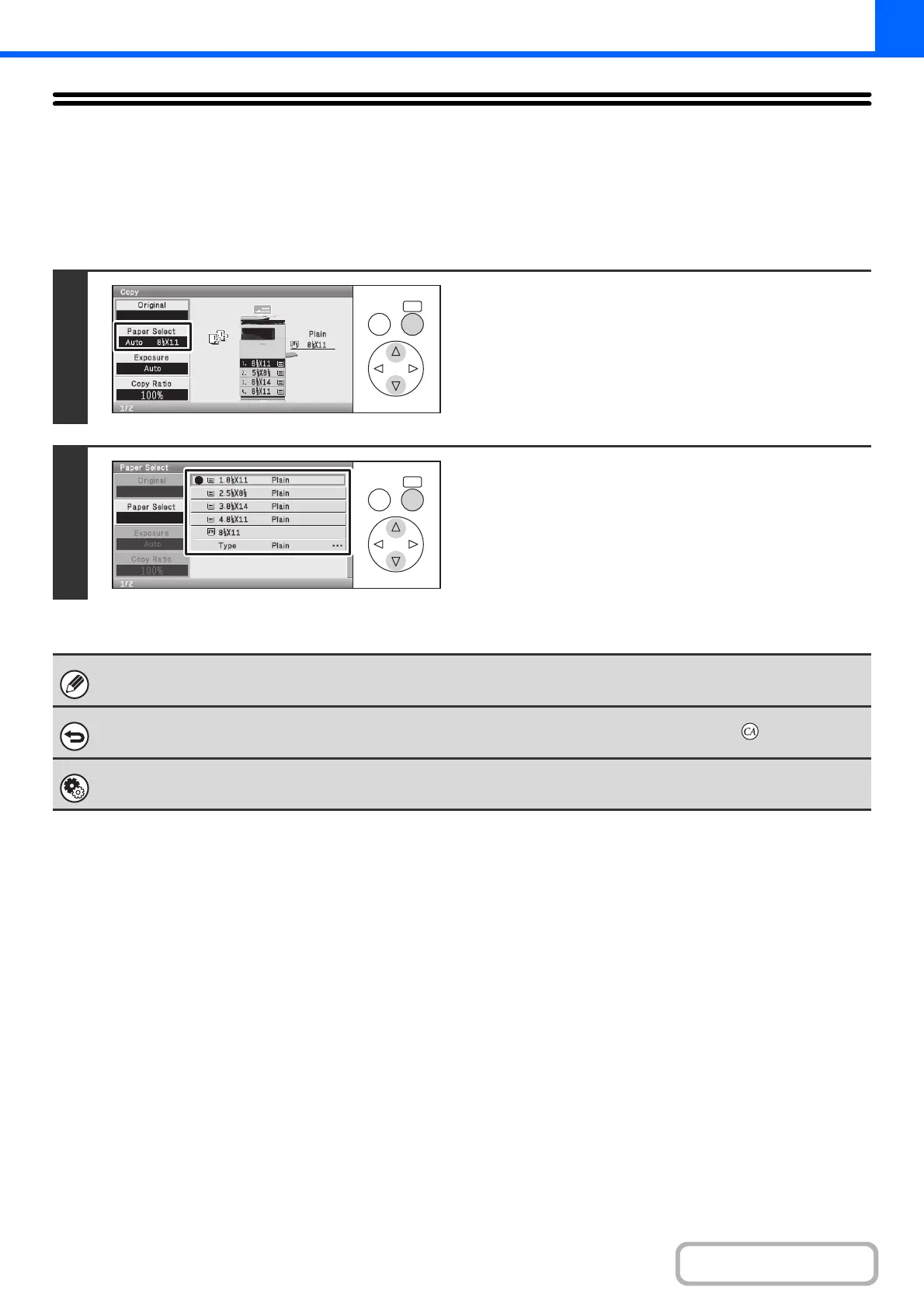2-9
COPIER
Contents
PAPER TRAYS
The machine is set to automatically select a tray that has the same size of paper as the size of the placed original
(automatic paper tray selection).
If the correct paper size is not selected or you wish to change the paper size, you can select the paper tray manually.
Keys in the display can be selected with the arrow keys and the [OK] key.
1
Select the [Paper Select] key.
2
Select the tray that you want to use.
You will return to the base screen and the selected tray will be
highlighted.
If the selected tray runs out of paper during a copy job and there is another tray that has the same size and type of paper,
that tray will be automatically selected and the copy job will continue.
To return to automatic paper tray selection after selecting a tray manually, press the [CLEAR ALL] key ( ).
System Settings (Administrator): Initial Status Settings (Paper Tray)
Use this setting to change the tray that is selected by default.
OKBACK
OKBACK