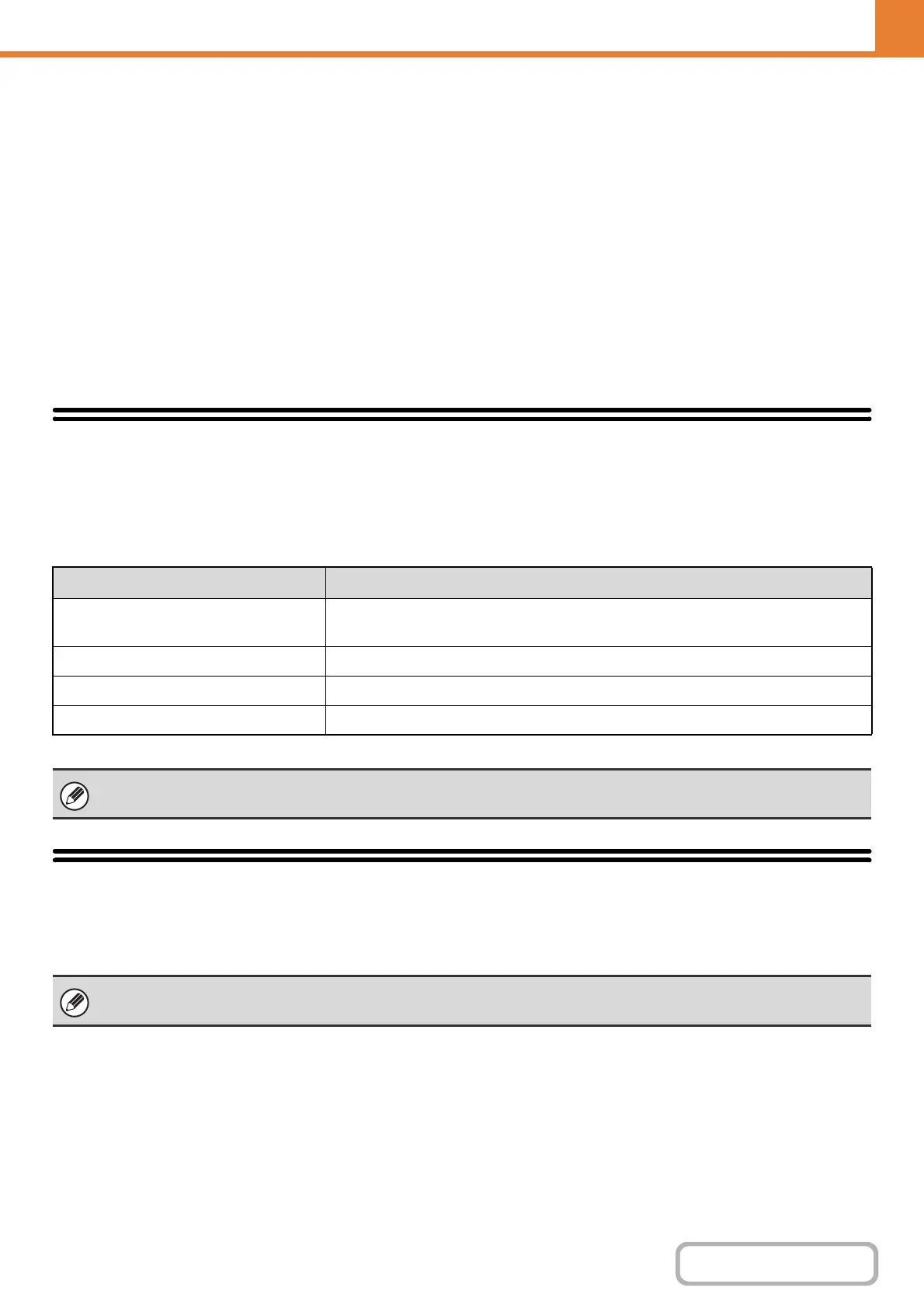6-51
SYSTEM SETTINGS
Contents
WEB PAGE (GENERAL)
Custom Size Registration (Bypass)
If you frequently use a special non-standard paper size in the bypass tray, you can store that paper size.
Storing the paper size saves you the trouble of setting the size each time you need to use it.
Up to three paper sizes can be stored.
Select whether you wish to enter the size in inches ("Size Input-Inch") or mm ("Size Input-AB"), and then set the X and Y
dimensions of the paper.
"Size Input-Inch"
The X dimension can be set to a value from 5-1/2" to 14". The factory default setting is 11".
The Y dimension can be set to a value from 5-1/2" to 8-1/2". The factory default setting is 8-1/2".
"Size Input-AB"
The X dimension can be set to a value from 140 mm to 356 mm. The factory default setting is 297 mm.
The Y dimension can be set to a value from 100 mm to 216 mm. The factory default setting is 210 mm.
Paper Type Registration
Store a paper type when the desired paper type does not appear as a selection or when you wish to create a new set of
paper properties.
Select [System Settings] - [Paper Type Registration] from the menu bar and configure each setting.
Up to 7 paper types can be stored.
Fax Data Receive/Forward
This section explains settings for reception and forwarding. Select [System Settings] - [Fax Data Receive/Forward] from
the menu bar and configure each setting.
I-Fax Settings
This setting can be configured when the Internet fax expansion kit is installed.
Manual Reception Key in Initial Screen
This displays the [I-Fax Manual Reception] key in the base screen of Internet fax mode.
Item Description
Type Name
Store any name.
The factory default names are "User Type 1" - "User Type 7".
Fixed Paper Side Enable this setting when paper with a front and reverse side is used.
Disable Duplex Enable this setting when paper is loaded that cannot be used for two-sided printing.
Disable Staple Enable this setting when paper is used that cannot be stapled.
The settings that can be selected vary depending on the peripheral devices installed.
For explanations of settings related to the fax function, see "FAX SYSTEM SETTINGS ON THE OPERATION PANEL" (page
6-97).
