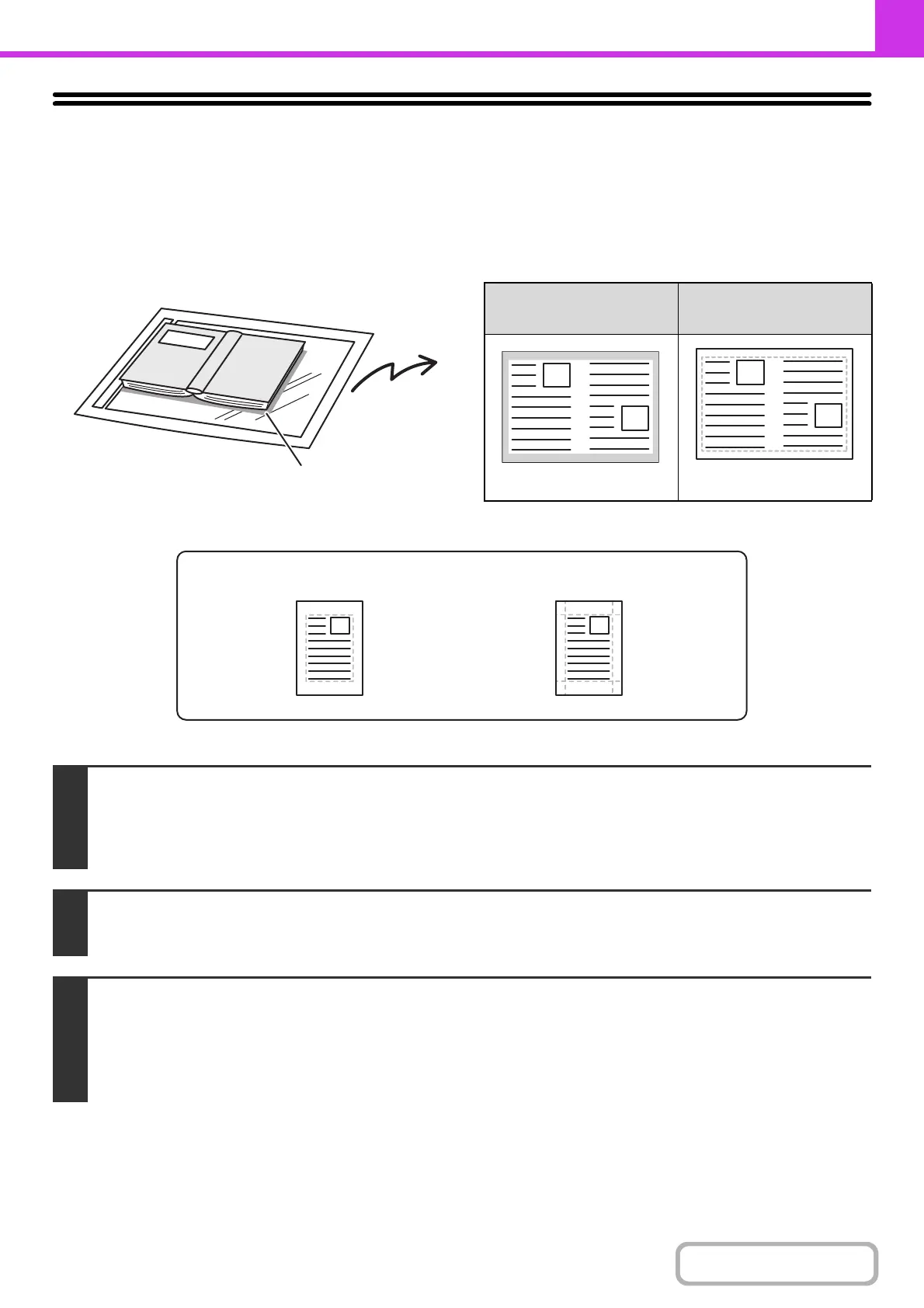4-82
FACSIMILE
Contents
ERASING PERIPHERAL SHADOWS ON THE
IMAGE (Erase)
The erase function is used to erase shadows on images produced when scanning thick originals or books. (This function
does not detect shadows and will eliminate everything appearing in the erase area - including shadows, text and images.)
Scanning a thick book
Erase modes
Keys in the display can be selected with the arrow keys and the [OK] key.
Shadows appear here.
Not using the erase
function
Using the erase
function
Shadows appear in the image.
No shadows appear.
1
Place the original.
Place the original face up in the document feeder tray, or face down on the document glass.
When the original is a different size than the size setting, set the original size.
☞ SPECIFYING THE SCAN SIZE AND SEND SIZE (page 4-50)
2
Enter the destination fax number.
☞
ENTERING DESTINATIONS (page 4-19)
3
Select the special modes.
(1) Select the [Special Modes] key.
(2) Select the [Erase] key.
☞ SPECIAL MODES (page 4-69)
Edge Erase
Side Erase