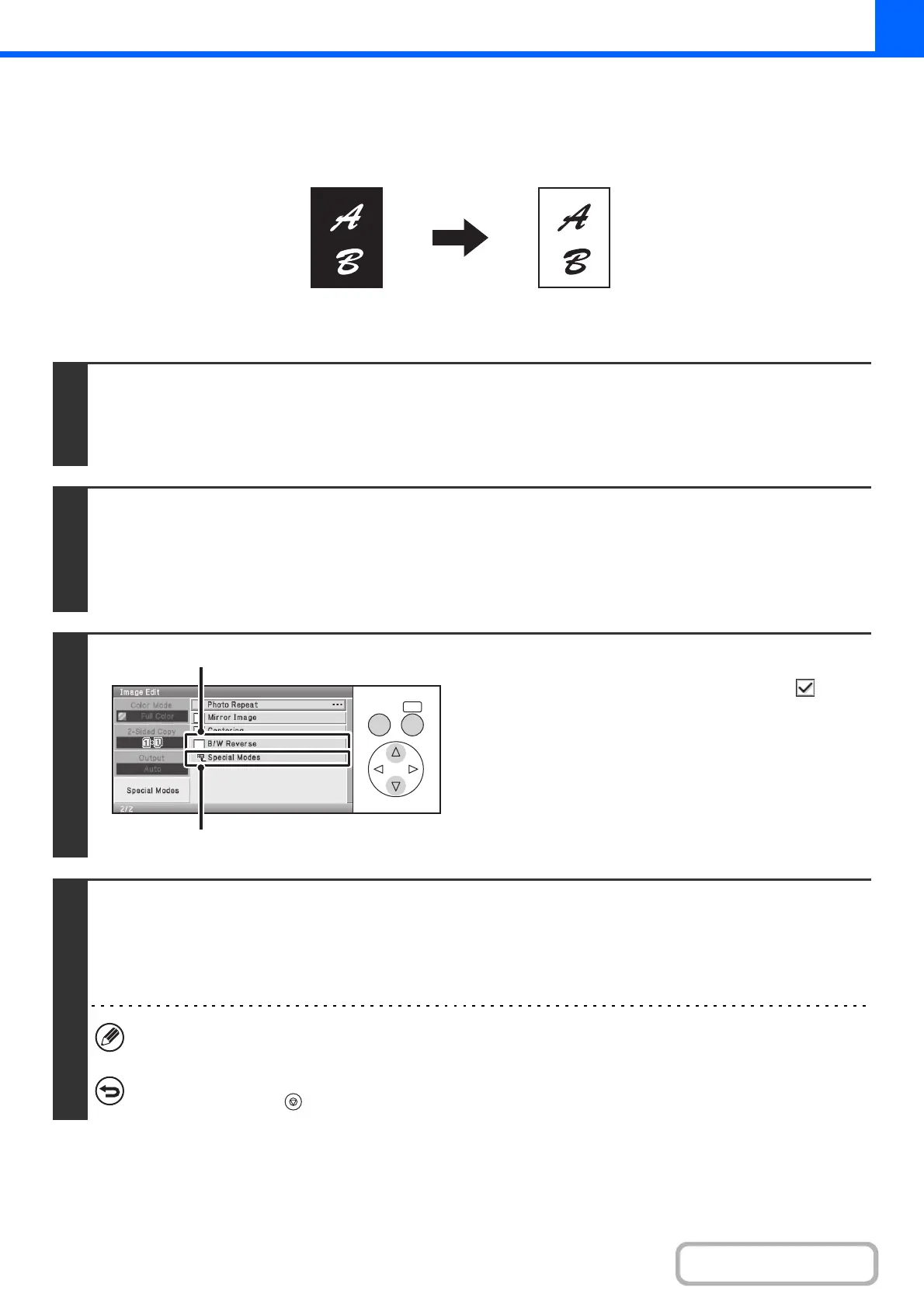2-86
COPIER
Contents
REVERSING BLACK AND WHITE IN A COPY (B/W Reverse)
This is used to reverse black and white in a copy to create a negative image. This function can only be used for black and white copying.
Originals with large black areas (which use a large amount of toner) can be copied using Black/White Reverse to reduce toner consumption.
Keys in the display can be selected with the arrow keys and the [OK] key.
1
Place the original.
Place the original face up in the document feeder tray, or face down on the document glass.
After placing the original, specify the original size.
☞ ORIGINAL SIZES (page 2-28)
2
Select the special modes.
(1) Select the [Special Modes] key.
(2) Select the [Image Edit] key.
☞ [Image Edit] KEY (page 2-80)
3
Select B/W Reverse.
(1) Set the [B/W Reverse] checkbox to .
(2) Select the [Special Modes] key.
You will return to the special modes screen. Press the
[BACK] key to return to the base screen of copy mode.
4
Press the [BLACK & WHITE START] key.
Copying will begin.
If you are using the document glass to copy multiple original pages, copying will take place as you scan each original. If you
have selected sort mode, change originals and press the [BLACK & WHITE START] key. Repeat until all pages have been
scanned and then select the [Read-End] key.
When using this function, the [COLOR START] key cannot be used.
To cancel scanning and copying...
Press the [STOP] key ( ).
Originals B/W Reverse copy
OKBACK
(1)
(2)