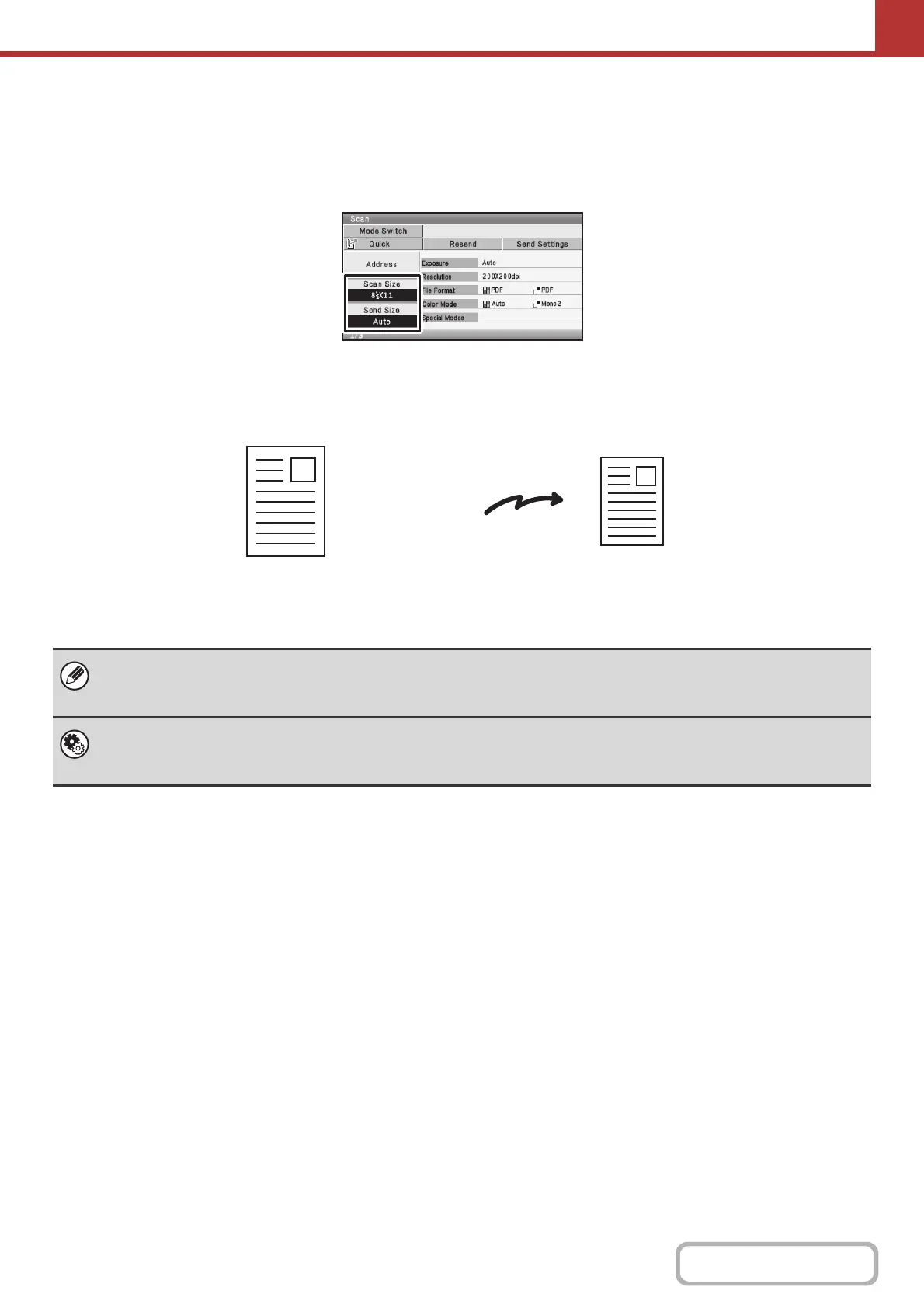5-61
SCANNER/INTERNET FAX
Contents
SPECIFYING THE ORIGINAL SCAN SIZE AND SEND
SIZE
When the original is placed, the original size and the send size set in the system settings appear in the base screen as
the original size and send size.
In the above screen, the scan size (the original) size is 8-1/2" x 11" (A4) and the send size is auto. For example, if the
scan size is 8-1/2" x 11" (A4) and the send size is 5-1/2" x 8-1/2" (B5), the image will be reduced before transmission.
If the size of the placed original is different from the displayed original size, specify the original size.
☞ Specifying the original scan size (by paper size) (page 5-62)
☞ Specifying the original scan size (by numerical values) (page 5-63)
System Settings (Administrator): Default Original Size Settings (Web page only)
Set this if you frequently use a particular original size. The set size will appear in the [Scan Size] key.
When this setting is configured, changing the original size can be omitted.
8-1/2" x 11" (A4)
The image is reduced
to 5-1/2" x 8-1/2" (B5)
before transmission
"Scan Size"
"Send Size" is set
to 5-1/2" x 8-1/2"
(B5)
Transmission