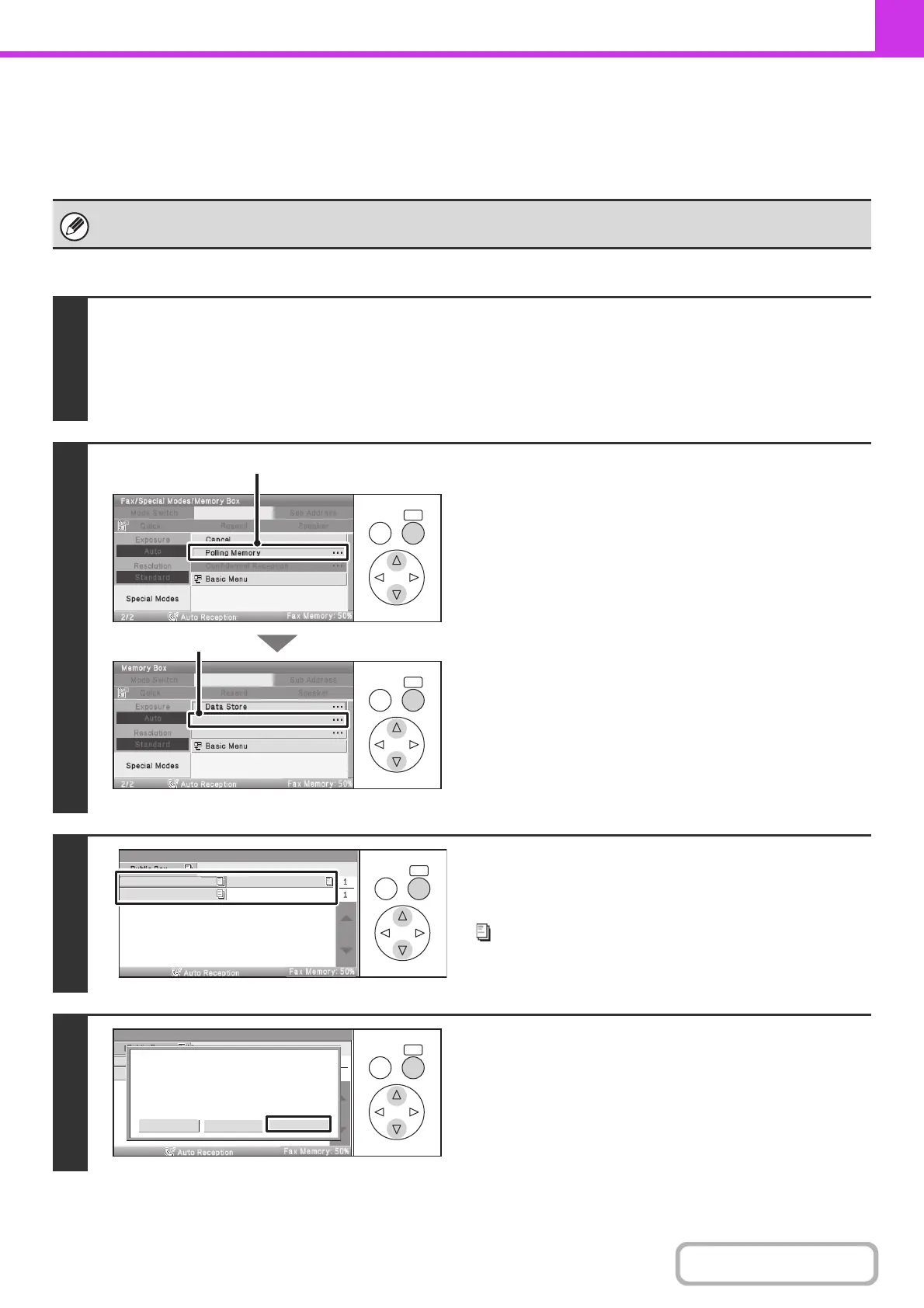4-111
FACSIMILE
Contents
CHECKING THE DOCUMENT IN THE F-CODE MEMORY
POLLING BOX
You can check the document stored in the F-code memory polling box.
Keys in the display can be selected with the arrow keys and the [OK] key.
A document in a memory box cannot be printed while the document is being transmitted.
1
Select the special modes.
(1) Select the [Special Modes] key.
(2) Select the [Memory Box] key.
☞ SPECIAL MODES (page 4-69)
2
Select the [Data Check] key.
(1) Select the [Polling Memory] key.
(2) Select the [Data Check] key.
3
Select the F-code memory polling box
where the document you wish to print is
stored.
appears in memory boxes that have documents stored.
4
Select the [Image Check] key.
The content of the document can be viewed in the image check
screen. For information on the image check screen, see
"IMAGE CHECK SCREEN" (page 4-64).
To print the document, select the [Print] key.
OKBACK
OKBACK
Delete Data
Data Check
(1)
(2)
OKBACK
Box 1
Box 2
Box 3
Memory Box - Data Check
OKBACK
Cancel
Press [Image Check] to check data.
Press [Print] to output data.
Print Image check
Memory Box - Data Check