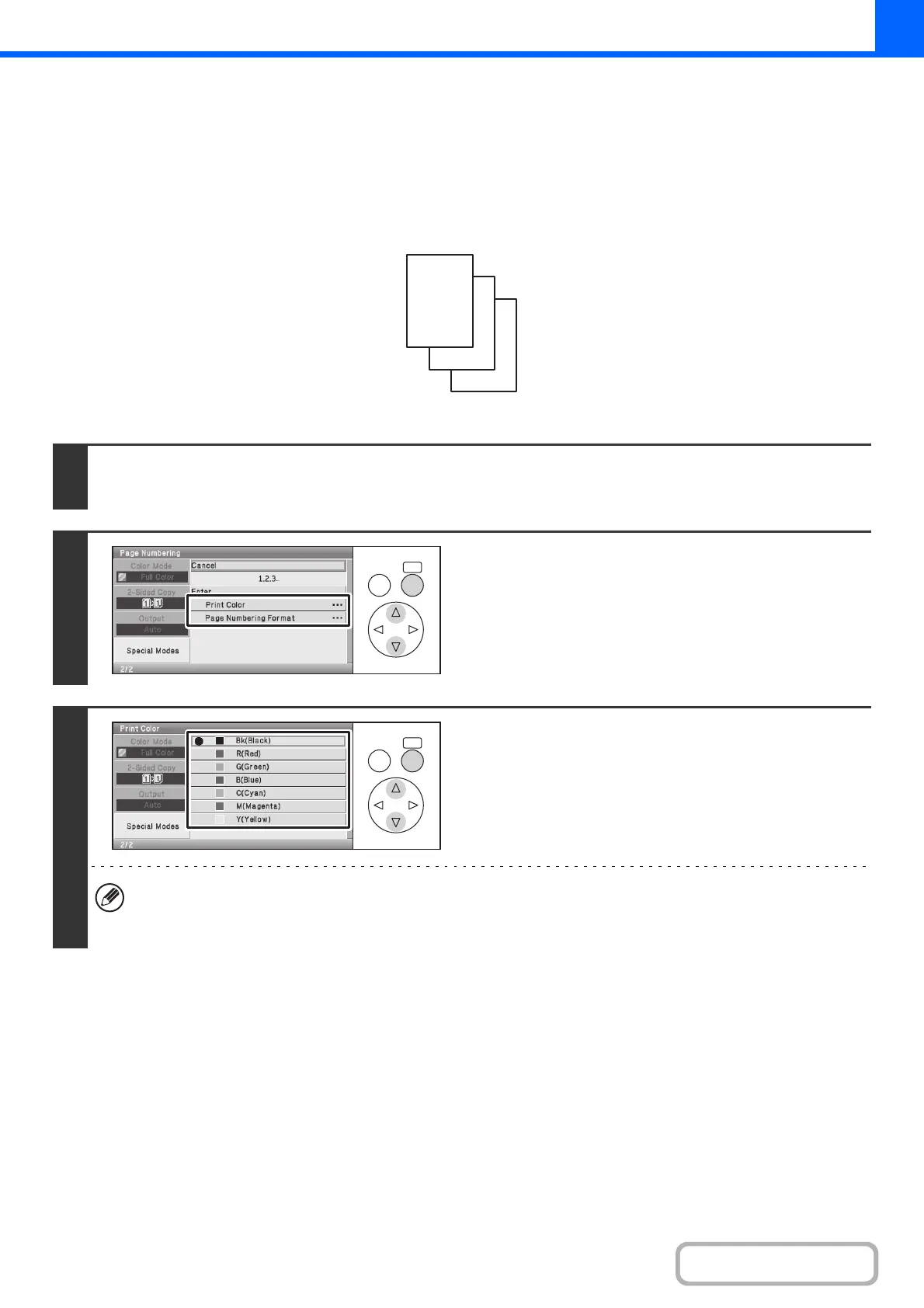2-62
COPIER
Contents
PRINTING PAGE NUMBERS ON COPIES
(Page Numbering)
Page numbers can be printed on copies.
The position, color, format, and page number can be selected for page numbering.
Printing the page number at the bottom center of the paper.
Keys in the display can be selected with the arrow keys and the [OK] key.
1
Select the [Page Numbering] key in the stamp selection screen.
See steps 1 to 4 of "GENERAL PROCEDURE FOR USING STAMP" (page 2-56).
2
Select Page Numbering.
Set page numbering items details in steps 3 to 7.
3
Select the [Print Color] key and set the
color.
Select the color that you wish to use.
• If you selected a color other than [Bk (Black)], press the [COLOR START] key. Pressing the [BLACK & WHITE
START] key will print the page numbers in black and white.
• If page numbers are printed in color on black and white copies, the copies will be included in the full color count.
1
2
3
OKBACK
OKBACK