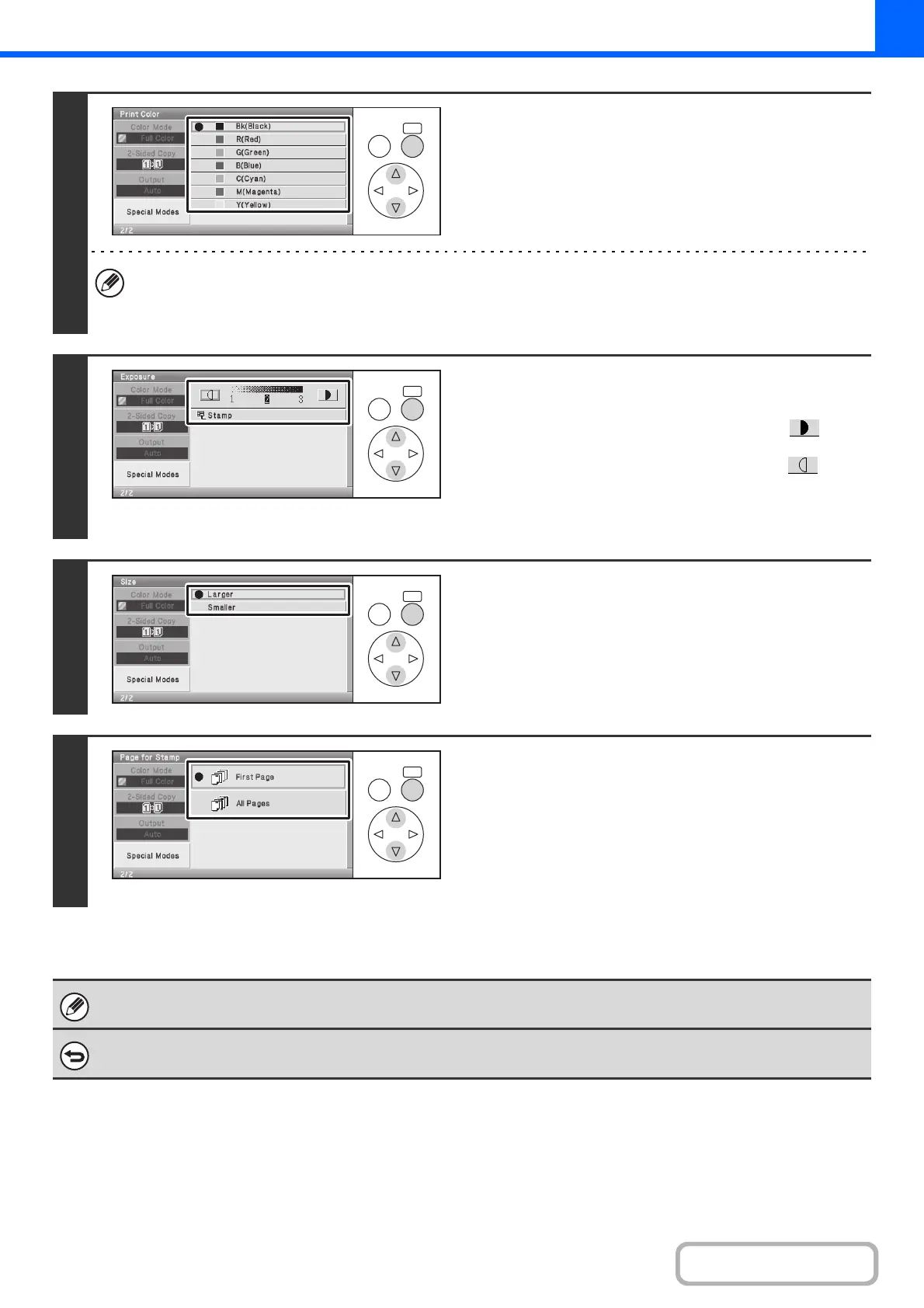2-61
COPIER
Contents
4
Select the [Print Color] key and set the
color.
Select the color that you wish to use.
• If you selected a color other than [Bk (Black)], press the [COLOR START] key. Pressing the [BLACK & WHITE
START] key will print the stamp in black and white.
• If the stamp is printed in color on a black and white copy, the copy will be included in the full color count.
5
Select the [Exposure] key and set the
exposure.
If you wish to darken the selected color, select the key
and press the [OK] key.
If you wish to lighten the selected color, select the key
and press the [OK] key.
When you have finished selecting the settings, select the
[Stamp] key.
6
Select the [Print Size] key and select the
size of the stamp.
7
Select the [Page for Stamp] key and
select the pages that the stamp will be
printed on.
Select printing on the first page only, or printing on all pages.
When you have finished selecting the settings, continue from
step 5 of "GENERAL PROCEDURE FOR USING STAMP"
(page 2-56) to complete the copy procedure.
The stamp text cannot be edited.
To cancel a stamp setting...
Select the [Cancel] key in the screen of step 2.
OKBACK
OKBACK
OKBACK
OKBACK
